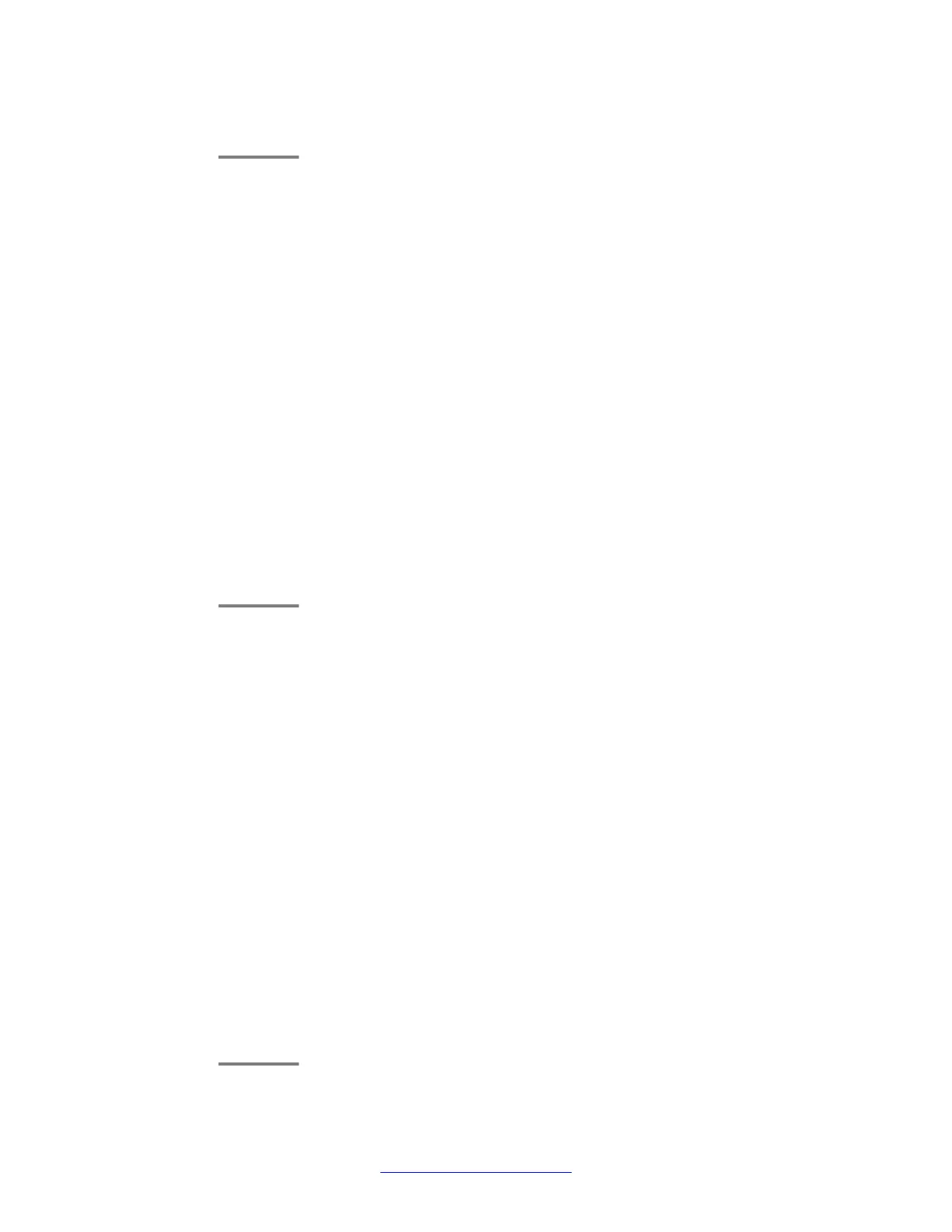7. Press Save.
Setting Go To Phone Screen on Answer
About this task
Set the Go To Phone Screen on Answer option to Yes to automatically display the Phone
screen when you answer a call.
Procedure
1. Select Options & Settings or Phone Settings.
2. Press Select or OK.
3. Select Call Settings.
4. Press Select or OK.
5. Select Go to Phone Screen on Answer.
6. Press Change or OK to set the option to Yes or No, depending on the current
setting.
7. Press Save.
Displaying call timers
About this task
You can set your call settings to display the duration of calls. You can turn the call timer display
on or off.
Procedure
1. Press Home.
2. Select Options & Settings or Phone Settings.
3. Press Select or OK.
4. Select Call Settings.
5. Press Select or OK.
6. Select Display Call Timers.
7. Press Change or OK to change the setting.
8. Press Save.
Avaya Menu
18 Avaya one-X
®
Deskphone H.323 9608 and 9611G User Guide April 2013
Comments? infodev@avaya.com
