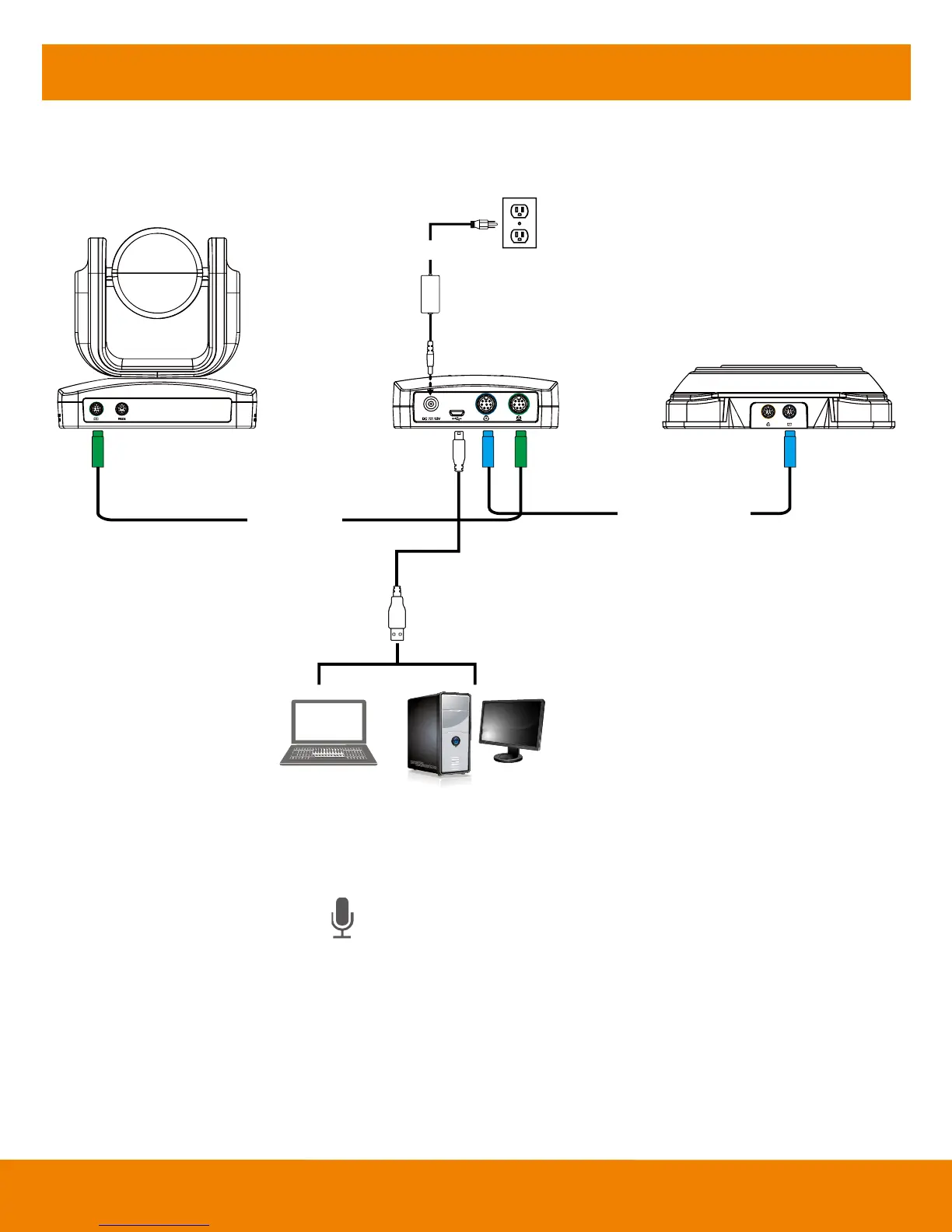6
Setup VC520
Device Connection
DC 12V
Camera cable
Speakerphone cable
Power cable
Wall outlet
Camera
Hub
Speakerphone
USB cable
Laptop PC
1. Use the camera cable and the speakerphone cable to connect the camera, hub, and speakerphone
(refer to diagram above).
2. Use USB cable to connect the hub to your PC/laptop (refer to diagram above).
3. Connect the power to the hub; LED will light up, camera head will rotate, and the camera power
indictor will light up.
4. Install Aver PTZApp on laptop or PC that is connected with VC520. The app can be used to adjust
and setup the parameters of the camera (refer to section of Aver PTZApp)
5. To make a call, run your video application (Skype
TM
, Microsoft
®
Lync
TM
, Google Hangout, Cisco
WebEx
®
, GoToMeeting
TM
, WebRTC, and etc.), select VC520 as your video and audio device.
