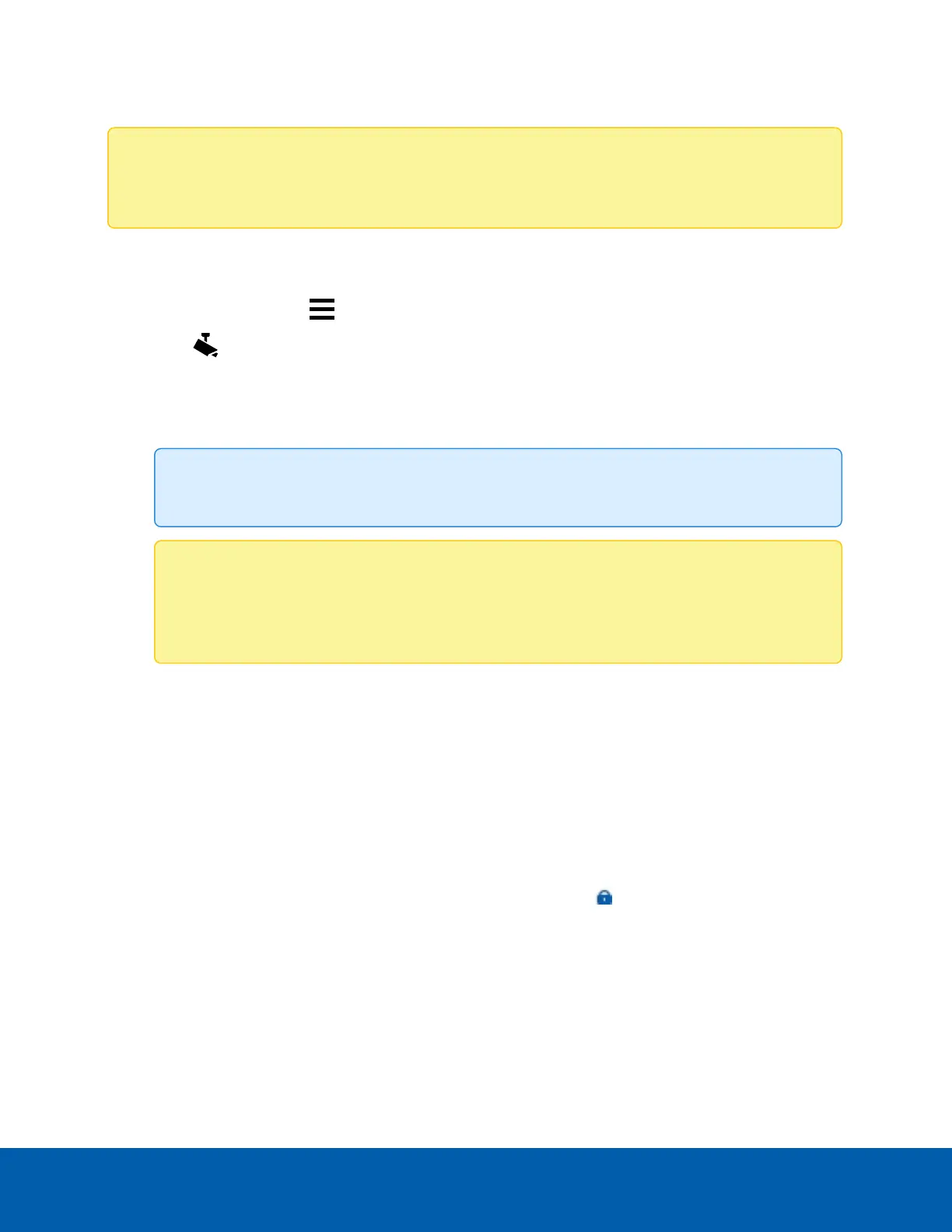Connecting a Device
Note: Some features are only availableif the site has the required license, and if you have the
required user permissions.
To access a device, it must be connected to a server within your site. After a device has been discovered
on the network, it can be connected to the server.
1.
In the New Task menu , click Site Setup.
2.
Click .
3. To display only devices in uninitialized state, select the Uninitialized devices checkbox. The devices
are displayed in the Discovered Devices area.
4. In the Discovered Devices area, select the devices and click Connect….
Tip: You can also drag devices to a server in the Connected Devices area.
Note: To connect multiple devices, all cameras must use the same connection settings. To
ensure you can enter login credentials for uninitialized devices, do not select a mix of non-
factory default devices and factory default devices.
5. Select which server will connect to the devices.
6. Connect third-party devices using their native drivers. In the Device Type: drop-down list, select the
device's brand name. The system may only support one type of driver from the device.
7. If the camera supports a secure connection, the Device Control: drop-down list is displayed. Select
one of the following options:
l Secure — This default protects and secures the camera configuration and login details.
l Unsecure — The camera configuration and login details may be accessible to users with
unauthorized access.
Cameras with a secure connection are identified with the icon.
8. In the Network Type: drop-down list, select LAN (local area network) or WAN (wide area network).
Select the WAN network type to connect cameras on your local network if the Internet Control
Message Protocol (ICMP) is blocked or disabled.
Connecting a Device 15
