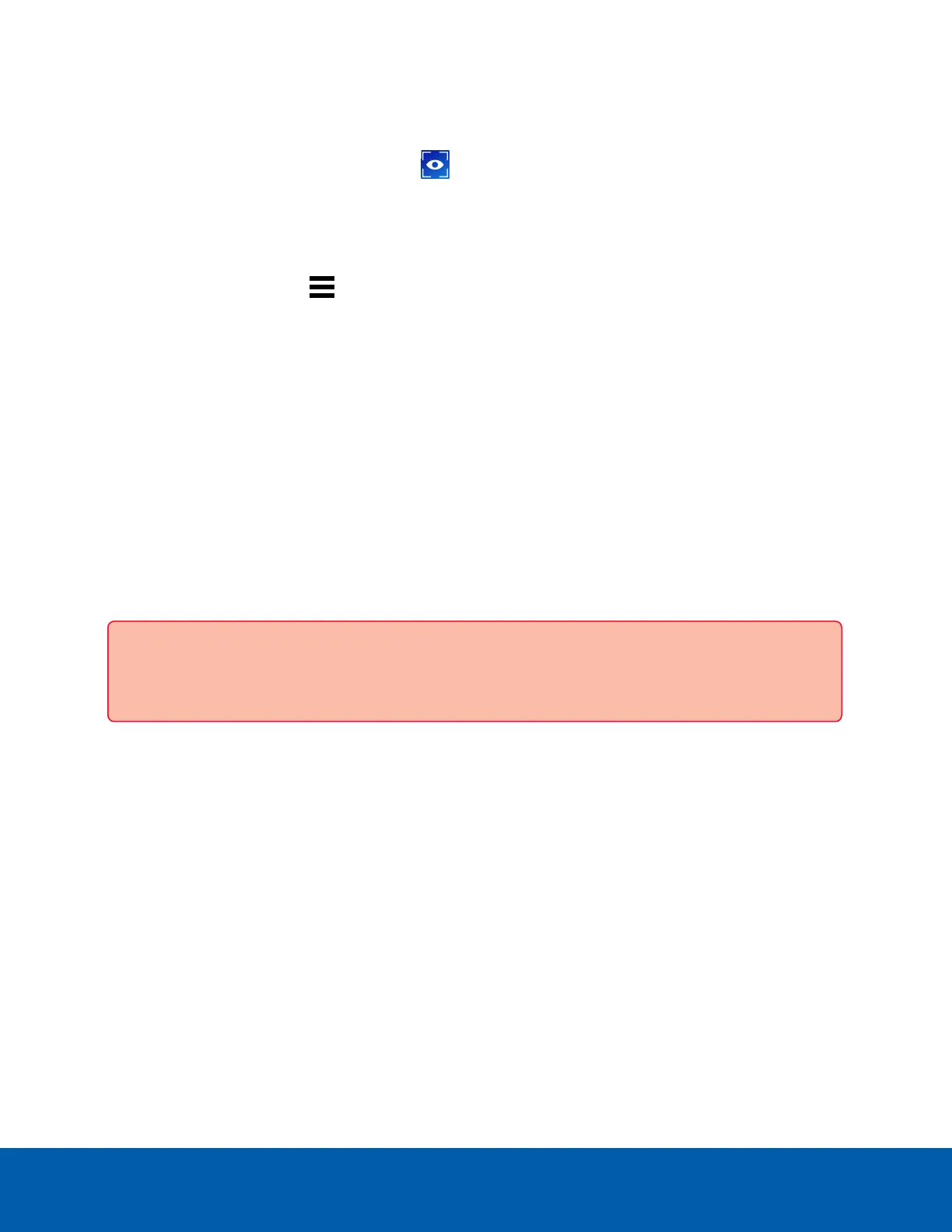Logging In
To open the ACC Client software:
l
Double-click the desktop shortcut icon .
l In the Start menu, select All Programs or All Apps > Avigilon > Avigilon Control Center Client.
When logging in to the site for the first time, the default credentials use administrator as the username
without a password. You'll be asked to immediately enter a new password.
1.
In the New Task menu , click Site Login.
2. Select your site from the list of connected sites.
If you don't see your site, click Find Site… to manually search your network.
3. Enter your credentials, or select Use current Windows credentials and click Log In….
Managing Certificates on the ACC Server
FOR WINDOWS SERVERS ONLY
By default, the ACC server uses a self-signed certificate for verifying client communications. Avigilon
recommends using a trusted CA-signed certificate or other intermediate certificate, such as a Windows CA
or custom CA certificate. You must be a Windows Administrator to make these changes.
If you are using a CA-signed certificate, you will need to disable trust of the default Avigilon certificates after
setting up your CA-signed certificates to ensure the default certificate can no longer be used.
Important: When logging into the server from a client after setting up your certificate, you will need
to use the full hostname, including the domain.
Generating the Certificate
1. On the Windows machine running the ACC server, open the Certificate Manager. Select Run in the
Start menu and enter certlm.msc.
2. Navigate to the Personal > Certificates folder.
3. Right-click in the folder contents area and select All Tasks > Request New Certificate....
4. Click Next.
5. In the Select Certificate Enrollment Policy window, select the Active Directory Enrollment Policy and
click Next.
6. In the Request Certificates window, select the Avigilon Computer checkbox, then expand the Details
drop-down arrow and click Properties.
7. On the General tab, enter the Friendly Name as AccServerCert.
Logging In 5
