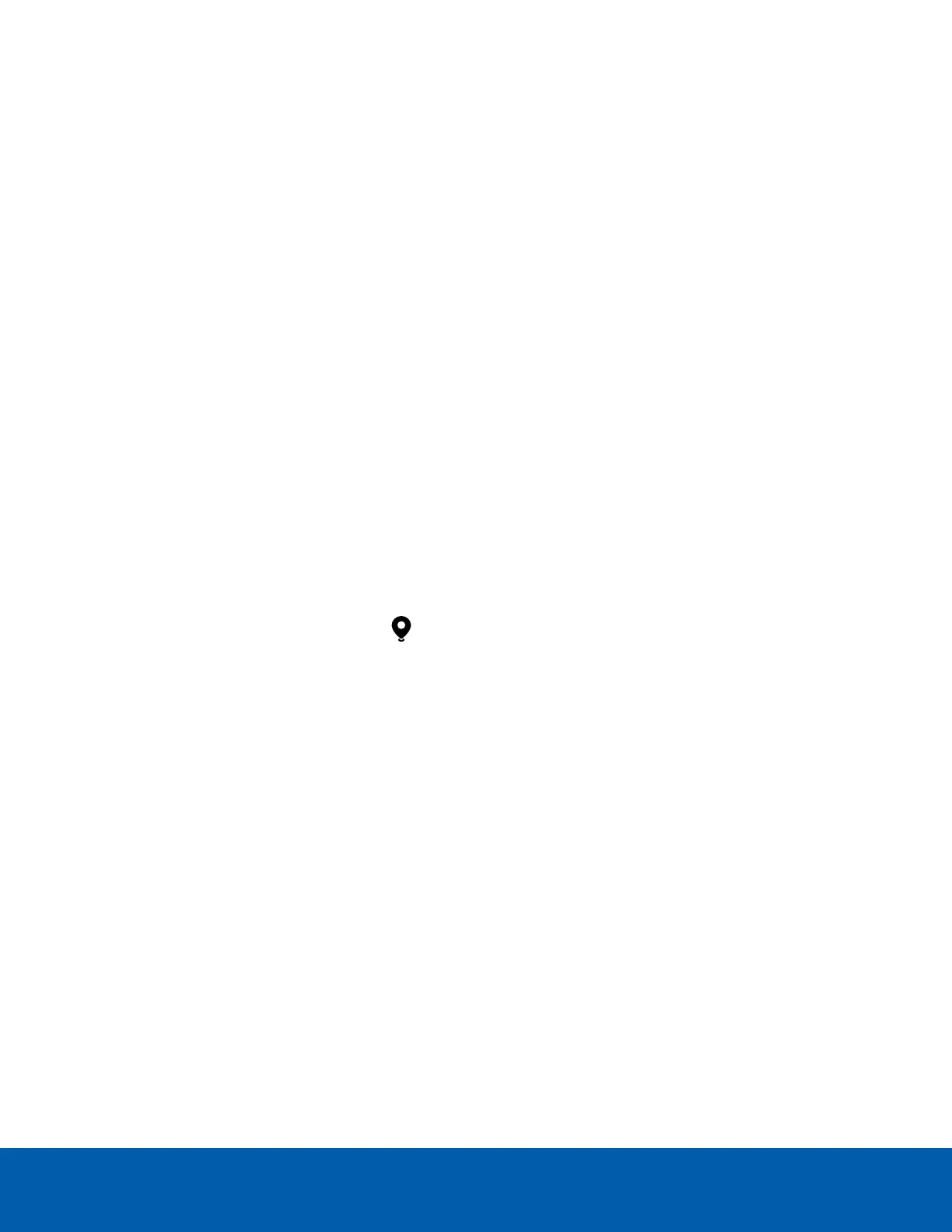1. In the System Explorer, right-click on your site and select New Map.
2. Add a name and click Change Image… to upload your map.
3. Select the location of the map in your site hierarchy.
4. Click OK.
After a map has been added, you can add camera locations and their view.
Adding Cameras to a Map
After you've uploaded a map, add cameras and highlight their field of view.
1. In the System Explorer, right-click on your map and select Edit.
2. Click and drag a camera from the System Explorer to add it on the map.
3. Customize the appearance, direction, and size of the camera.
l Size — How large the icon is in relation to the map.
l Show As: — Display the camera as an icon or shape.
l Icon, Shape & Cone Color — The color of the camera con or shape.
l Preferences — Display the field of view, name, or camera region.
l Delete from Map — Remove the camera from the map.
4. In the toolbar, click Save.
Editing and Deleting Maps
You can update a map or delete an old map anytime.
l
In the System Explorer, right-click then select one of the following:
l To edit the map, select Edit….
l To delete the map, select Delete. When the confirmation dialog box appears, click Yes.
Joystick Settings
There are two types of joysticks supported by the ACC Client: standard Microsoft DirectX USB joysticks and
the Avigilon USB Professional Joystick Keyboard.
Use the Joystick settings to configure your joystick options.
Configuring an Avigilon USB Professional Joystick Keyboard for Left-Hand Use
The Avigilon USBProfessional Joystick Keyboard is a USB add-on that contains a joystick for controlling
zooming and panning within image panels, a jog shuttle for controlling the Timeline, and a keypad
programmed with the ACC Client software keyboard commands.
By default, the keyboard is installed in right-hand mode. Change the Joystick settings to configure it for left-
hand mode.
Adding Cameras to a Map 37
