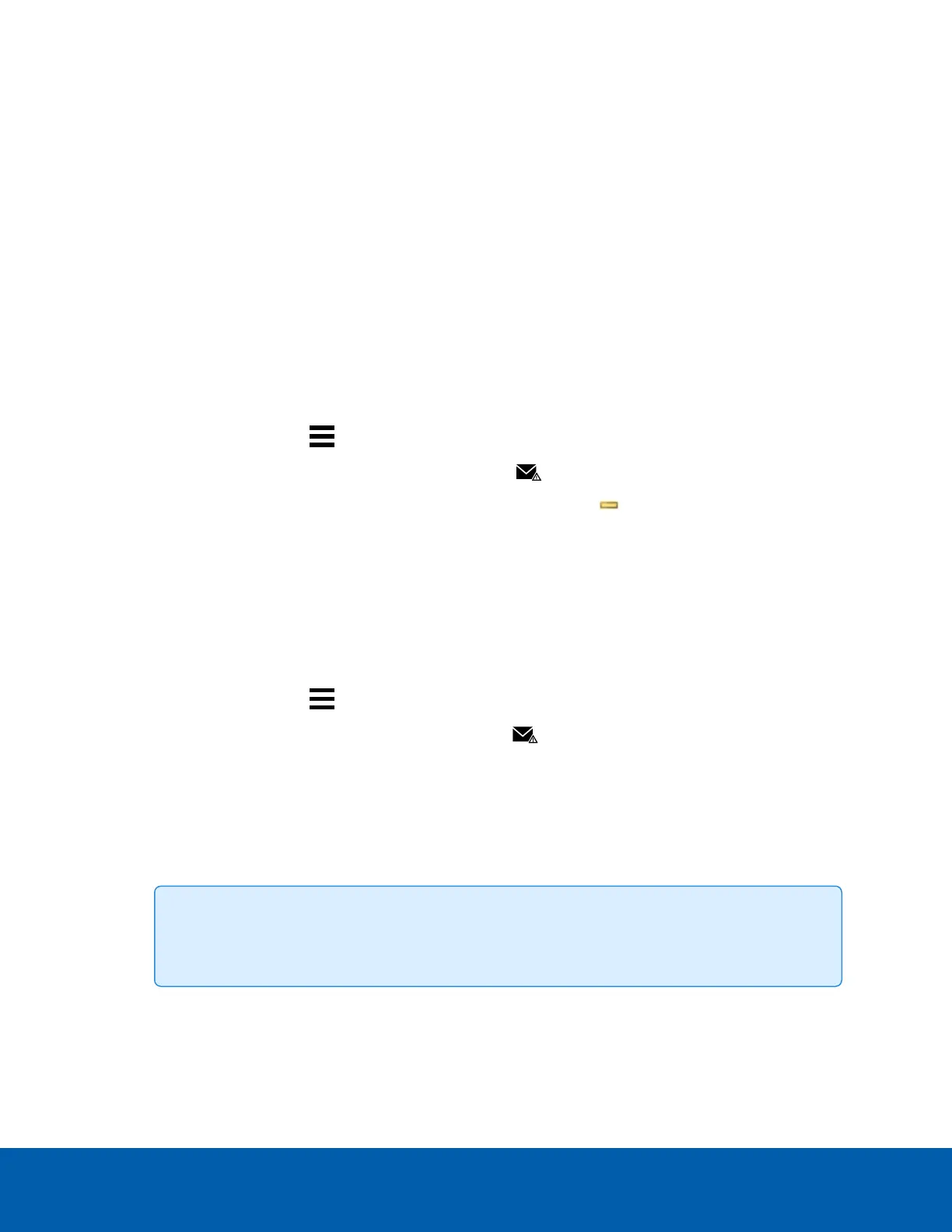Adding Recipients
1. In the Email Notifications tab, click Add.
2. Configure the following.
l Email Group Name: — Enter a name for the email group.
l Add Email — Manually add a single email.
l Add User/Group — Include a user or group's email.
3. Select the Email Trigger and customize which cameras, devices, or transactions will be included.
4. To attach camera images to the email notifications, select the Attach images from device(s) linked to
the event checkbox.
5. Select an Email Schedule and enter a limit on email frequency.
6. Click OK.
Editing Email Notifications
1.
In the New Task menu , click Site Setup.
2.
Click the site name, then click External Notifications .
3.
Select an email group and makes your changes, or click Remove to delete the group.
4. Click OK.
Central Station Monitoring
FOR STANDARD AND ENTERPRISE EDITION
Notifications are supported as XML over SMTP or SIA over IP. Check with your monitoring service for their
preferred method.
1.
In the New Task menu , click Site Setup.
2.
Click the site name, then click External Notifications .
3. In the Central Station Monitoring tab, enable central station monitoring and select the method for
your notification.
4. Add the email or account information for the monitoring company.
5. Set the Minimum Heartbeat Interval: to the frequency your monitoring company recommends. This
message confirms that your site is communicating with their network.
Tip: Click Send Test Message to make sure that you've correctly entered all contact
information.
6. Click Apply then OK.
After Central Station Monitoring is configured, you can create a rule to automatically send email notifications
with video or image attachments.
Adding Recipients 40
