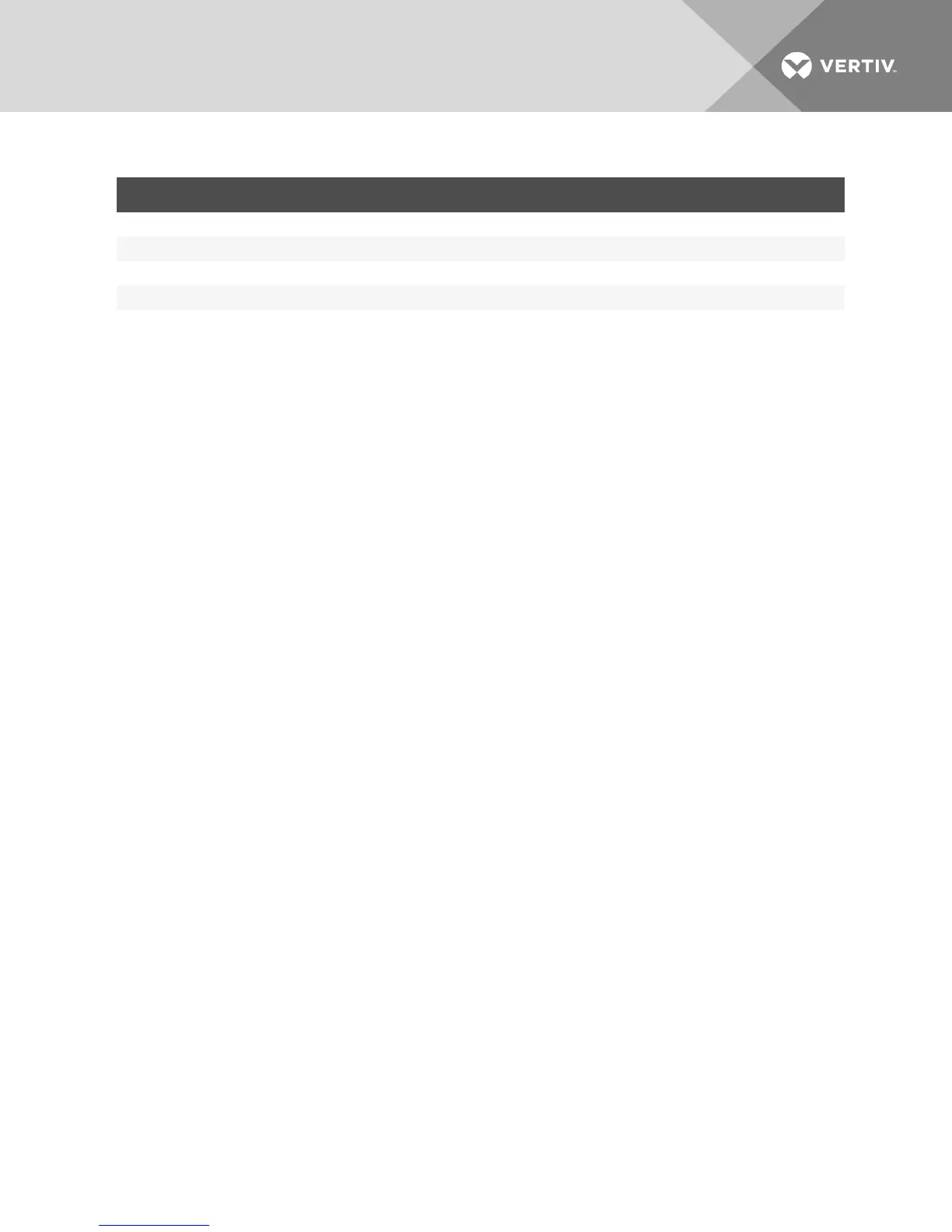ITEM DESCRIPTION
1 Avocent® AutoView™ 2108/2216/3108/3216 Switch
2 Firewall
3 Computer
4 Firewall forwards HTTP requests and KVM traffic to the switch
5 Connection to an IP address outside the firewall
Table 2.6 Descriptions for Firewall Configuration
To configure the firewall:
To access the switch from outside a firewall, configure your firewall to forward ports 80 and 443 from its
external interface to the KVM switch through the firewall’s internal interface. Consult your firewall manual
for specific port forwarding instructions.
NOTE: Ports 80 and 443 can be reconfigured by an administrator. You must reboot for a port change
to take effect.
For information on launching the OBWI, see OBWI Operation on page 27.
2.8 Verifying Power Status
The switch has one power supply. The LED illuminates when the switch is turned on and operating
normally.
2.9 Adjusting Mouse Settings on Target Devices
Before a computer connected to the switch can be used for remote user control, you must either enable
Avocent Module Sync (see Mouse Settings for additional information) or set the target mouse speed and
turn off acceleration. For machines running Microsoft® Windows® (Windows NT®, 2000, XP or Server
2003), use the default USB mouse driver.
To ensure that the local mouse movement and remote cursor display remain in sync, mouse acceleration
must be set to none for all user accounts accessing a remote system through a KVM switch. Mouse
acceleration must also be set to none on every remote system. Special cursors should not be used and
cursor visibility options, such as pointer trails, Ctrl key cursor location animations, cursor shadowing and
cursor hiding, should also be turned off.
NOTE: If you are not able to disable mouse acceleration from within a Windows operating system or if
you do not wish to adjust the settings of all your target devices, you can use the Tools - Single Cursor
Mode command available in the Video Viewer window. This command places the Video Viewer window
into an “invisible mouse” mode, which allows you to manually toggle control between the mouse
pointer on the device system being viewed and the mouse pointer on the client computer.
Vertiv | Avocent® AutoView™ 2108/2216/3108/3216 Switch Installer/User Guide | 14
