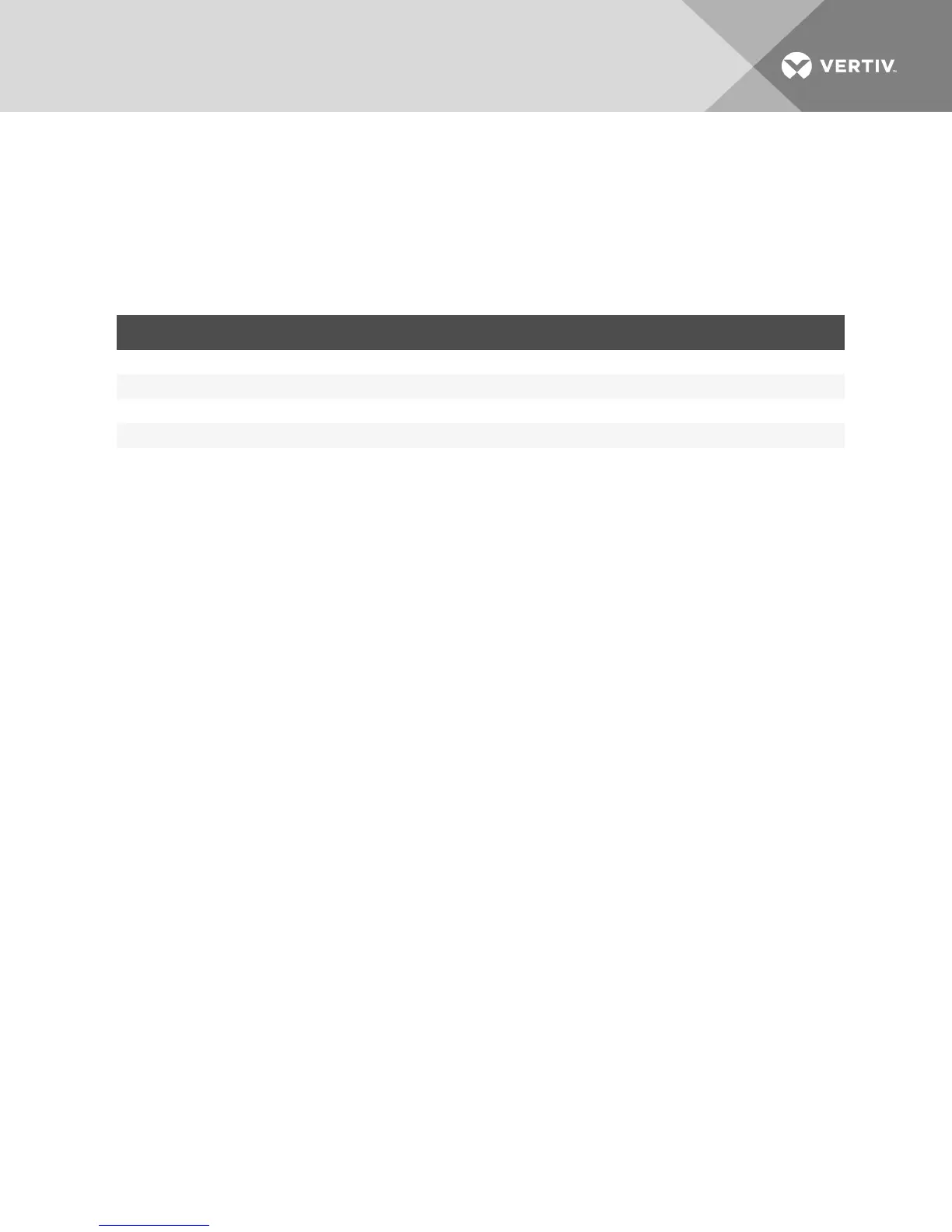Access levels
NOTE: Multiple access levels are supported when the RAK-key is installed. RAK-key installation is only
applicable for the 2108/2216 switch models.
When a user account is added, the user can be assigned to any of the following access levels: Appliance
Administrators, User Administrators or Users.
OPERATION APPLIANCE ADMINISTRATOR USER ADMINISTRATOR USERS
Configure Interface System-level Settings Yes No No
Configure Access Rights Yes Yes No
Add, Change and Delete User Accounts Yes, for all Access Levels Yes, for Users and User Administrators only No
Change Your Own Password Yes Yes Yes
Access Server Yes, all Servers Yes, all Servers Yes, if allowed
Table 4.4 Allowed Operations by Access Level
To add a new user account (User Administrator or Appliance Administrator only):
1. From the side navigation bar, select User A cc ou n ts - L ocal User A cc ou n ts to open the Local
User Accounts window.
2. Click the Ad d button.
3. Enter the name and password of the new user in the blanks provided.
4. Select the access level for the new user.
5. Select any of the available devices that you wish to assign to the user account and click A d d .
NOTE: User Administrators and Appliance Administrators can access all devices.
6. Click Sav e.
To delete a user account (User Administrator or Appliance Administrator only):
1. From the side navigation bar, select User A cc ou n ts - L ocal Accou n ts to open the Local User
Accounts window.
2. Click the checkbox to the left of each account that you wish to delete, then click Delete.
To edit a user account (Administrator or active user only):
1. From the side navigation bar, select User A cc ou n ts - L ocal Accou n ts. The Local User Accounts
window is displayed.
2. Click the name of the user you wish to edit. The user profile appears.
3. Fill out the user information on the window, then click Sa v e.
4.12.3 Virtual media session settings
To set virtual media options:
1. From the side navigation bar, select S ession s - V irtu al Med ia to open the Virtual Media Session
Settings window.
2. Either enable or disable the Virtu al Med ia loc ked to K V M S ession s checkbox.
3. Either enable or disable the Allow R eserv ed S ession s checkbox.
Vertiv | Avocent® AutoView™ 2108/2216/3108/3216 Switch Installer/User Guide | 36
