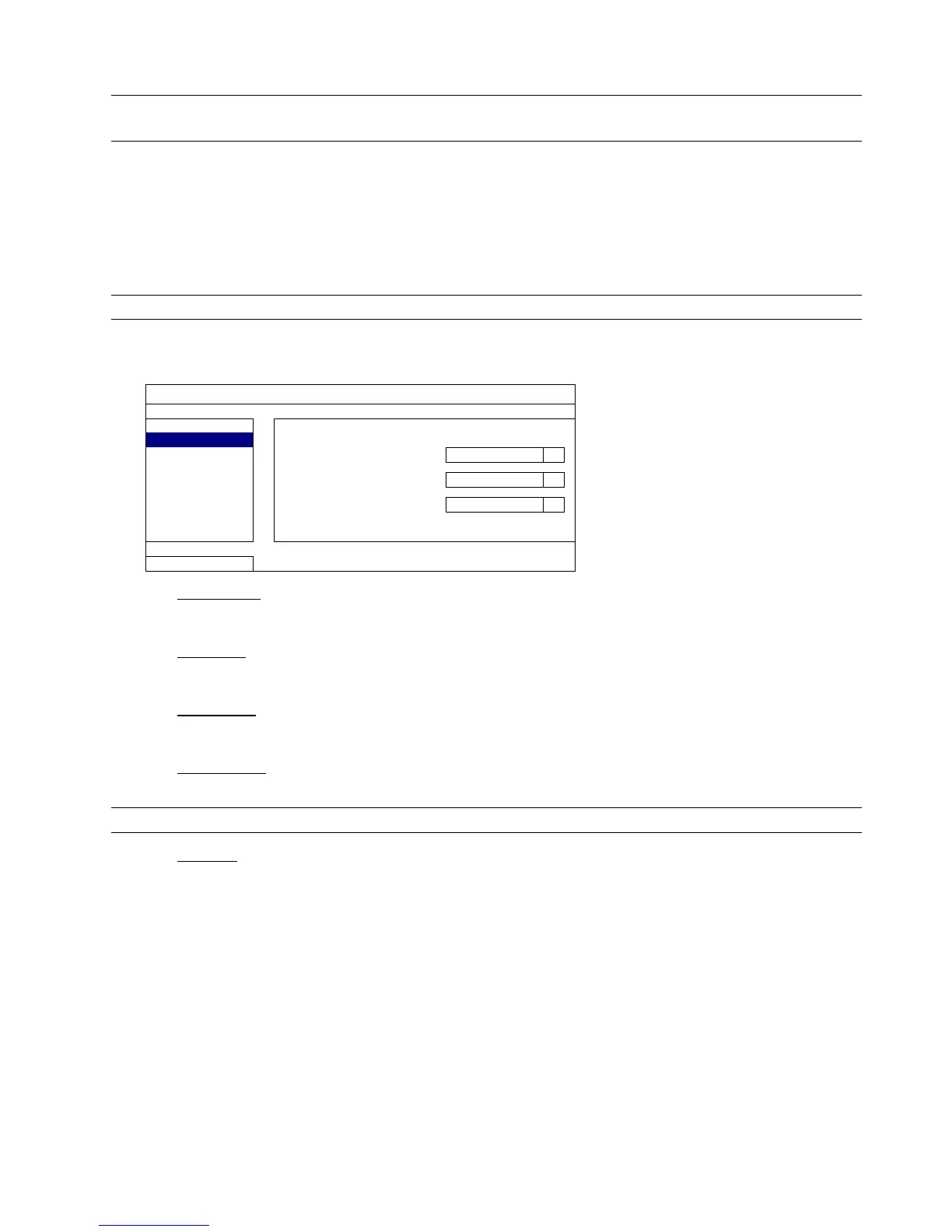MAIN MENU
30
Step2: Select the year and month including the video data you want to search from the calendar, and the date with
recorded data will be highlighted.
Note: To select the year and month, move your mouse to the display bar. Then, click and hold to drag up
or down.
Step3: Select the date you want from the calendar, and the time with recorded data will be highlighted from the
time scale bar.
Step4: To immediately play the video clip, click “SUBMIT”.
To choose the start time for video playback, move your mouse cursor to the highlighted time, and click to
confirm the time when the time display below is the time you want. The video playback is activated right
away when you confirm the time.
Note: For video playback operations, please refer to “5.4 Playback” at page 18.
6.3.2 EVENT SEARCH
EVENT INFORMATION
QUICK SEARCH DATE 2009/NOV/19
EVENT SEARCH TIME 16:13:16
HDD INFO CHANNEL 1
SEARCH START
EXIT
1) DATE / TIME
Select the specific time period that you want to search.
2) CHANNEL
Select the video channel you want to search.
3) HARD DISK
Select the hard disk including the video data you want to search, or select “ALL HDD”.
4) EVENT TYPE
Select the event type you want to search, or select “ALL” to choose all events.
Note: Some events are available only for selected models.
5) SEARCH
Click “START” to start search and play the video data immediately.
