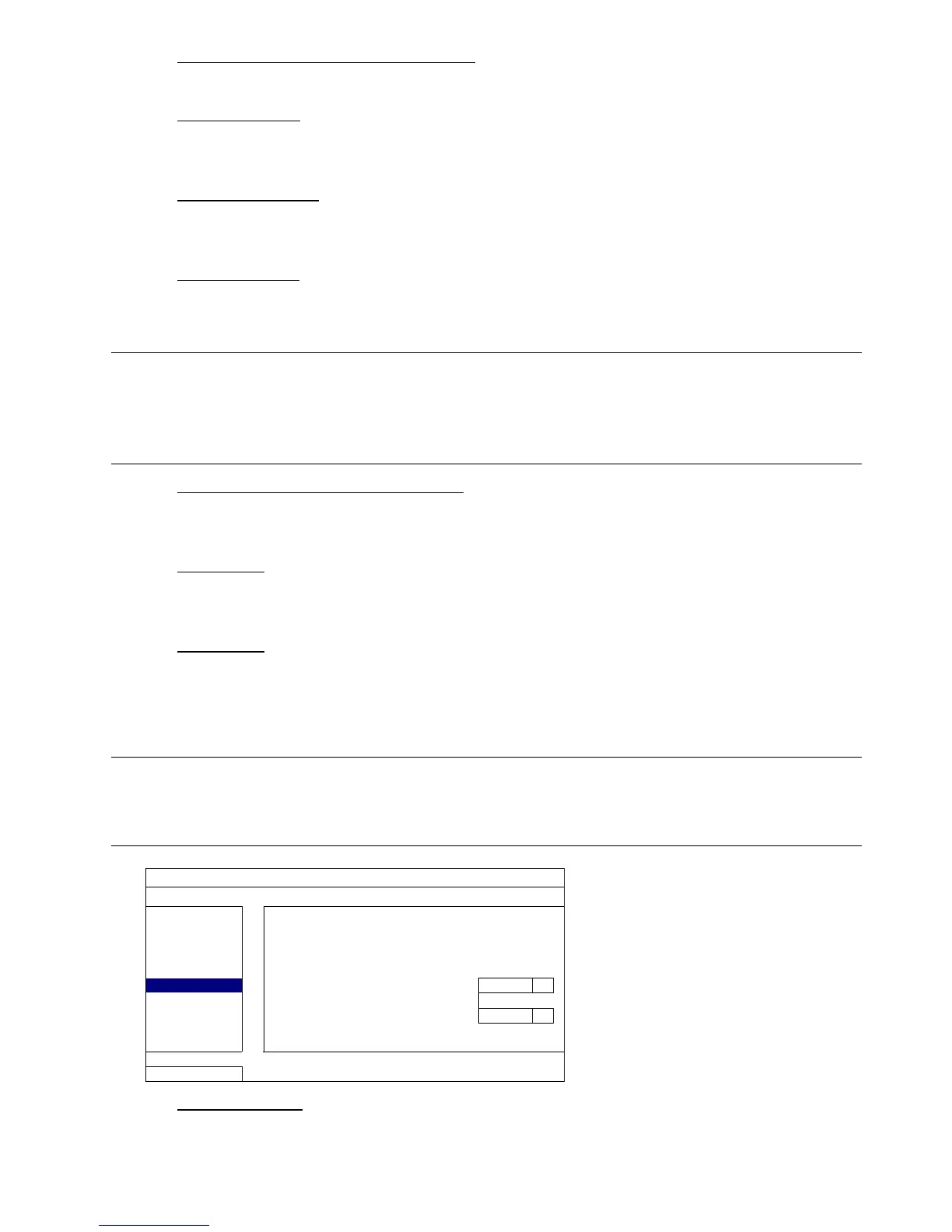MAIN MENU
37
2) QUAD SCREEN DURATION (For selected models only)
Select the quad screen dwell duration time in second (03 / 05 / 10 / 15).
3) DISPLAY COVERT
Select “ON” or “OFF” to display or hide the wording “COV.” When covert recording is activated in
“CAMERA”.
4) HDD DISPLAY MODE
Select “REMAINING SIZE” to show the remaining HDD capacity for recording, “REMAINING TIME” to show
the remaining recording time, or “DAYS KEPT” to show how many recording data are saved in day.
5) DISPLAY OUTPUT
Select the display resolution you want. There are three options as follows:
AUTO (default) 1920 x 1080 1024 x 768
Note: To have the best image quality on your monitor, make sure (1) the selected DVR output resolution
is supported by your monitor, and (2) the output settings on both the LCD monitor and DVR are
consistent.
If the image is not positioned or scaled properly, please go to your monitor’s menu for adjustment.
For details, please refer to the user manual of your monitor.
6) COVERT UNLOCK IN SUPERVISOR MODE
Enable this function to allow the supervisor user to see live view even when the channel is set “COV.” to
“ON” in “ADVANCED CONFIG” “CAMERA”.
7) 3D DENOISE
3D denoise analyzes successive pictures to decrease the noise dramatically, but the moving objects might
be shown as blurred.
8) 2D DENOISE
2D denoise analyzes only a single picture to decrease the noise. The moving objects can remain smooth
edges, but the effect might be limited.
6.4.6 RECORD
Note: Please DO NOT change the date or time of your DVR after the recording function is activated.
Otherwise, the recorded data will be disordered and you will not be able to find the recorded file
to backup by time search. If users change the date or time accidentally when the recording
function is activated, it’s recommended to clear all HDD data, and start recording again.
ADVANCED CONFIG
CAMERA MANUAL RECORD ON
DETECTION EVENT RECORD ON
ALERT TIMER RECORD ON
NETWORK PRE-ALARM RECORD ON
DISPLAY OVERWRITE ON
RECORD KEEP DATA LIMIT (DAYS) OFF
