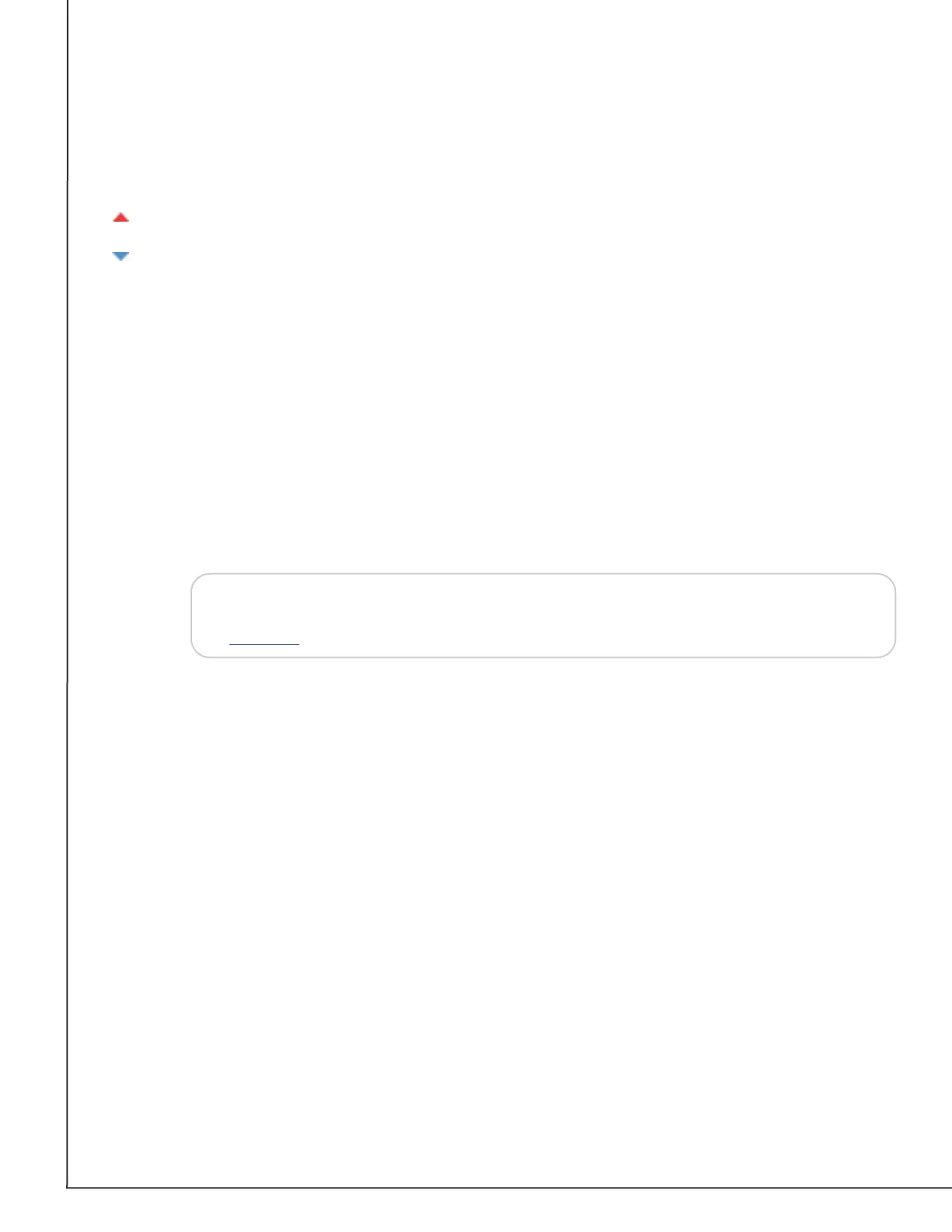AVTECH Software, Inc. Page 10 AVTECH.com
Room Alert 32S (RA32S-DAP-RAS)
High And Low Reading Icons
Arrows are displayed next to the highest and lowest readings on a sensor since the Room
Alert last rebooted:
Red upward arrow ...................Highest reading since last reboot of Room Alert.
Blue downward arrow ...............Lowest reading since last reboot of Room Alert.
Navigating The Status Page
Your Room Alert displays your sensors in the following order:
• Digital Sensors
• Switch Sensors
• Light Towers and Relays
• Built-in Analog Sensors
To navigate to the dierent types of sensors in the Sensor Display Area, you may scroll down
the page or select the sensor category from the navigation bar to the left of your screen.
Note
Sensors connected to analog input ports and light tower & relay ports do not
appear on the Status page until you enable them in the Settings screen. Refer
to Settings in this manual for instructions.