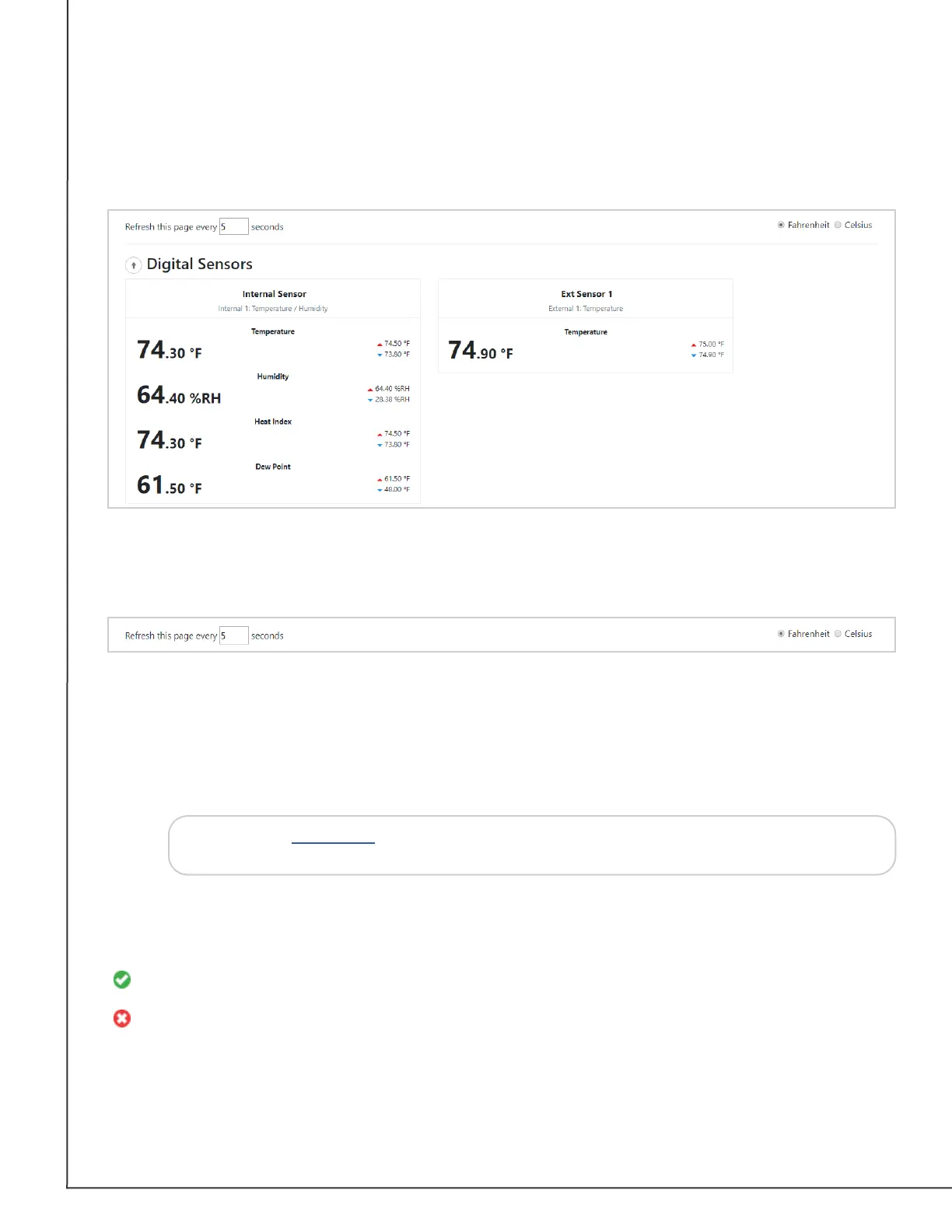AVTECH Software, Inc. Page 9 AVTECH.com
Room Alert 32S (RA32S-DAP-RAS)
Sensor Display Area
In the main viewing pane of the Status tab is the sensor display area. Here you may view
your sensor data and temporarily change Status page settings.
Temporary Status Page Settings
You may temporarily change the refresh interval of the Status page and default temperature
scale here.
• To temporarily modify the refresh interval of the Status screen, which is 5 seconds
by default, you may enter a value in seconds in the Refresh this page every X
seconds eld. Click outside the eld to temporarily commit the change.
• To temporarily toggle the temperature scale between Fahrenheit (F) and Celsius
(C), select Fahrenheit or Celsius.
Tip
Alarm Status Icons
Status icons are displayed for sensors that have thresholds set:
Green circle with “” mark........Sensor is in a clear state.
Red circle with “X” mark ...........Sensor is in an alarm state.
No status icon .........................Sensor has no thresholds set.
Refer to the Advanced section in this manual for instructions on setting the
default status page refresh rate and temperature scale for Room Alert.