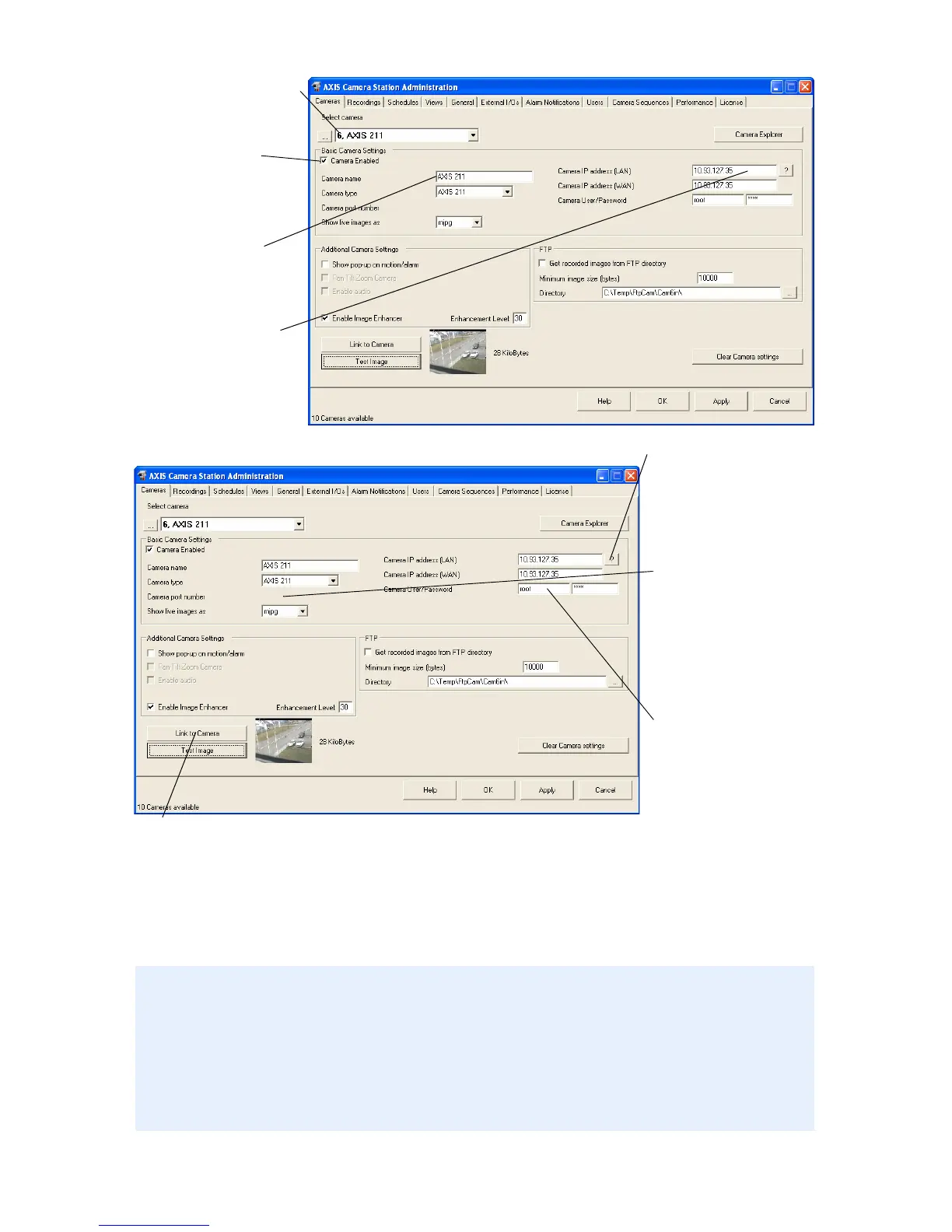14
2. From the Cameras tab, fill in this information:
Notes:
• Click the ”?” button to identify the Axis camera/video server model.
•In the Camera Type field, specify the connected Axis video server if using an
analog CCTV camera.
• The WAN must be specified if a client or web interface client is run from
another network than AXIS Camera Station. If no WAN address is available,
enter the LAN address.
2.1 Select camera
2.2 Camera
enabled
checkbox
must
be checked.
2.3 Name the
camera.
2.5 Click “?” to get
the correct
camera or video
server type.
Enter camera’s
Local IP address
(LAN) or host
2.7 Enter camera’s
User and password
default user = root
default pass = pass
2.9 Check connection to camera by clicking Test Image.
2.4
2.10 Click Apply.
2.6 For video
servers, specify
video port
number in
Camera port
number field.
to configure.
name.
2.8 Open the camera’s web page to set properties by clicking Link to Camera.