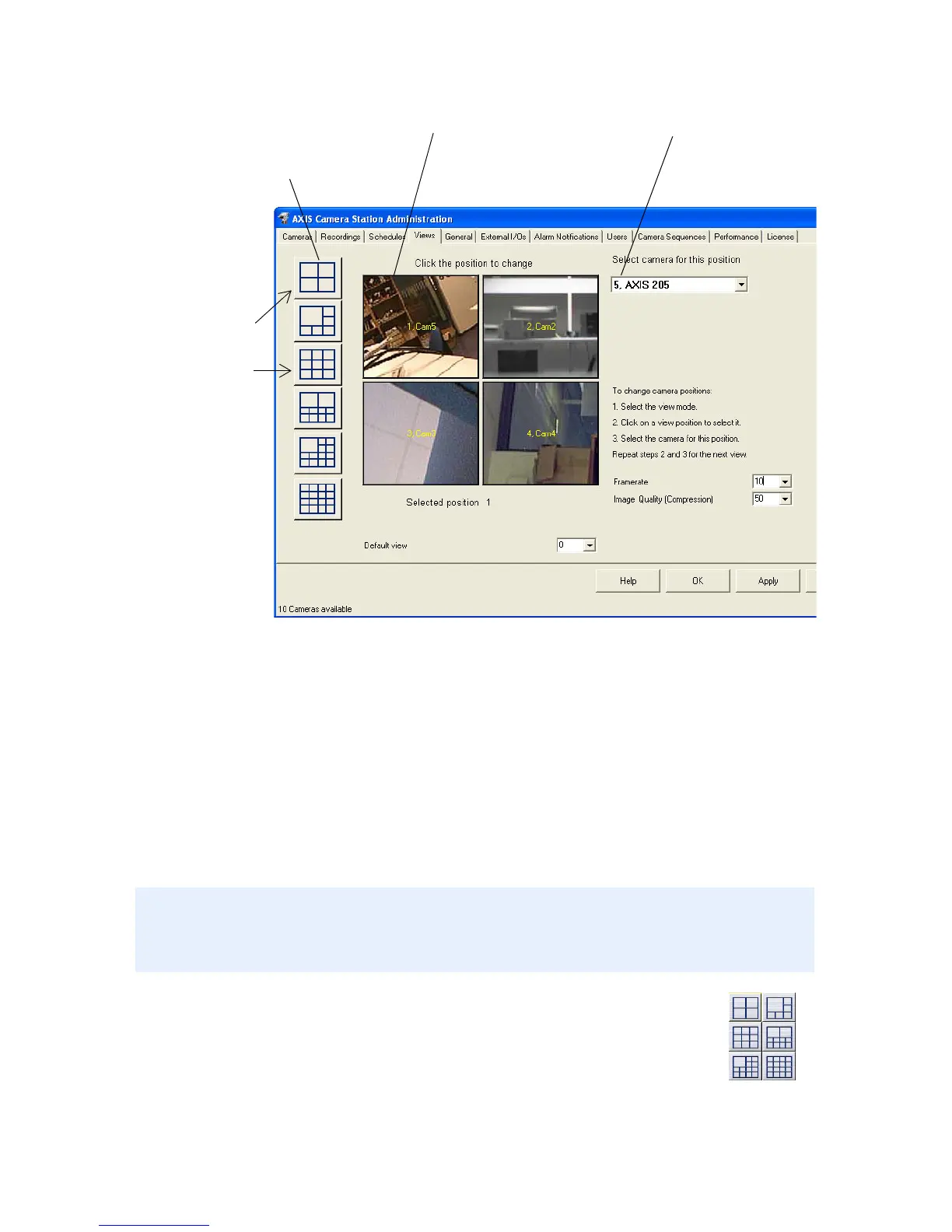15
3. Next, under Views, define the camera views as seen from the
main AXIS Camera Station user interface.
4. Under General, make sure that the IP address of the local
dedicated computer is entered in the Server IP address field.
5. If you have cameras outside your local network and a proxy
server is used for external network access, refer to the User’s
Manual for how to configure the proxy settings,
6. From the AXIS Camera Station interface, select a
camera view by clicking one of the View Selection
buttons:
7. The camera will now appear in the main window,
where live images from the cameras are shown.
You have now performed the minimum required setup in the Administration
pages. For instructions on configuring recordings, alarms, motion detection,
scheduling, etc., see the User’s Manual.
3.1 Select view according
3.3 Select camera
3.5 Click OK to save and exit.
Example:
To configure 4
cameras, select
To configure 9
cameras, select
3.2 Select camera position
3.4 Repeat 3.2 and 3.3 for all cameras.
to the number of
cameras you want to
configure.