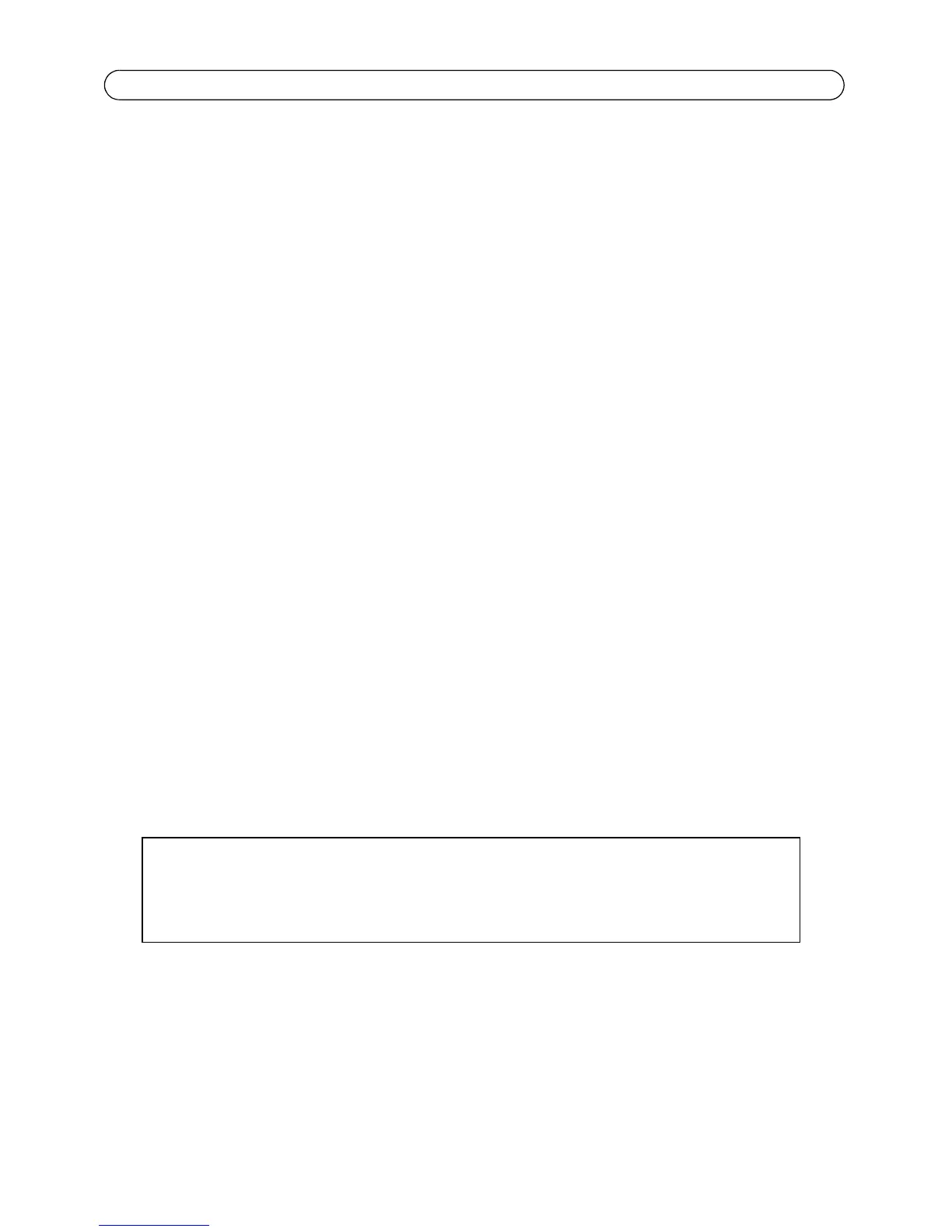Page 20 AXIS P13 Series Installation Guide
Resetting to the factory default settings
This will reset all parameters, including the IP address and (AXIS P1343/P1344 only) focus position,
to the factory default settings:
1. Disconnect the power from the network camera, or if PoE is used disconnect the network cable.
2. Press and hold the Control button and reconnect power or the network cable if PoE is used.
3. Keep the Control button pressed until the Status indicator displays amber (this may take up to
15 seconds).
4. Release the Control button. When the Status indicator displays green (which can take up to 1
minute) the process is complete and the network camera has been reset.
5. Re-assign the IP address, using one of the methods described in this document.
6. AXIS P1343/P1344: Refocus the camera, using one of the methods described in this document.
It is also possible to reset parameters to the original factory default settings via the web interface.
For more information, please see the online help or the User’s Manual.
Accessing the camera from the Internet
Once installed, your AXIS P1311/P1343/P1344 is accessible on your local network (LAN). To access
the camera from the Internet, network routers must be configured to allow incoming traffic, which
is usually done on a specific port
• HTTP port (default port 80) for viewing and configuration
• RTSP port (default port 554) for viewing H.264 video streams
Please refer to the documentation for your router for further instructions. For more information on
this and other topics, visit the Axis Support Web at www.axis.com/techsup
Further information
The User’s Manual is available from the Axis Web site at www.axis.com or from the Axis Network
Video Product CD supplied with this product.
Tip!
Visit www.axis.com/techsup to check if there is updated firmware available for your AXIS
P1311/P1343/P1344. To see the currently installed firmware version, see the About web
page in the product’s Setup tools.
