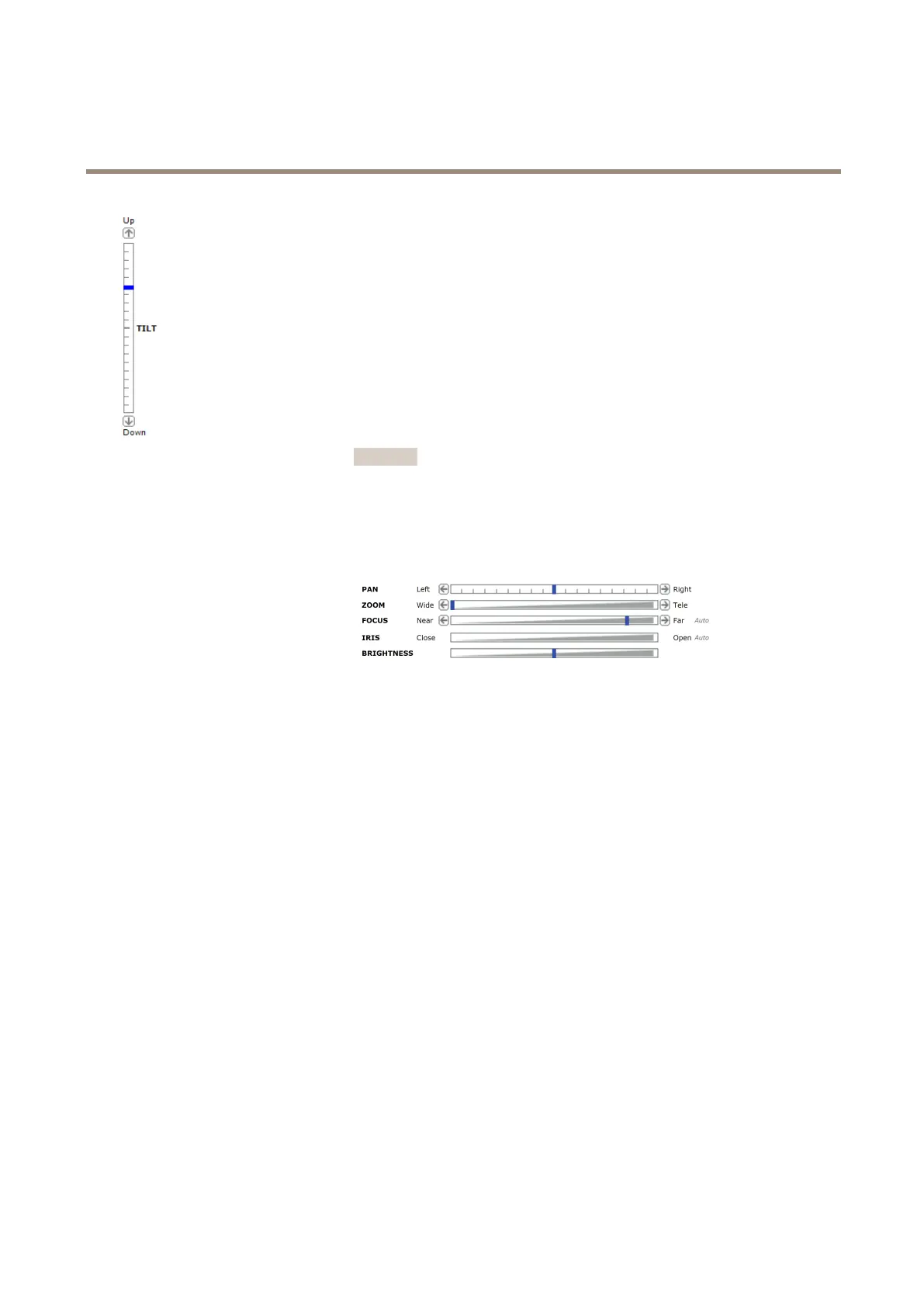AXISQ6045-CMkIIPTZDomeNetworkCamera
AccesstheProduct
PanandTiltbars–Usethearrowstopanandtiltthecameraview,orclickona
positiononthebartosteerthecameraviewtothatposition.
Zoombar–Usethearrowstozoominandout,orclickonapositiononthebarto
zoomtothatposition.
Focusbar–Usethearrowstofocusthecamera,orclickonapositiononthebar
tosetthefocusposition.Usingthefocusbarwilldisabletheproduct’sautofocus.
Tore-enable,usethePTZcontrolpanelwhichisopenedbyclickingtheCtrlpanel
button(seeabove).
Irisbar–Clickonapositionontheirisbartochangethedegreetowhichtheirisis
opened.Thiswilldisabletheproduct’sautoiris.Tore-enable,usethePTZcontrolpanel
whichisopenedbyclickingtheCtrlpanelbutton(seeabove).Ifautoirisisenabled,
AutoisvisiblenexttotheIrisbarbar,seebelow.
Important
Adjustingtheirispositionwillaffecttheshutterspeedandgain.Thedefault
settingisrecommended.
Brightnessbar–Clickonapositiononthebrightnessbartoadjusttheimage
brightness.Thissettingwillnotbesaved.Tomakeasavedchange,gotoSetup>
Video>CameraSettings>Brightnessandadjustthebrightness.
ThePTZcontrolscanbedisabledunderPTZ>Advanced>Controls,seeControlsonpage31.
14
