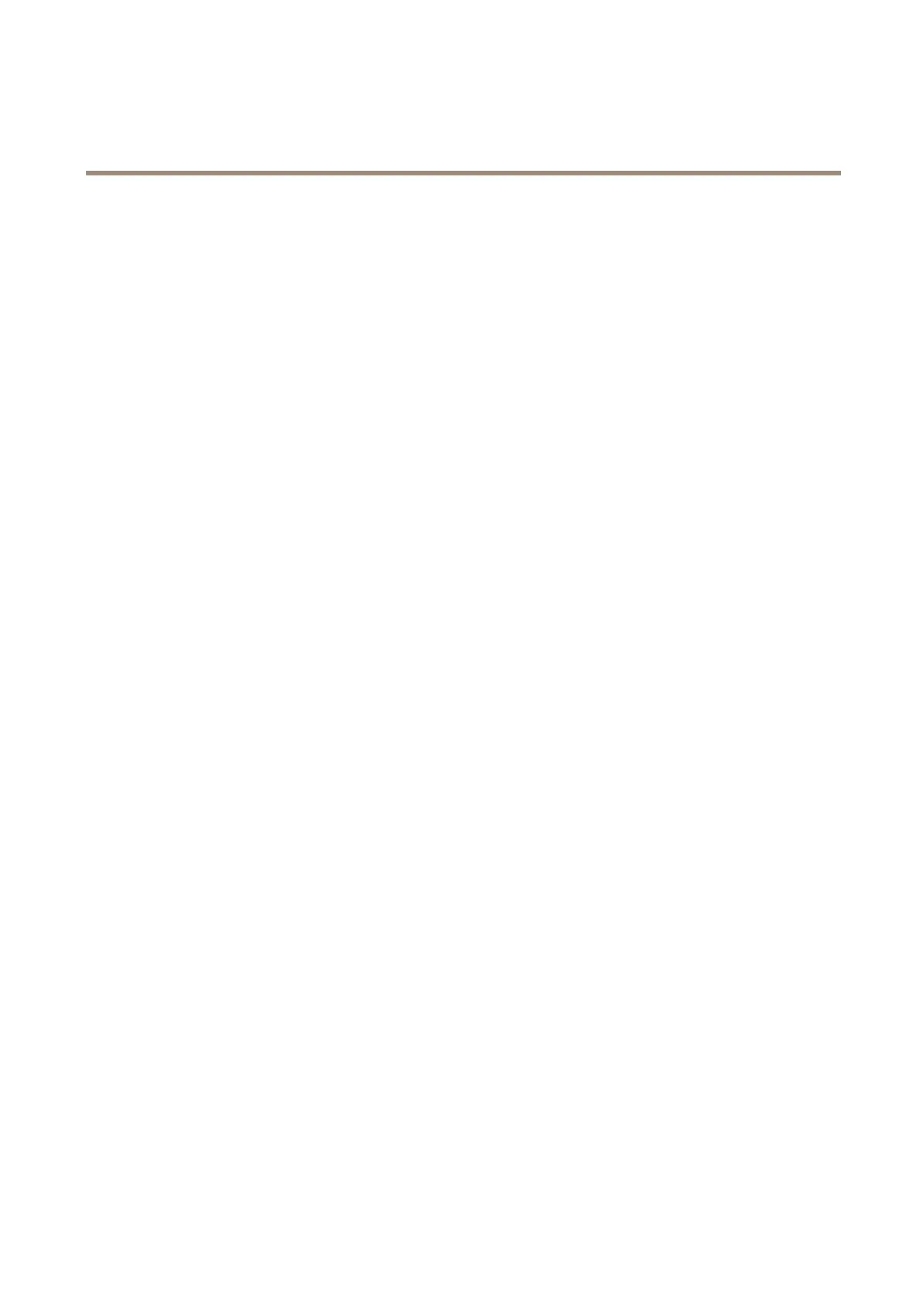AXISCameraStationS1132Recorder
Troubleshooting
Troubleshooting
Ifyoucan’tndwhatyou’relookingforhere,trythetroubleshootingsectionataxis.com/support.
CheckthecurrentBIOSversion
Whenyoutroubleshootadevice,alwayscheckthecurrentBIOSversion.Ifyourdevicedoesn'thavethelatestversion,werecommend
toupgrade.Thelatestversionmaycontainacorrectionthatxesyourproblem.
TocheckthecurrentBIOS:
1.Poweronthedevice.
2.WaituntilyouseetheAxissplashscreen.You’llseetheversionnumberabovethesplashscreen.
UpgradetheBIOS
WerecommendtokeeptheBIOSuptodate.
Ifyoudon’thaveaccesstoWindows®:updatepackageinstructionsforEFI
1.Gotothesupportpagesondell.comandenteryourservicetag.GotoDrivers&Downloadsanddownloadthe.ele.
2.CopytheletoaUSBdevice.
3.PlugintheUSBdeviceandpressF11duringPOSTtoenterBIOSBootManager.
4.GotoSystemUtilitiesmenu>BIOSUpdateFileExplorer.
5.SelecttheUSBdeviceandnavigatethroughthedirectorycontentstondtheexecutable(.e).
6.Launchtheexecutableandfollowtheinstructionsprovidedbytheashutility.
IfyouhaveaccesstoWindows®:updatepackageinstructionsforWindows®Dup
1.Browsetothelocationwhereyoudownloadedtheleanddouble-clickthenewle.
2.Readoverthereleaseinformationinthedialogwindow.
3.Downloadandinstallanyprerequisitesidentiedinthedialogwindowbeforeproceeding.
4.InstallanynecessaryEmbeddedSystemsManagementrmwarepriortothisBIOSupdate.
5.ClickInstall.
6.Followtheonscreeninstructions.
Rundiagnostics
Runningdiagnosticshelpyoutoidentifythecauseforasystemissue.Thediagnosticstestyoursystemhardwarewithoutrequiring
additionalequipmentorriskingdataloss.
1.Whilethesystemisbooting,pressF11toenterBootManager.
Alternatively,pressF10toenterLifecycleController.
2.UsetheupanddownarrowstogotoSystemUtilities>HardwareDiagnostics.
3.NotetheerrorcodeAXISTechnicalSupport.
25
