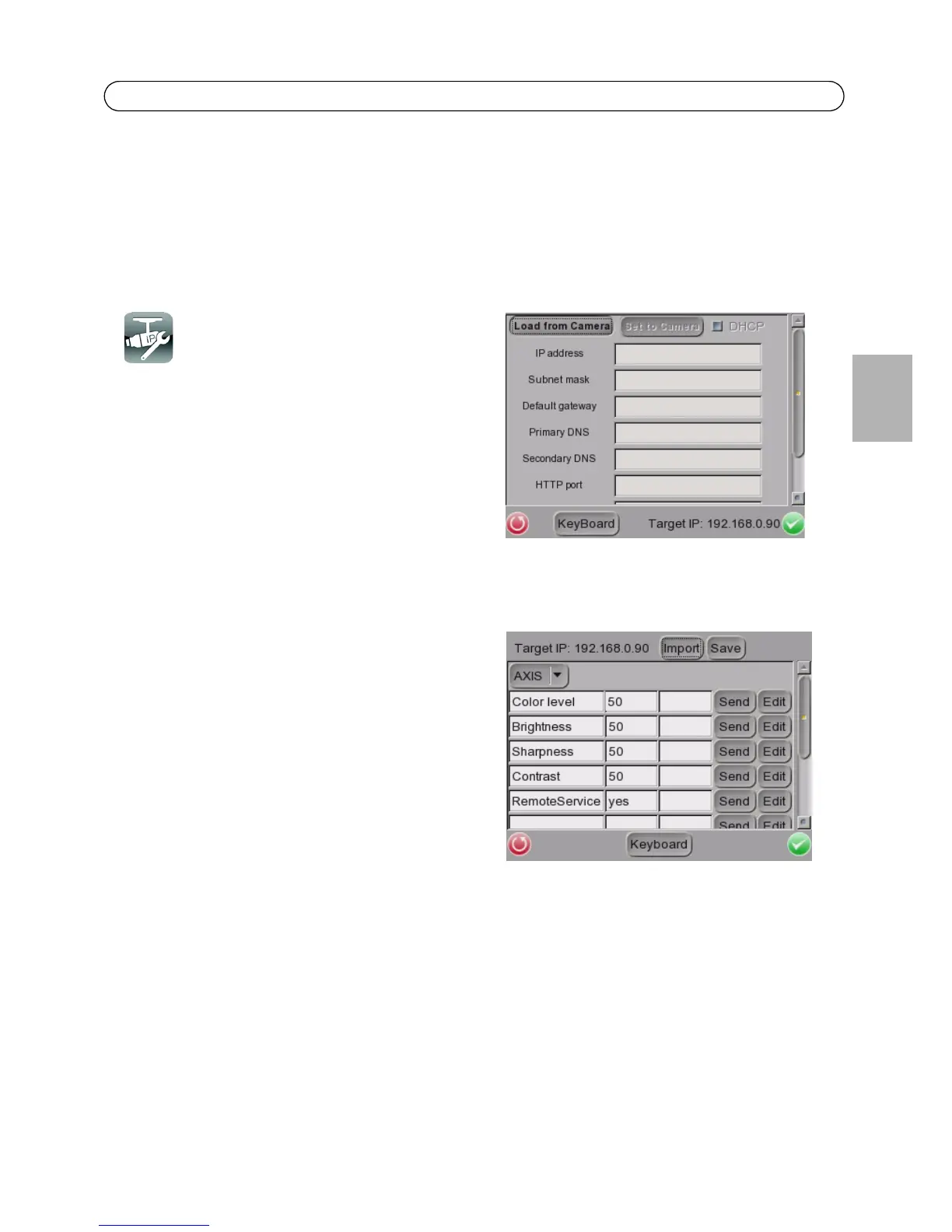AXIS T8412 User’s Guide Page 15
ENGLISH
Management Port, Streaming Port, Streaming Format, and Streaming Protocol can be left at
their default settings, unless the camera has been set up with different settings.
2. To save a new camera profile, make changes to the settings, enter a new profile name and tap
the “+” key. To delete a camera profile, find it in the list and tap the “-” key.
Note: If AXIS T8412 detects a camera with an IP address on a different subnet it will
automatically change its own address so that a connection becomes possible.
Setup - IP camera
These settings are advanced and not normally
required. To make particular settings for an
individual camera, tap the IP camera icon and
enter the network setting of a network camera.
Load from Camera - Load the current camera
configuration, which can then be modified and
reloaded to the camera, using Set to Camera.
Setup - IP Script
This script tool can be used to set any of the CGI
commands supported by the camera. The unit is
supplied with a default set of commands already
loaded, but these can be replaced or added to as
required.
It is also possible to create/edit a script on a PC and
then click the Import button to load it via a USB
stick (name the file script.txt).
An example of script.txt is shown below:
[AXIS]
Color level ="axis-cgi/admin/param.cgi?action=update&ImageSource.I0.Sensor.ColorLevel=%d"
@INTEGER, "50"
Brightness = "axis-cgi/admin/param.cgi?action=update&ImageSource.I0.Sensor.Brightness=%d"
@INTEGER, "50"
Sharpness ="axis-cgi/admin/param.cgi?action=update&ImageSource.I0.Sensor.Sharpness=%d" @INTEGER,
"50"
Contrast ="axis-cgi/admin/param.cgi?action=update&ImageSource.I0.Sensor.Contrast=%d" @INTEGER,
"50"
RemoteService ="axis-cgi/admin/param.cgi?action=update&root.RemoteService.Enabled=%s"@STRING,
"yes"
The first line [AXIS] is an example of how to group commands.
In the lines of the script, the name (e.g. “
Color level”) is the text displayed in the first column. This
is followed by the command itself, which will accept either a fixed value, or a variable; as denoted
by %d (integer) or %s (string). If a variable is used, the desired value can be entered directly in the
second column. If a fixed value is set in the command (e.g.
...I0.Sensor.Sharpness=70), then
changing the value in the second column will have no effect.