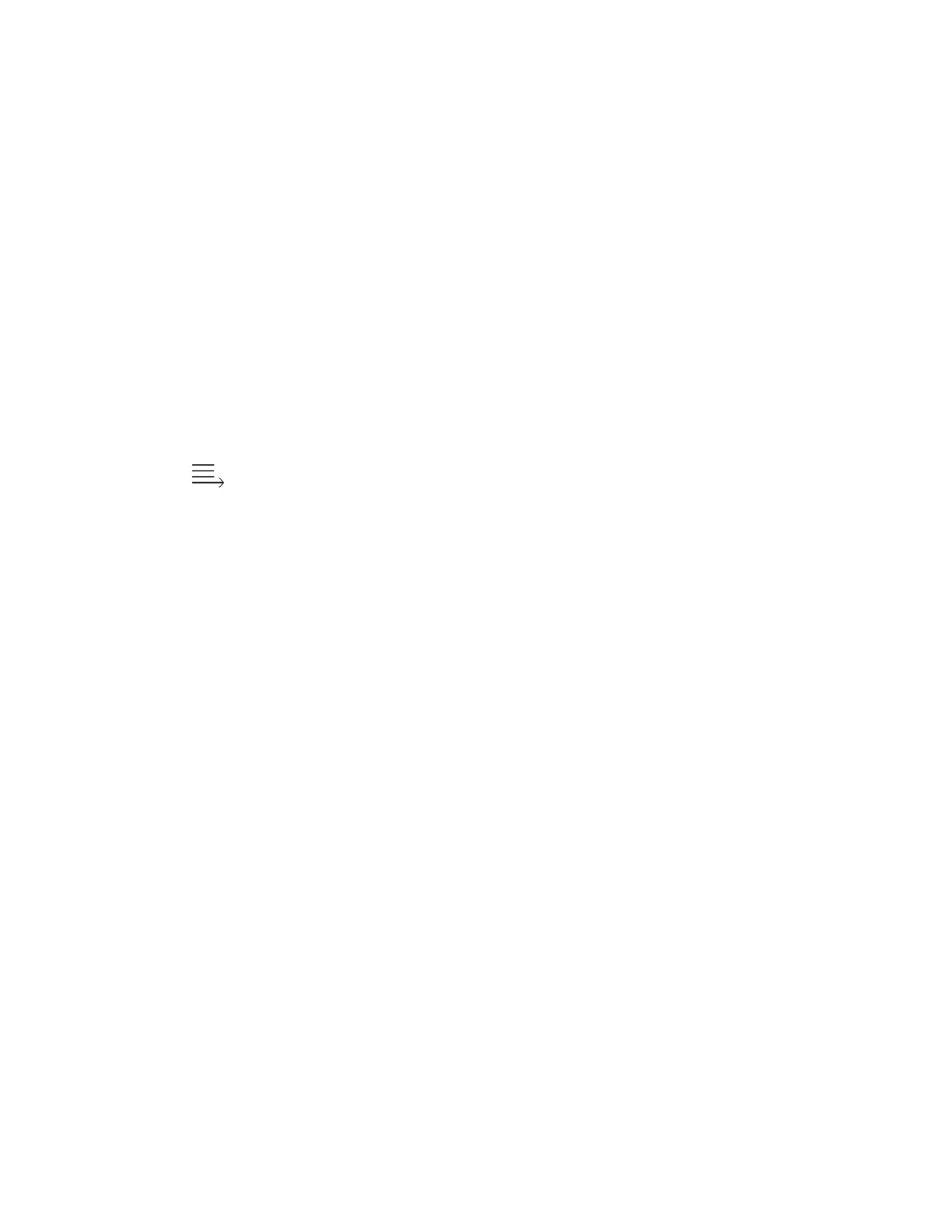12. On your iPhone in the list, tap the camera that you want to pair with. Wait for chosen camera to
state connected.
13. Continuing following onscreen instructions
14. Tap continue to configure Wi-Fi
15. Tap allow to open settings
16. Select install in upper right corner
17. Enter your iPhone Pass code and then select install
18. Select done upper right corner
19. Select open to return to AXON View
20. When live video appears, you can adjust the camera position as needed. You are ready to use
Axon View.
Tagging videos in the field
You can use Axon View to tag the videos you record such as ID, title, and category. Axon View transfers the
tag information to the Axon camera.
1. Ensure that the Axon camera is turned on and paired to the mobile device.
2. On your iPhone, open the Axon View app.
Axon View connects to the Axon camera.
3. Tap (Evidence List).
The Evidence List screen shows a list of video thumbnails.
4. Scroll to the thumbnail of the video that you want to tag and then tap it.
The Evidence Review screen shows the media player in addition to metadata about the video, such
as recording date and time and the ID, Title, and Category fields.
5. In the upper right, tap Edit.
6. For each metadata box, make the necessary edits.
• ID — Tap the ID box and type the GO#, CAD# or Test.
• Title — Tap the Title box and type the title that you want or test
• Category —Tap Category and then, on the Select Category screen, tap the category that you want.
7. When you have finished tagging the video-evidence file, in the upper left, tap Save and then click the back
arrow. The Evidence Review screen reappears.
Viewing Live Video from an Axon Camera
You can use Axon View to watch video while the Axon camera is recording or buffering. This is useful for
ensuring that the camera is pointing in the right direction or for using the camera to view difficult-to-reach
spaces, such as a crawl space or attic.
Axon View uses Wi-Fi for viewing live video.
1. Ensure that the Axon camera is turned on and paired to the mobile device.
2. On your iPhone, open the Axon View app.
Axon View connects to the Axon camera.
3. Wait until Axon View shows live video from the camera.
4. If the “To enable streaming” message appears, perform the steps in Reconnecting to an Axon
Body 2 with Wi-Fi.
Reconnecting to an Axon Body 2 with Wi-Fi
If the View screen in Axon View shows the message “To enable streaming, connect to the AXON-camera name
Wi-Fi network”, perform these steps.
1. On your iPhone press the Home button.
2. Open Settings and tap Wi-Fi.
3. Under Choose a Network, tap the camera that you want to connect to.
