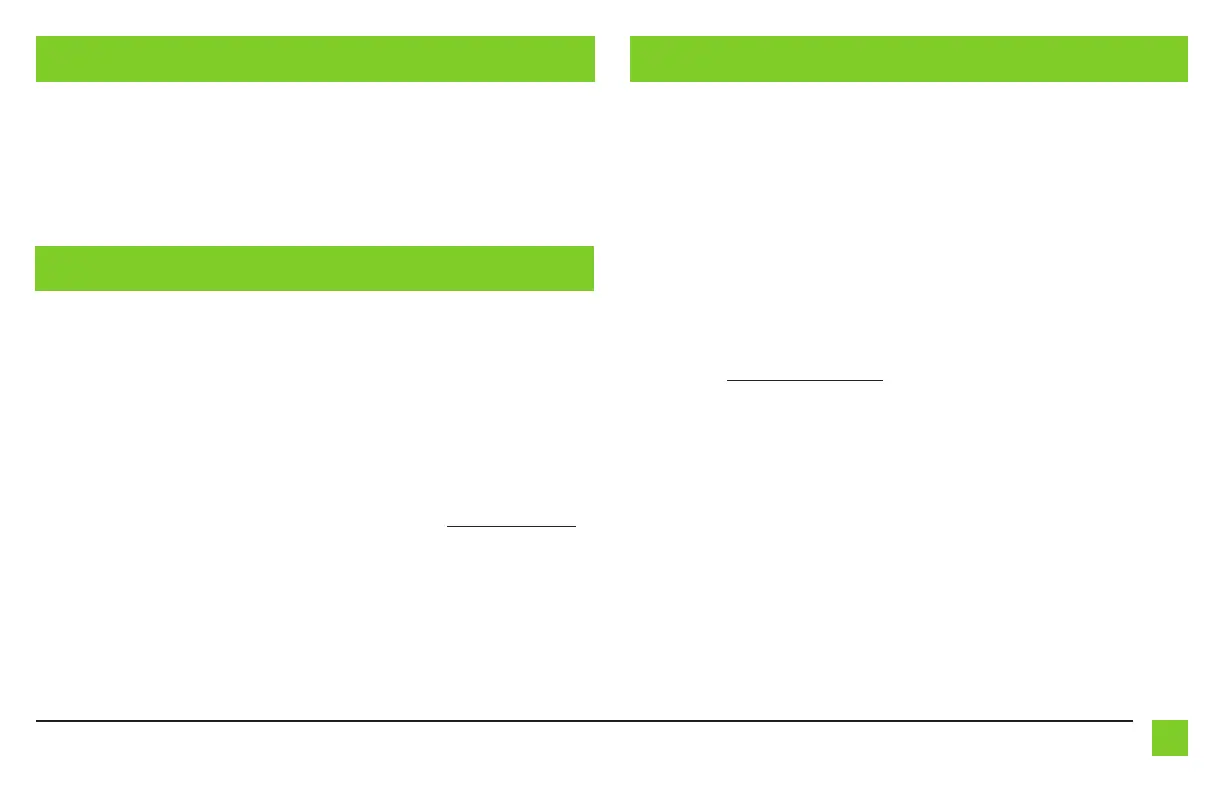5
REV. 1/21/2020 INSTAXSWC-RF
SETTING UP THE AXSWC-RF REMAPPING THE SWC BUTTONS
1. Press the Red and Green buttons simultaneously for 5 seconds. Then press Volume Up for 2
seconds (this will orientate your button direction).
2. Turn the ignition on and press Volume Up on the AXSWC-RF. This will “marry” the AXSWC-RF
to the interface.
1. Turn the ignition on; the LED ont the AXSWC-RF interface will start flashing rapidly, which
means the AXSWC-RF is looking for the radio.
Note:
If the LED did not start flashing rapidly, press the reset button for 3 seconds, let go,
and then proceed to Step 2.
2. After a few of seconds, the LED should stop flashing rapidly, and go out for approximately 2
seconds.
3. The LED will then flash up to 15 times, depending on what radio is connected to it.
Tip:
Knowing this will help if you need to troubleshoot; refer to the LED Feedback Legend.
4. This is the end of the auto detection stage. If the AXSWC-RF programmed successfully, the
LED will light up solid.
Let’s say you have the AXSWC-RF programmed to your radio and you want to change the button
assignment. For example, you would like Seek Up to be Mute. Follow the steps below to remap
the buttons:
1. Make sure the AXSWC-RF interface is visible, so you can see the LED flashes to confirm
button recognition.
Tip:
Turning off the radio is recommended.
2. Within the first 20 seconds of turning the ignition on, press and hold Volume Up on the
AXSWC-RF until the LED goes solid.
3. Release Volume Up and the LED will go out. Volume Up has now been programmed.
4. Refer to the Button Assignment Legend to reference the order in which the buttons need to
be programmed.
Note:
If the next function on the list is not on the AXSWC-RF press Volume Up for 1 second,
until the LED comes on, and then release Volume Up. This will tell the AXSWC-RF that the
function is not available and it will move onto the next function.
5. To complete the remapping process, press and hold Volume Up on the AXSWC-RF until the
LED goes out.
PROGRAMMING
