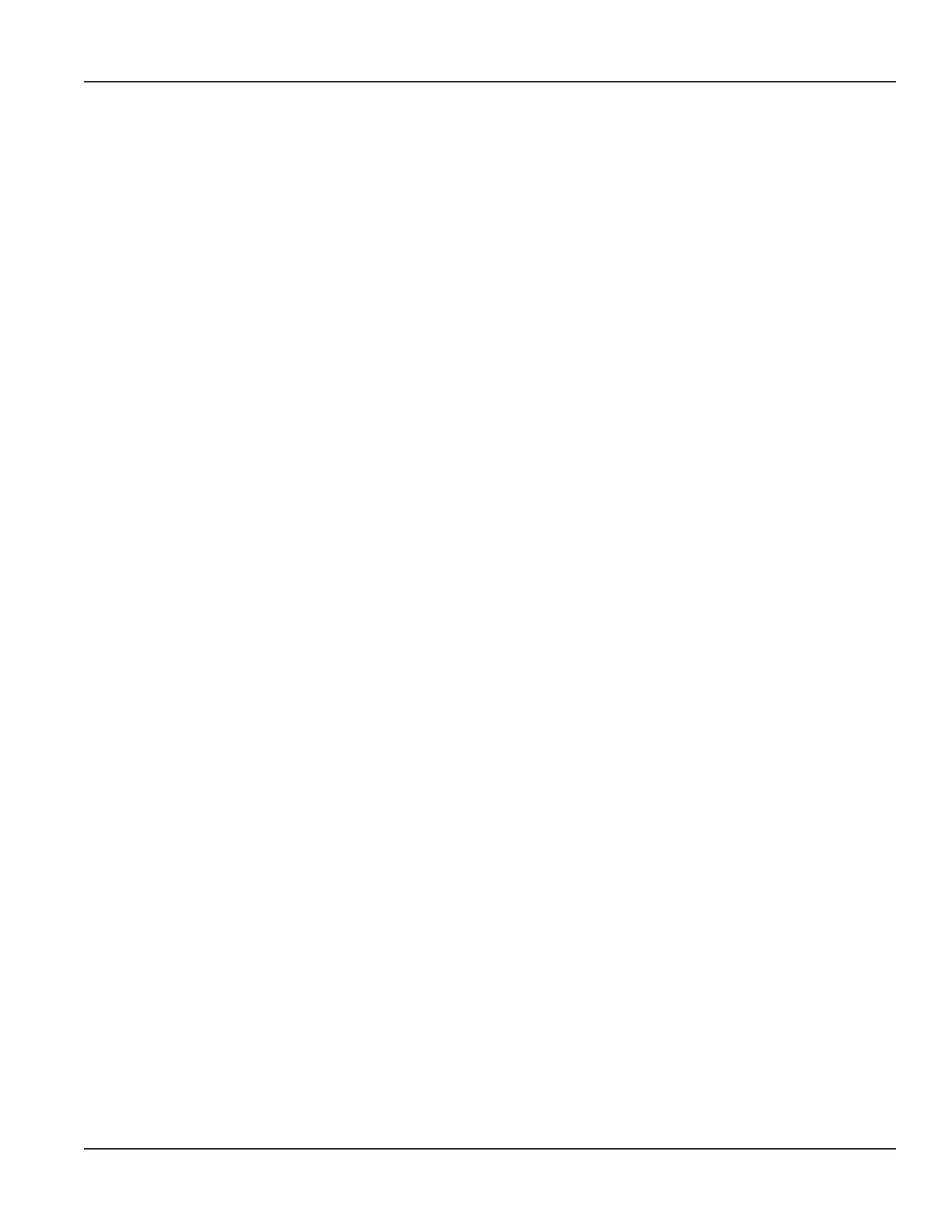INTRODUCTION
The ORION® Field Application 4.x.x for Trimble® Ranger 3 is a software application designed for automated and manual meter
reading of ORION water and gas endpoints. This manual is the guide for installing the ORION Field Application software on a
Trimble Ranger 3 handheld computer.
Audience and Purpose
Instructions are included for Trimble Ranger 3 handheld users who are installing the ORION Field Application 4.x.x software
for the first time, and for users who are updating to version 4.x.x.
System Requirements
The handheld must meet the system specifications as identified in the most recent version of the ORION Trimble Ranger 3
Product Data Sheet, available at www.badgermeter.com.
The ORION Field Application software requires a Trimble Ranger 3 handheld with a Windows® Mobile 6.5 Professional
operating system to run correctly. The Windows Mobile operating system version number can be found on the About screen
on the handheld. Go to Windows Start> Settings> System> About to access the About screen.
About this Manual
This manual includes step-by-step instructions for installing the ORION Field Application software and includes the following
two main sections:
• Removing Previous Software Versions
• Installing ORION Field Application 4.x.x Software
OTE:N To provide the best solution for our customers, Badger Meter continually improves software programs and
periodically updates this manual to reflect upgrades. Therefore, some discrepancies may be detected between the
installed software and this manual. The software version number on the screen images may differ from the version of
software you are installing.
Typographic Conventions
• Items on the software screens that you will be asked to select or choose by clicking a button, highlighting, checking a
box or another similar means are in bold text and capitalized in the manual.
Example: Tap the View Report button.
• Names of options, boxes, columns, fields and sections are italicized. In most cases, first letters will be capitalized.
Example: The value displays in the Status Information field.
• Messages and special markings are shown in quotation marks.
Examples: “Service Stopped” is shown on the display.
Introduction
Page 5 May 2015 ORI-PM-00100-EN-03
