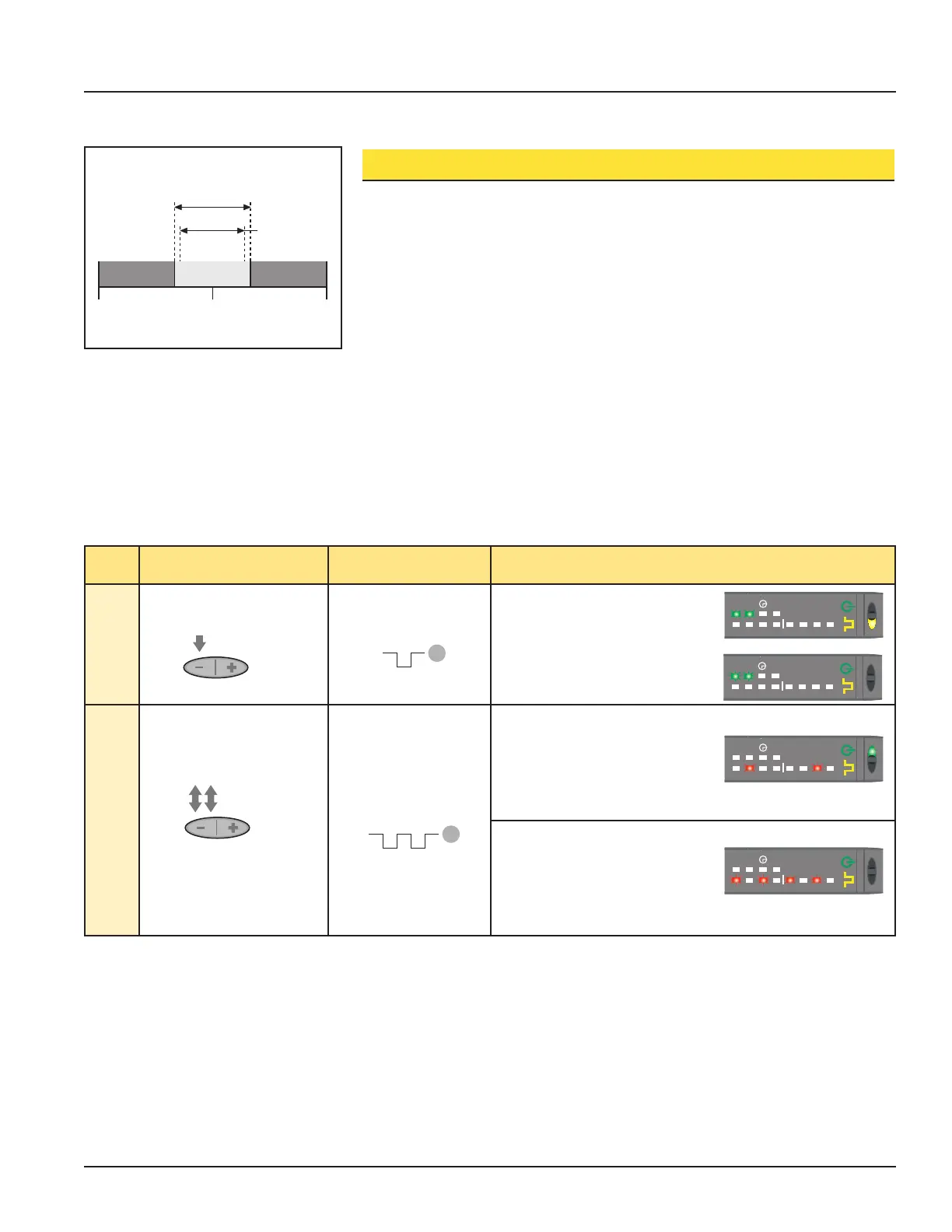D10 Expert™ Discrete Output with Bargraph Display
Single-Point Window SET
• Sets a single ON condition that extends 12.5% above and below the taught condition
• All other conditions (lighter or darker) result in OFF output
• Sensing window size (sensitivity) is adjustable using “+” and “-” buttons
(Manual Adjust)
Window SET is most useful when a product may not always appear in the same place,
or when other signals may appear. Window SET designates a sensing window, with
the Output ON condition inside the window, and the Output OFF conditions outside
the window (see Figure 4). The sensor accepts a single sensing condition, and adds
switching thresholds above and below that condition to create a sensing window. Output
ON and OFF conditions can be reversed by changing Light/Dark Operate status in
SETUP mode.
Window SET and Manual Adjust
Using Manual Adjust with Window SET expands or contracts the size of the window. The
lighted LEDs on the light bar separate to a greater or lesser extent to exhibit the relative
sensing window size.
Push Button
0.04 seconds ≤ “Click” ≤ 0.8 seconds
Remote Line
0.04 seconds ≤ T ≤ 0.8 seconds
Result
Access
SET Mode
• Press and hold Static push
button > 2 seconds.
• Single-pulse remote line. Power LED: OFF
Output LED: ON (Push Button)
Output LED: OFF (Remote)
Static LEDs: LO & DO alternately
flashing
SET Sensing Condition
• Present sensing condition.
• Double-click Static push
button.
• Present sensing
condition.
• Double-pulse remote
line.
Window Accepted
Power LED: ON
Bargraph: 2 indicators flash together
to show Window accepted
Sensor returns to RUN mode with new settings.
Window Unacceptable
Power LED: OFF
Bargraph: #1, 3, 5, 7 flash to show
failure
Sensor returns to “SET Sensing Condition.”
Figure 4. Window SET (Light Operate
shown)
Sensor positions
window thresholds
12.5%
from the
presented condition
Sensor positions
threshold between
taught conditions
Threshold position
adjusted by
Manual Adjust
Threshold position
adjusted by
Manual Adjust
Sensor positions
threshold between
taught conditions
Sensor positions
threshold 12.5% below
the presented condition
Sensor positions
threshold 12.5% above
the presented condition
Darkest
(no signal)
Darkest
(no signal)
Darkest
(no signal)
Most Light
(saturated
signal)
Most Light
(saturated
signal)
Darkest
(no signal)
Most Light
(saturated
signal)
Most Light
(saturated
signal)
Condition
Presented
Sensing window size
adjusted by
Manual Adjust
Output OFF Output OFF
Output OFF
Output ON
Output ON
Darkest Taught
Condition
Lightest Taught
Condition
Position
adjusted by
Manual Adjust
Output OFF Output ON
Condition
Presented
Output OFF Output ON
Condition
Presented
Darkest
(no signal)
Most Light
(saturated
signal)
Output OFF Output ON
2nd Taught
Condition
1st Taught
Condition
Position
adjusted by
Manual Adjust
dynamic
static
8
4
6
5
3
2
1
7
DO
LO
HS
dynamic
static
8
4
6
5
3
2
1
7
DO
LO
HS
dynamic
static
8
4
6
5
3
2
1
7
DO
LO
HS
or
dynamic
static
8
4
6
5
3
2
1
7
DO
LO
HS
TT T
1x
2x
3x
4x
5x
6x
7x
T
0.8 seconds
> 2 seconds
T
T
T
T
T
T
T
T
T
T
T
T
T
T
T
T
T
T
T
T
T
T
T
T
T
T
T
T
T
T
T
T
T
T
T
T
T
T
T
T
T
T
T T
T
T
T
T
T
T T T
B_028256
TT T
1x
2x
3x
4x
5x
6x
7x
T
0.8 seconds
> 2 seconds
T
T
T
T
T
T
T
T
T
T
T
T
T
T
T
T
T
T
T
T
T
T
T
T
T
T
T
T
T
T
T
T
T
T
T
T
T
T
T
T
T
T
T T
T
T
T
T
T
T T T
B_028256
Buy: www.ValinOnline.com | Phone 844-385-3099 | Email: CustomerService@valin.com
