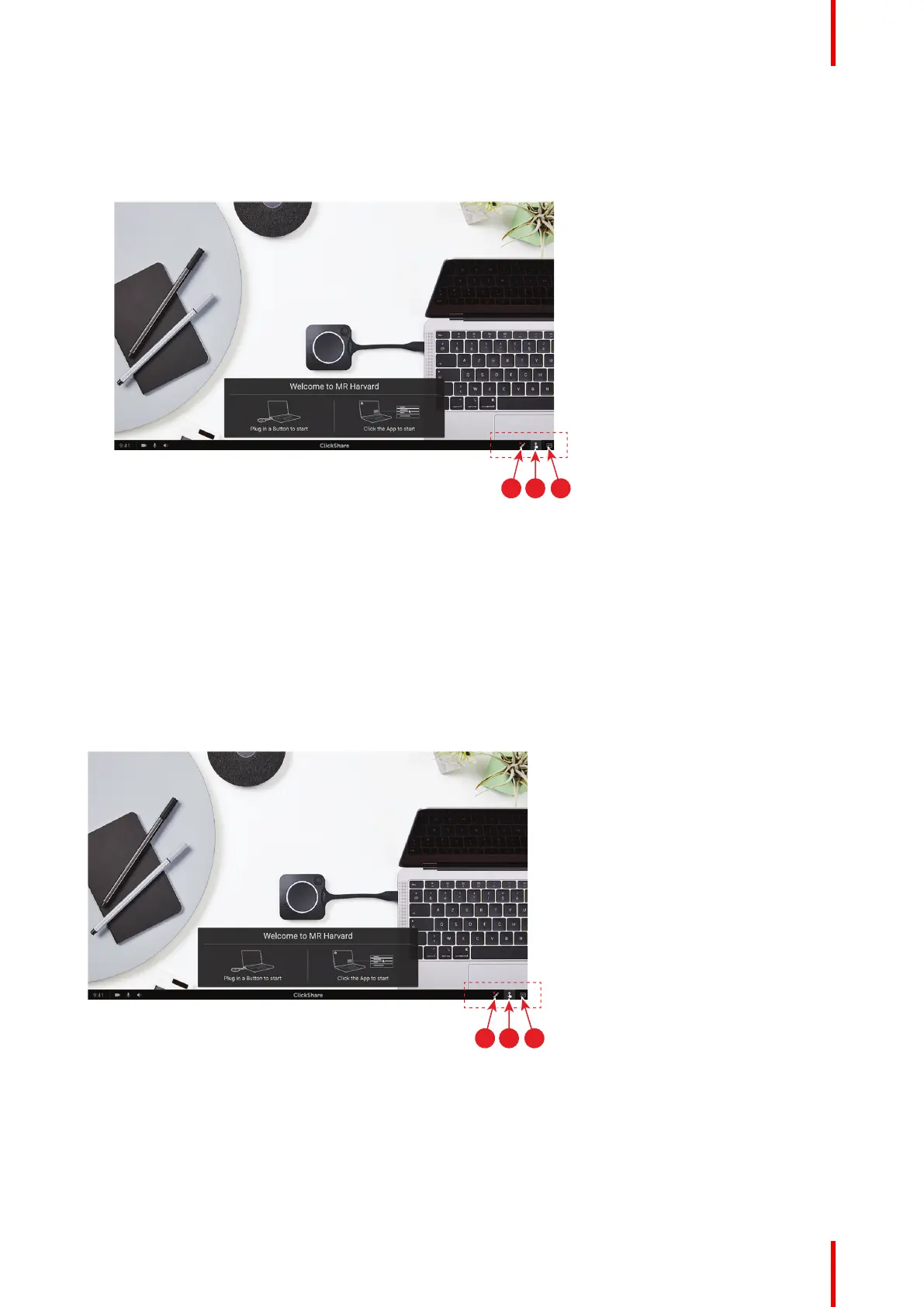45R5900098 /10 CX-30
3.16.1 Start the blackboarding or annotation mode
How to start
1. Click on the blackboarding icon in the permanent bar (1).
Image 3–42
The selection menu with Blackboard and Annotation opens on the current presented content. When
nothing is shared, only Blackboard will be available in the menu.
2. To start annotation, click on the annotation icon in the permanent bar (2)
No clients should be disconnected. The current shared screen(s) will be captured and used as
background. No previous content can be shown again.
3.16.2 Drawing tools
Pen
Click on the Pen icon (3) to start the drawing functionality. Draw with you finger on the screen.
Image 3–43
Erase
Click on the Erase icon (2) to start the erase functionality. Erasing can be done with single finger or with
multiple fingers. The eraser grows in size depending on the speed of the movement. The erased parts are
indicated with a circular overlay.
Getting started