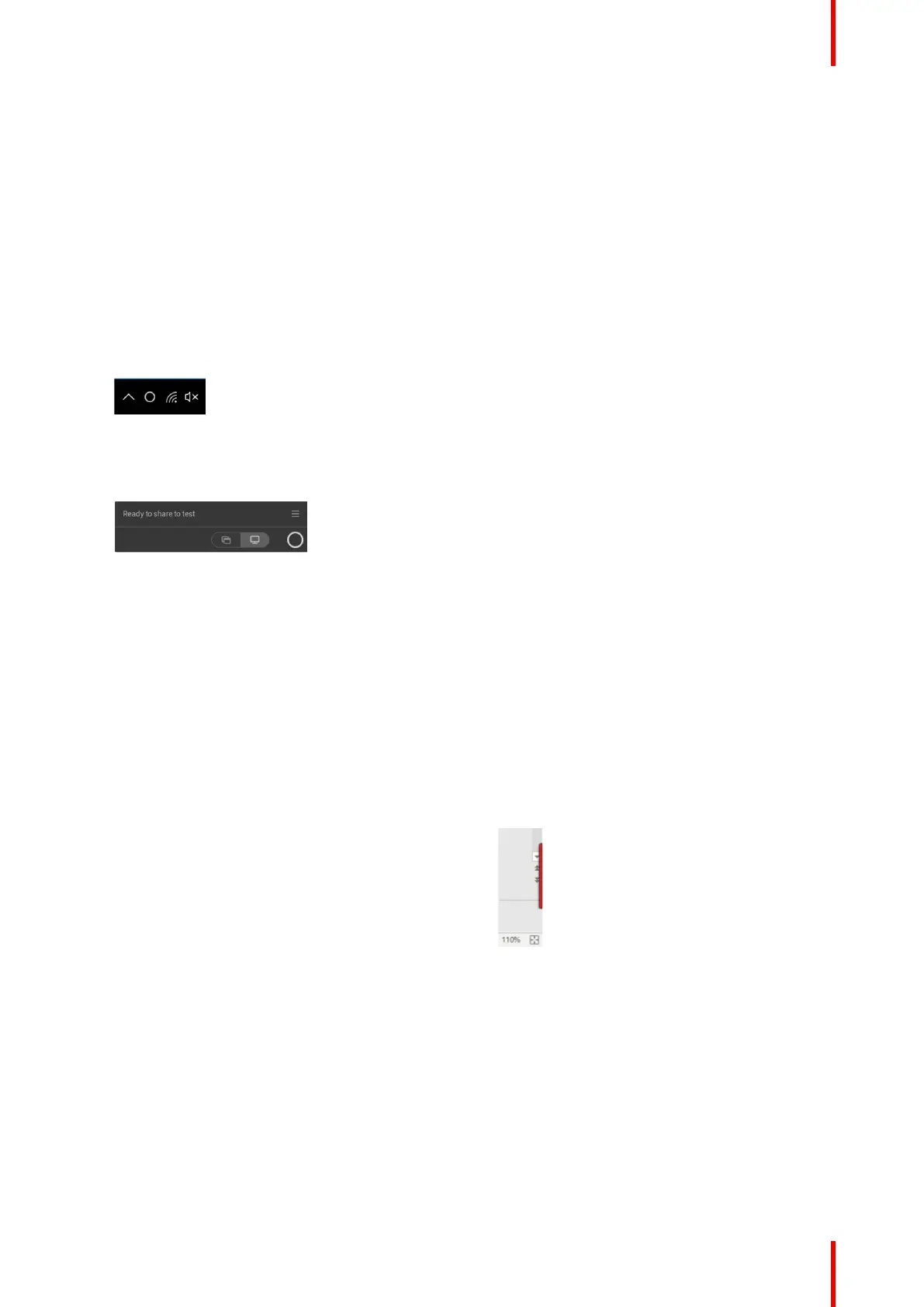35R5900095 /05 CX-50
The white ring on the Button is filling up. When totally filled up it goes to static white and is ready to share
or it starts blinking to indicate that you have to start clickshare.exe on your computer.
On your laptop a new drive appears.
Different situations are possible now:
• Nothing installed, LED ring fills up and starts flashing, indicating that the executable needs to be
started by the user. Double-click the ClickShare application.
• For Windows environment: when connected to internet, driver will be installed and the executable will
be started by the driver.
• For Mac environment: CD-ROM drive will appear, open it and launch the application to get started.
• A launcher or the ClickShare desktop app is preinstalled on your laptop (downloaded from the Base
Unit or Barco website, or deployed company-wide by your IT department). ClickShare is immediately
available. You can continue with go to step 2.
2. The application is started
The icon appears in the system tray.
When the system is ready for use, a message appears close to the systray icon. Message is as follow:
Ready to share to <ClickShare name>
Image 3–3
The LEDs of the Button are static white.
The peripherals such as USB camera, echo cancelling audio device, etc. can now be used in the tool of
your preference on your device.
Your screen or a typical application can be shared.
3. To share your screen on the display, click the Button.
The LEDs of the Button become static red and your screen appears on the display. When audio is enabled
on the ClickShare Base Unit, the audio of your laptop is also available on the audio output of the Base
Unit, and it will be played via the meeting room audio system. The icon returns to the same state as in step
3.
When a USB echo cancelling audio device is connected to the Base Unit, all audio, content audio and
speaker audio is played via the speakerphone system.
The Ready to share message is reduced to to a red icon
.
ClickShare automatically scales the content of your screen to the resolution of the meeting room display.
The aspect ratio of your screen is maintained to make sure the proportions are correct.
4. To freeze the content on the screen while you look up something on your PC, just click on freeze icon (1)
next to the ClickShare icon. The icon will change to a release icon (2)
To resume the content sharing, click on the the release icon (2).
Getting started
