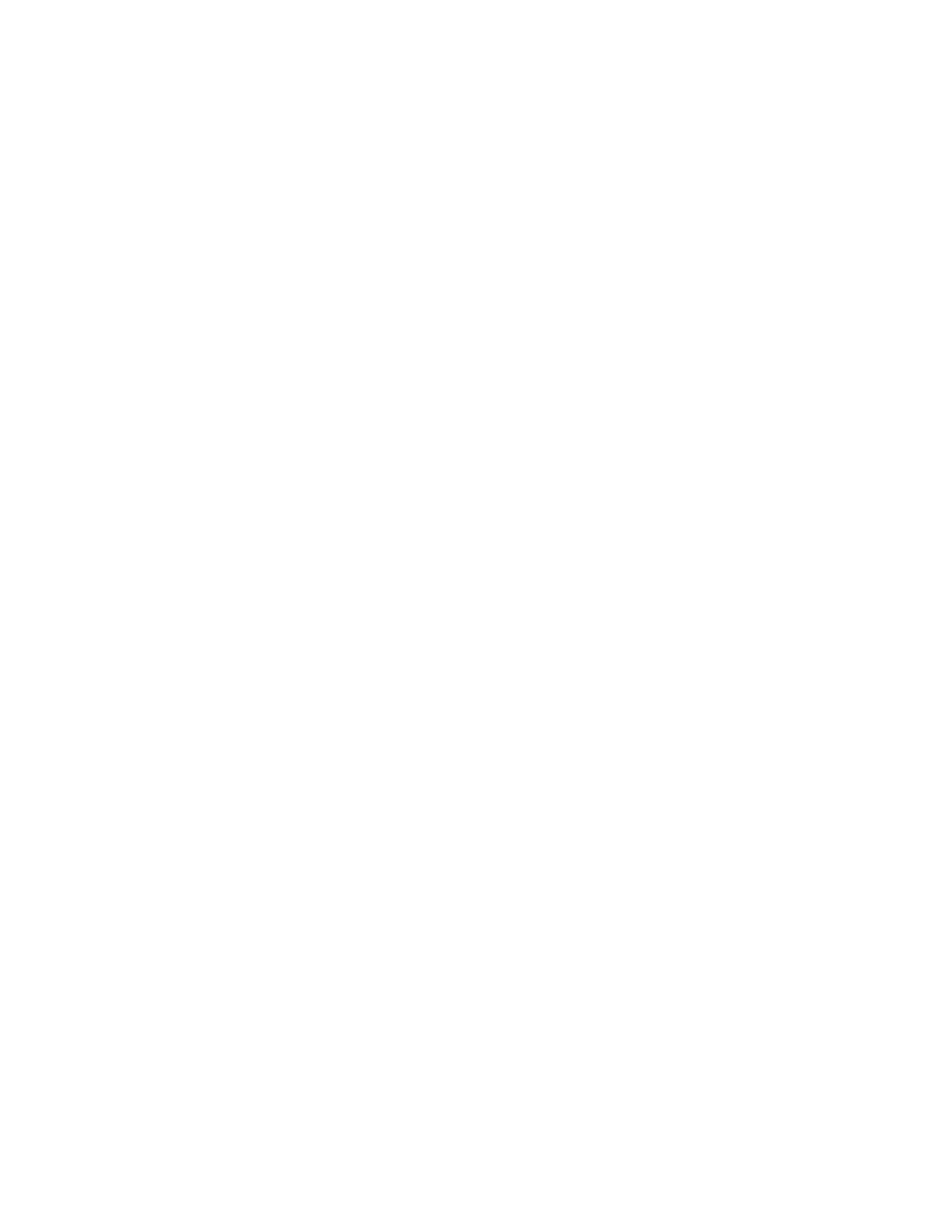3
Connecting to Clickshare Via LAN
1. After setting up the basics of the ClickShare (power, monitor), connect your ClickShare
unit to the network you will access it from.
2. Turn the unit on.
3. Once the unit has booted up, open a web browser and navigate to the ClickShare units
“Wired IP” address in the URL field. NOTE: When ClickShare are new out of the box,
their Wired IP Addresses vary. You’ll find the Wired IP address displayed on the screen
that the ClickShare is connected to. Enter it in the browser URL.
4. If this is the first time you have connected this unit to your computer, you will be
prompted to enter a user name and password. By default, both the user name and
password are “admin”.
5. You are now connected to your ClickShare’s web administration page.