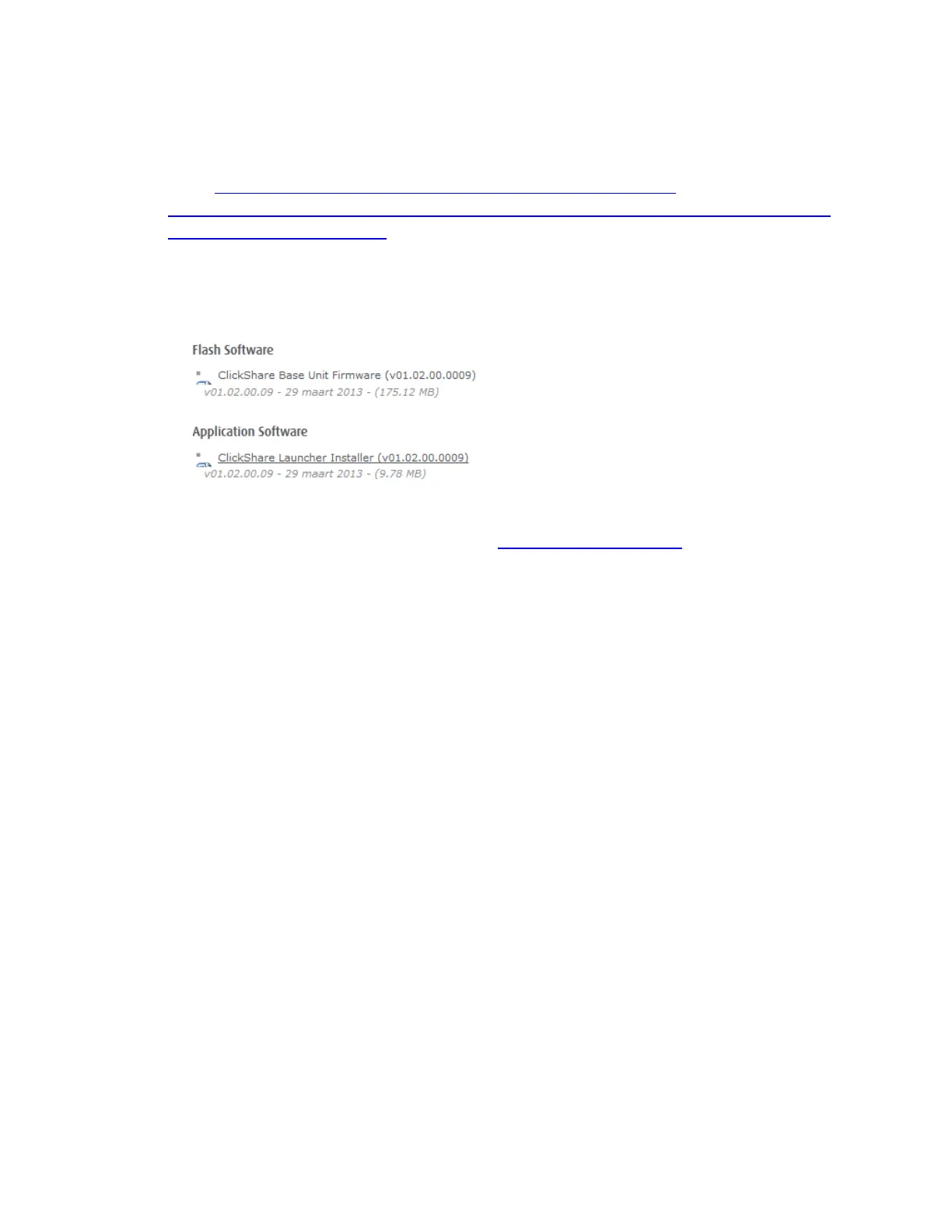4
Updating ClickShare Software via USB
1. Go to http://www.barco.com/en/products-solutions/presentation-
collaboration/clickshare-presentation-system/wireless-presentation-and-collaboration-
system.aspx?tab=downloads
2. Towards the bottom of the page, download the file called “ClickShare Base Unit
Firmware” (v01.0200.0009, the size is about 175 MB)
3. (Note: If the link above doesn’t work, go to http://www.barco.com/ . Hover over the
“Products & Solutions” tab along the top, and underneath “Presentation &
Collaboration”, select “ClickShare presentation system”. Select the “Downloads” tab
page and select the file called “ClickShare Base Unit Firmware” (v01.0200.0009, the size
is about 175 MB).
4. Unzip the file you just downloaded
5. Rename the file to clickshare_firmware.ipk
6. Place the .ipk file and ONLY the .ipk file on to a USB drive
7. Turn the ClickShare on
8. Once it has finished booting, insert the USB drive in to the front of the ClickShare. The
unit will turn off once the update is complete. The buttons now need to be updated as
well.
9. Remove the USB stick and turn the ClickShare back on.
Pairing the Buttons to The Base Unit