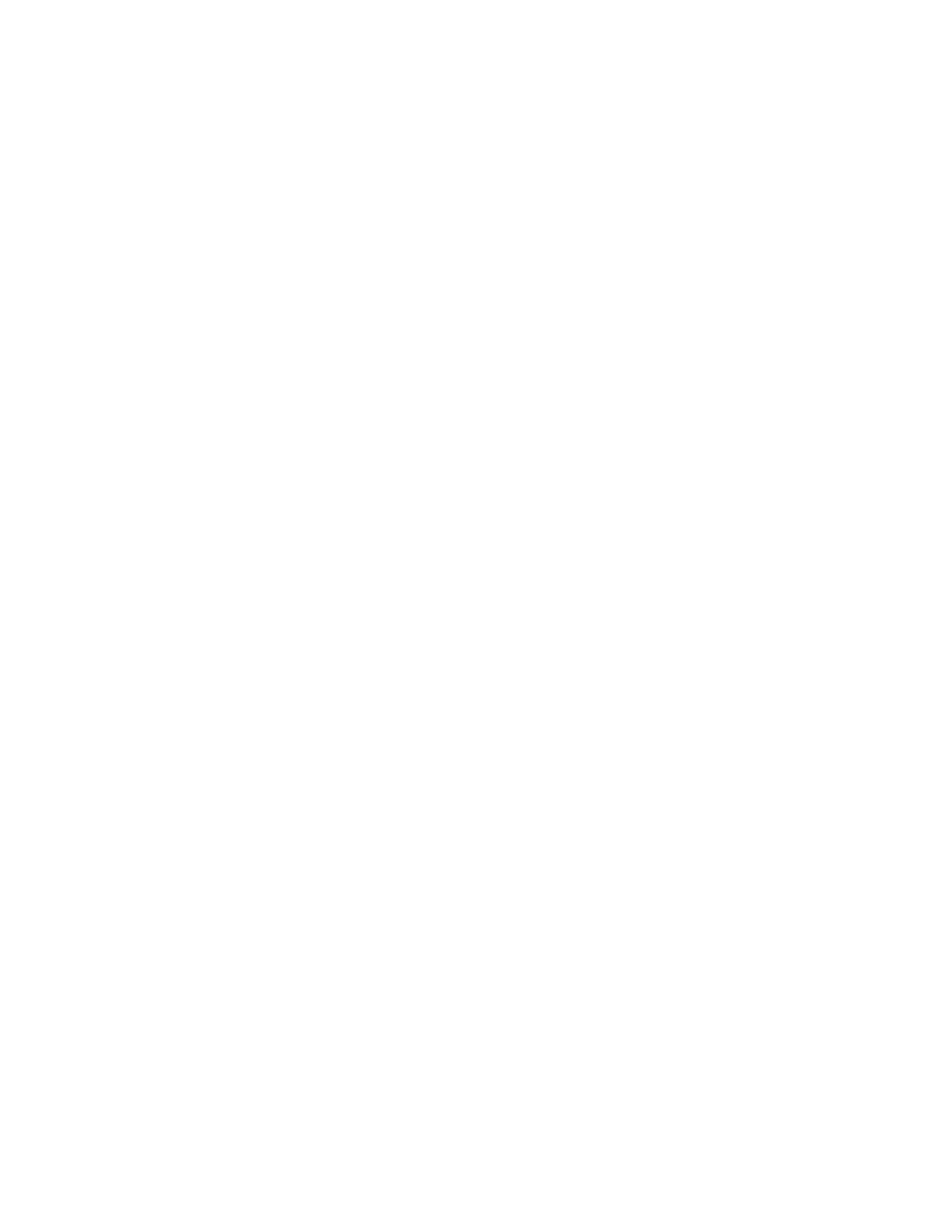5
With the ClickShare still on, plug a button in to the front USB port of the ClickShare. The light on
the button and on the base should start flashing white. Once the button has been updated and
paired to the base, the unit and the button lights will both be solid red. Remove the button and
proceed to updating and pairing the remaining buttons, one at a time.
Once all of the buttons have been paired, connect each button to a Mac and a PC, one button
per computer at a time. Once a button has connected to the base unit, press the button to
display the computers screen on the ClickShare monitor. Note: If the buttons do not connect to
the base the first time they are plugged in after updating, disconnect and reconnect them to
the computer and they should automatically connect to the base the second time.
The update process is now complete.