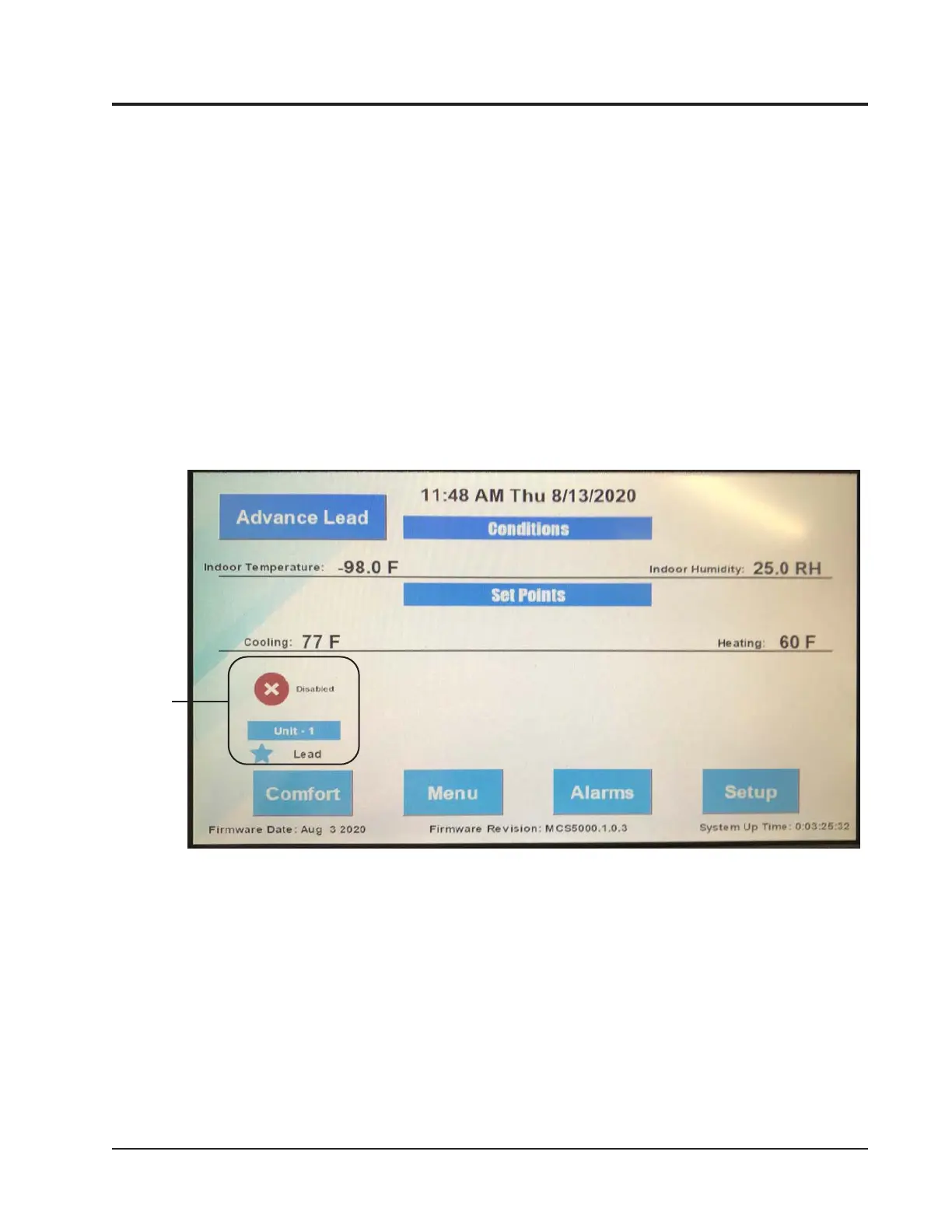Manual 2100-746D
Page 9 of 59
FIGURE 5
MC5000 Series Touch Screen Interface
Touch Screen
The MC5000 series controller incorporates a 6.2" x 3.5" touch screen interface for user interaction (see Figure 5).
It is not necessary to use only ngers on this interface as the display will respond to pressure from almost any type
of object. If the user is wearing gloves, the interface will still respond to touch. It is important to be cautious about
what types of objects are used on the interface as scratching and other types of damage can occur if inappropriate
touch devices are used. It is advisable to use only smooth blunt objects and avoid objects with sharp or abrasive
surfaces for interaction with the touch screen.
Menus, screens and navigation on the MC5000 series controller are designed to be intuitive and from the Home
Screen there is easy access to any menus or information desired.
After a period of 5 minutes of inactivity (no input on the touch screen), the controller will return to the Home
Screen. If there has not been input to the touch screen for a period of 10 minutes, the controller will go into sleep
mode. To reactivate screen, touch anywhere on the screen to "wake up" the controller.
NOTE:
When an active alarm is present, screen will stay illuminated.
The main controller display (Home Screen) shows the status of all systems connected to the controller, ambient
conditions inside the area being conditioned and temperature and humidity set points. System status icon (see
Figure 5) indicates the total amount of units connected, if they are in cooling or heating mode, and identies the
lead unit. Ambient conditions including indoor temperature and humidity are displayed. Outdoor temperature is
displayed if a eld-supplied outdoor sensor is used (outdoor sensor must be wired to REM 2). Set points include
heating and cooling set points, and a dehumidication set point for units installed with the ability to run in
dehumidication mode (not shown). Touch screen buttons are provided for Comfort (comfort mode), Menu (settings
menu), Alarms (active and past alarms) and Setup (setup wizard).
ENGINEERED FEATURES
System
Status
Icon