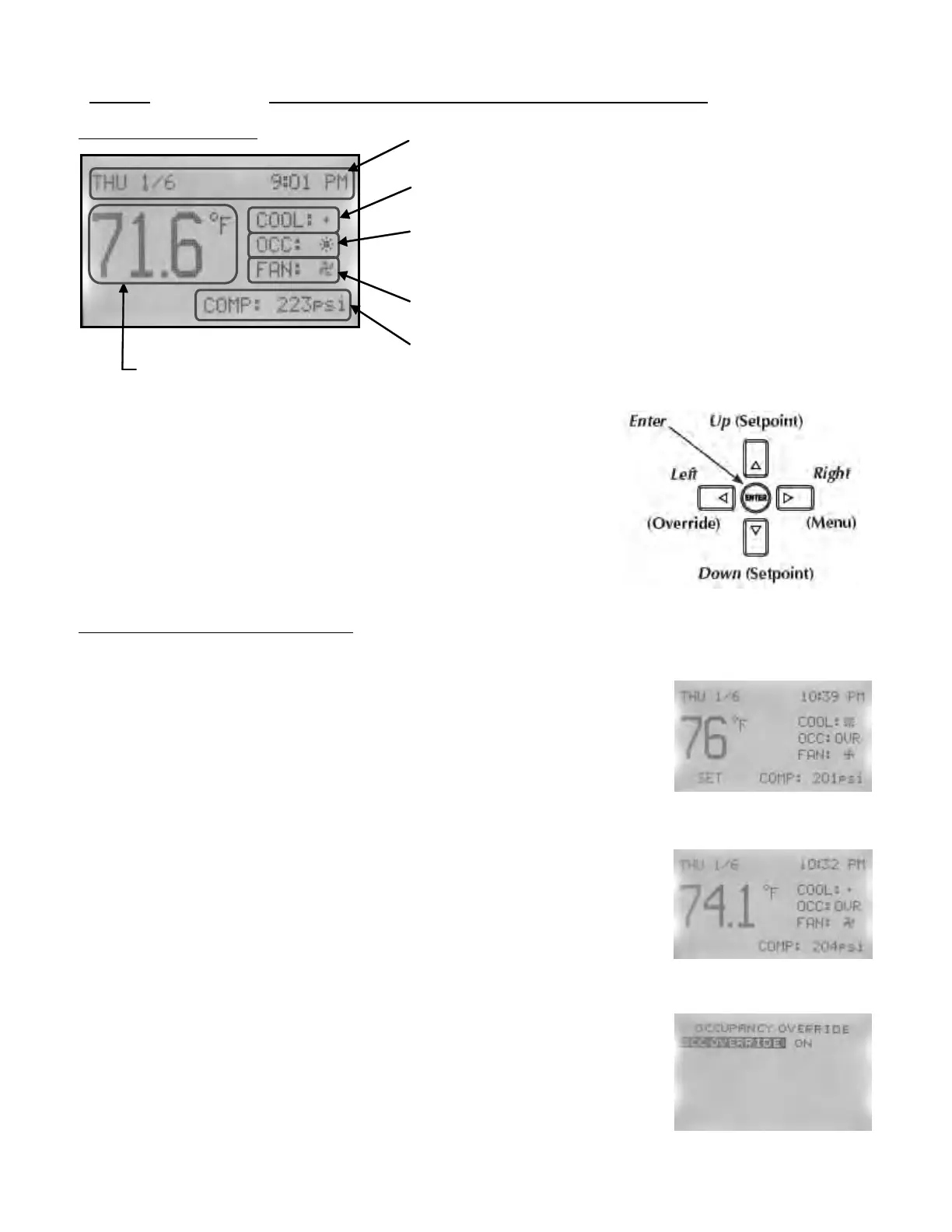Manual 2100-560
Page 3 of 8
*NOTE: Implement Controller Install/Operation/Quick Start Guide first.
Date and Time Line: Reference or Scheduling purposes
Current Operation Status: Cooling, Heating or Off status,
Indicated by “snowflake” icon, “heat waves” icon or “OFF”
Occupancy Status: Occupied, Unoccupied, and
Temporary
Override option, indicated by “sun” icon,
“moon” icon or
“OVR” letters respectively.
Fan Status: Fan blade icon, animated when “on”
System Information: “COMP” shows compressor discharge
Psig of compressor, “OAT” is Outdoor Air Temperature
Navigate the menus and change settings by pressing a combination of
various arrow buttons and the Enter button. Push the:
• Enter button to select and/or exit value editing
• Up or Down button to move among entries
• Right or Left button to move among value fields
• Left button to return to the home screen
*Note: Access to the Main Menu, setpoint adjust, and
System/Occupancy/Fan override may require a password.
Temporary Temperature Override: Any changes to temperature from the Home Screen will result in a
temporary “override” which will last for a programmable length of time (factory default is 1 hour).
To change temperature temporarily from the Home Screen, press:
1. Up or Down button to access the current temperature setpoint.
“SET” will appear under temperature reading.
2. Up or Down button again to adjust current temperature setpoint
to desired temperature
3. Enter or Left/Right buttons to select temporary setpoint change.
“OVR” will appear in the Occupancy Status Line.
To cancel Temporary Override from the Home Screen, press:
1. Left button to highlight Current Operation Status Line.
2. Down button to highlight Occupancy Status Line
3. Enter button to select Occupancy Status Line
4. Enter button again to select “Occ Override” and
highlight “ON”
5. Up/Down button(s) to change from “ON” to “OFF”
6. Enter button to select override cancellation
7. Left button to navigate back to Home Screen
To adjust Temporary Override time length from Home Screen, press:
1. Right button to access Main Menu Screen
2. Down button through entries to highlight System
3. Enter button to select System and enter System Screen
Current Room Temperature
Home Screen Features: