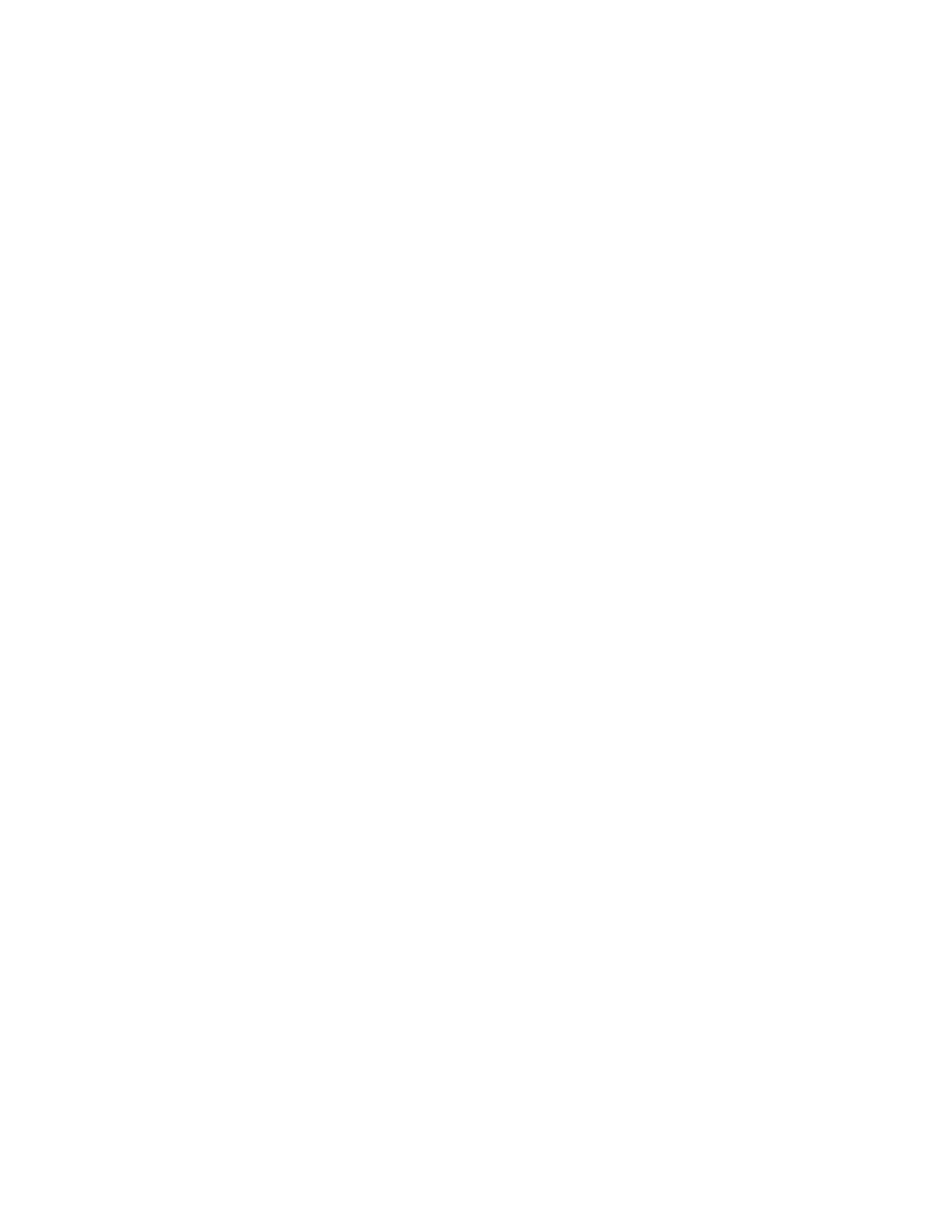Upper Threshold Moisture Sensor-Based Watering
Step 2 – Assigning the biSensor in the Controller
1. On the BaseStation 1000 controller, press the Search & Assign button. The Search & Assign menu
displays.
2. Press the
or
button to highlight the Moisture Sensor option, and then press the OK button to
select it. The Moisture Sensor screen displays.
3. If the Device Assignment option is highlighted, press the OK button to select it. If Device Assignment
is not highlighted, press the
or
button to highlight it, and then press the OK button. The
Moisture Assignment screen displays.
4. When the Search option in the Action column is highlighted, press the OK button to search for
biSensors.
When the controller finds the devices, their serial numbers display in the Action column.
5. Press the
or
button to move through the list of devices in the Action column. Highlight the
serial number of the biSensor that you installed in the landscape.
6. Press the
button to move to the Moisture Sensor column.
7. Press the
or
button to move through the list. Highlight the number that you want to assign the
biSensor to.
8. Press the OK button. The serial number of the device that you selected in the Action column now
displays next to the number in the Moisture Sensor column.
Step 3 – Assigning the biSensor to the Zone
1. Press the Search & Assign button. The Search & Assign menu displays.
2. Press the
or
button to highlight the Moisture Sensor option, and then press the OK button to
select it. The Moisture Sensor screen displays.
3. Press the
or
button to highlight the Device Setup option, and then press the OK button. The
Moisture Device Setup screen displays.
4. Press the
or
button to highlight the biSensor number in the left column, and then press the
button to move to the Enabled field.
If the device is currently enabled, a checkmark displays in the Enabled field. Press the + or –
button to remove the checkmark.
If the device is currently disabled, there is no checkmark in the Enabled field. Press the + or –
button to replace the checkmark.
5. Press the
button to highlight the Zone field.
6. Press the + or – button to move through the list of zones, and then stop when the zone that you
want to associate the biSensor with displays in the field.
Baseline Support: 866-294-5847 3 www.baselinesystems.com
