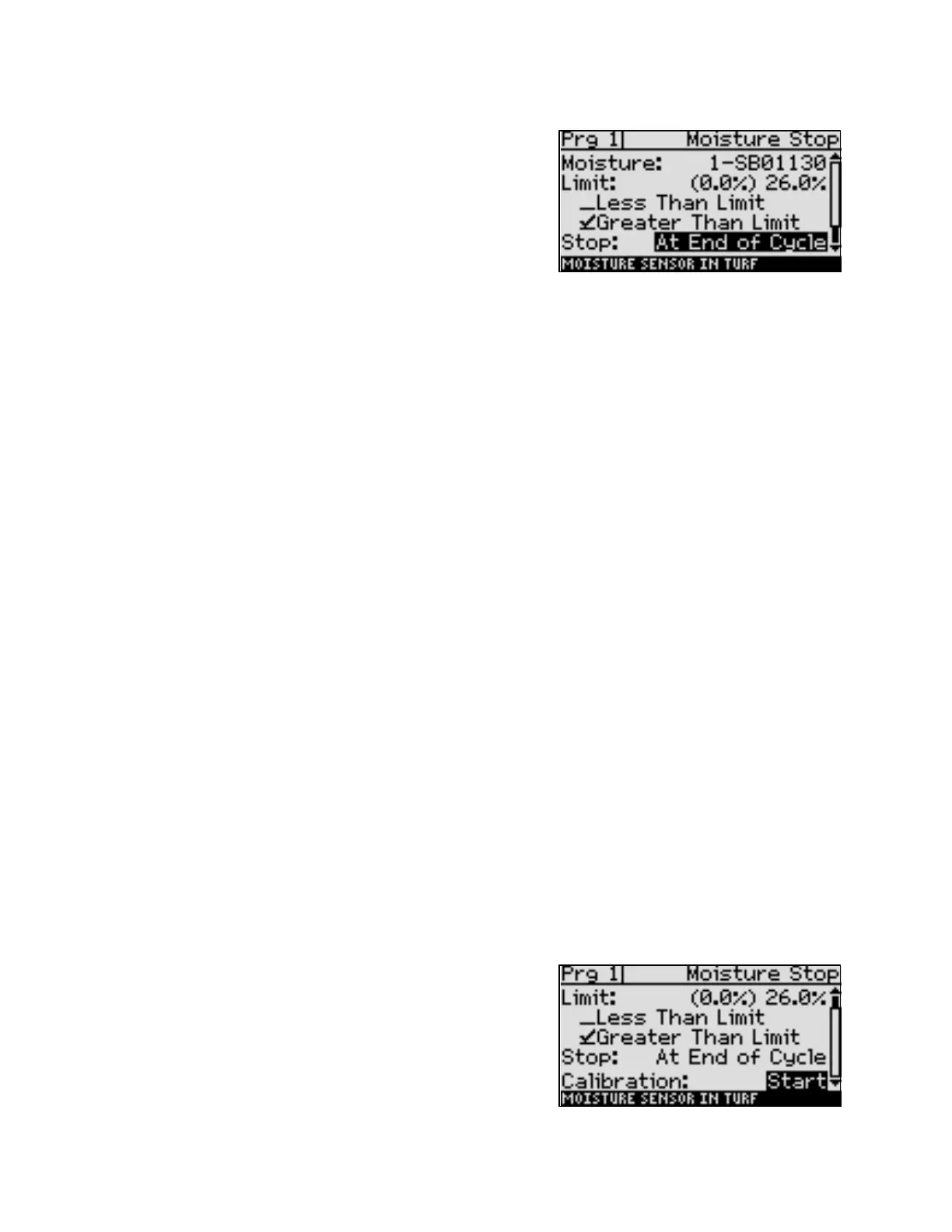Upper Threshold Moisture Sensor-Based Watering
13. Press the
button to configure the moisture stop
settings. The Moisture Stop screen displays.
14. Press the
button to highlight the Limit field, and then
press the + or – button to change the number in the field
to match the moisture reading that you wrote down in
step 8.
Note: In the Limit field, the value in parentheses is the
most current reading from the biSensor. Keep in mind that the biSensor is read every 10 minutes.
15. Press the
button to highlight the Greater Than Limit field, and then press the OK button. A
checkmark displays next to the Greater Than Limit option.
16. Review the setting in the Stop field, and then perform one of the following:
If At End of Cycle displays in the field, continue to step 17.
If Immediately displays in the field, press the + or – button to change the setting to At End of
Cycle. Continue to step 17.
17. Make sure that Start displays in the Calibration field. This means the calibration is not enabled.
18. Return the program status to Enabled:
a. Press the Back button to return to the Program Setup menu.
b. Press the
button to highlight the Enable/Disable option, and then press the OK button.
c. Press the OK button to replace the check mark in the Enabled field.
19. Set the controller to run by pressing the RUN button.
Running a biSensor Calibration
The biSensor can automatically set an upper threshold for you based on the measurement of field
capacity.
1. Press the Program Setup button. The Program Setup menu displays.
2. Make sure that the program that you set up to water based on biSensor readings displays in the
upper-left corner of the screen. If it doesn’t, press the PRG button until the correct program
displays.
Note: To move backwards in the list of programs, press and hold the PRG button, and then press
the – button repeatedly.
3. Press the
button to highlight the Setup Prg. Stop option, and then press the OK button. The Setup
Prg. Stop screen displays the list of stop conditions.
4. Press the
button to highlight the Moisture Stop option,
and then press the OK button. A checkmark displays next
to the Moisture Stop option.
5. Press the
button to configure the moisture stop
settings. The Moisture Stop screen displays.
Baseline Support: 866-294-5847 8 www.baselinesystems.com