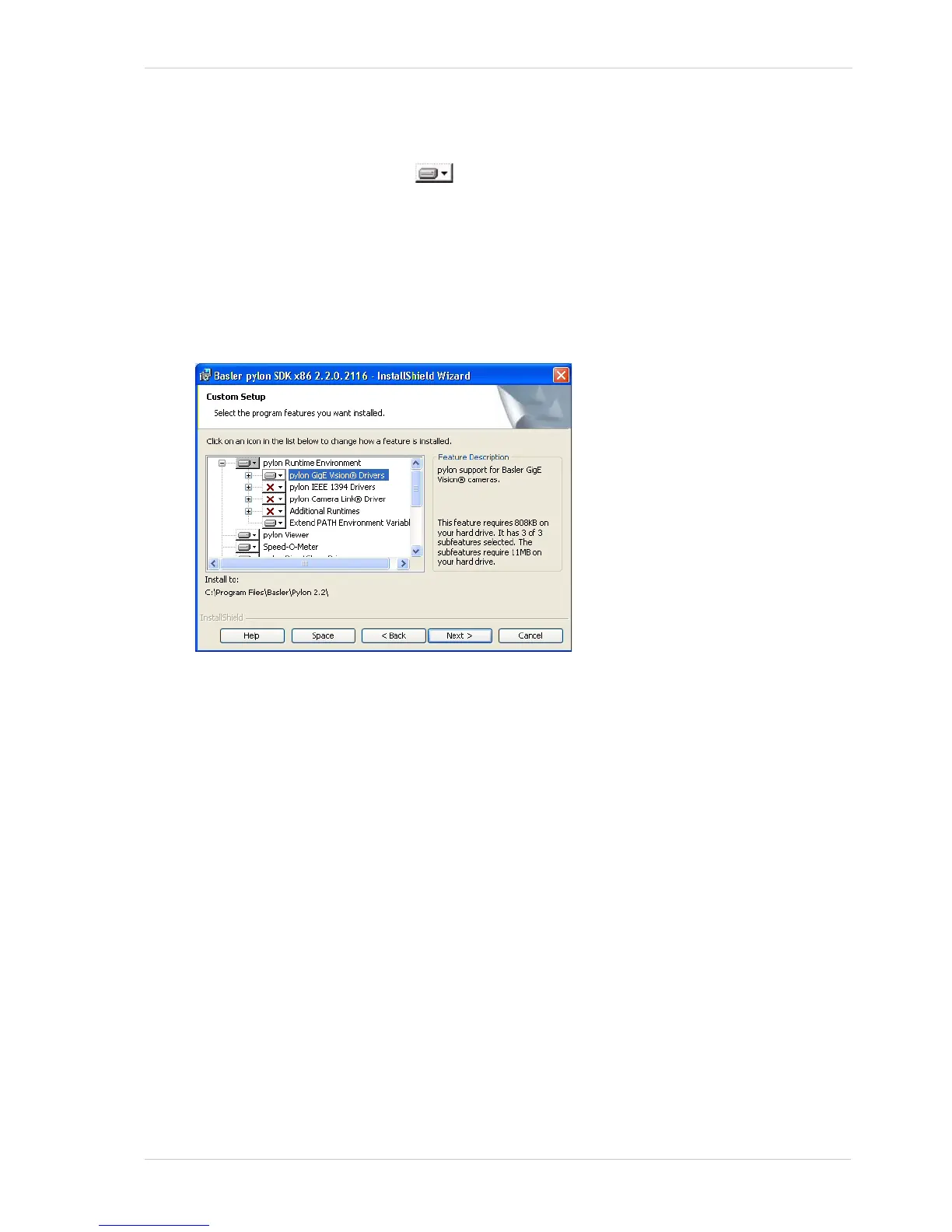Quick Installation Guide
Basler ace 3
8. A Custom Setup window will open.
a. Deselect the components that you do not want to install:
To deselect an item, click the button next to the item and select the red X from the
dropdown menu that appears.
In the example shown below, we have deselected the pylon IEEE 1394 Drivers and the
pylon Camera Link Driver (the Additional Runtimes are deselected by default). If you will
only be using GigE cameras with your PC, we strongly suggest that you deselect the IEEE
1394 Drivers and the Camera Link Driver.
(Individual components can easily be installed at a later time.)
b. Click the Next button.
9. A Ready to Install the Program window will open.
Click the Install button.
10. When the installation process is complete, a Completed window will open.
Click the Finish button.
11. An Installer Information window may open informing you about the need to restart the
computer. If you see this message, restart the computer now.
12. Note that the installation program has added a shortcut to the desktop for the Pylon Viewer and
for the Pylon IP Configuration Tool.
13. To see all of the installed software components:
Click Start > All Programs > Basler Vision Technologies > Pylon x.x.
