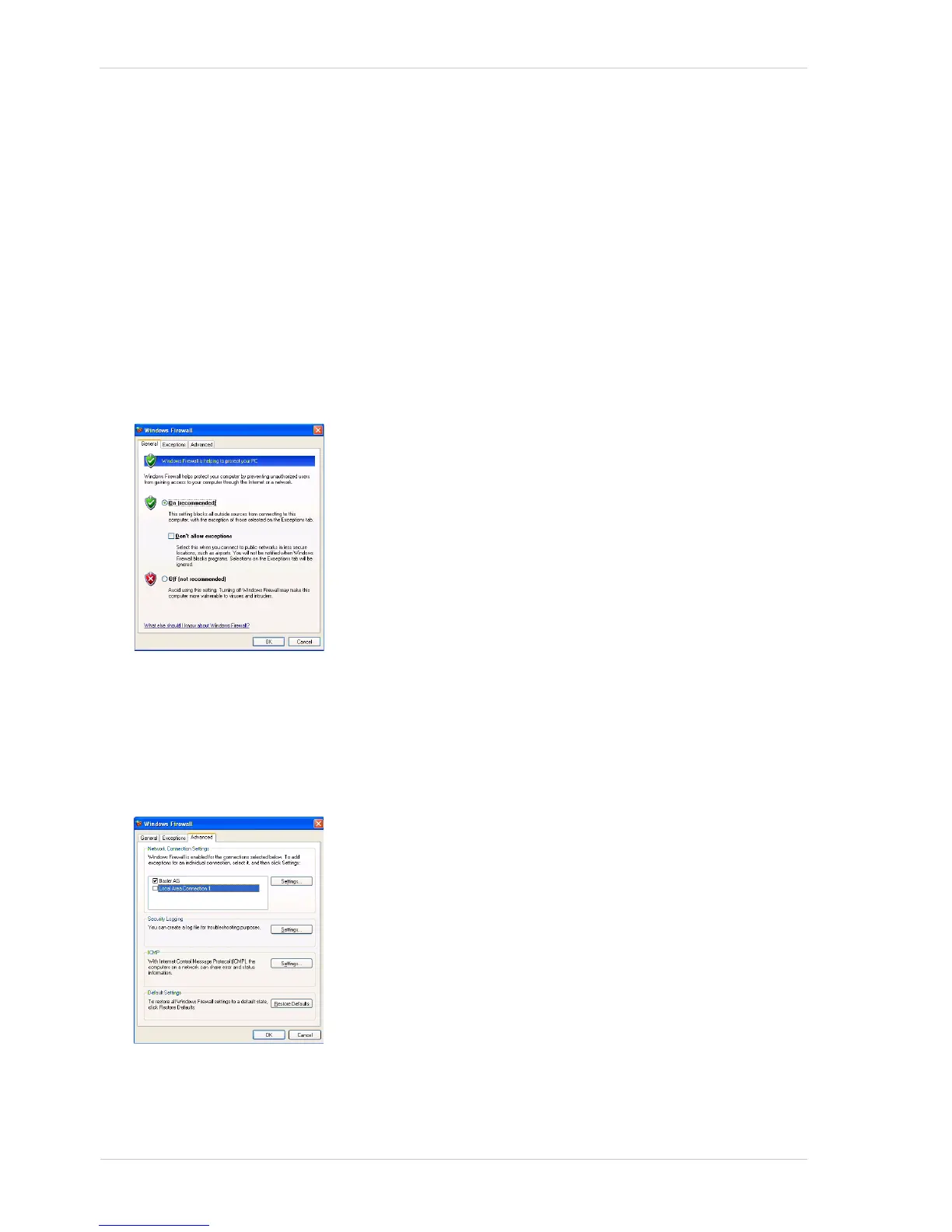Quick Installation Guide
4 Basler ace
2.2 Disabling the Windows Firewall
Basler pylon software requires that the Windows firewall to be disabled on all interfaces where
cameras are connected. To disable the Windows firewall via the traditional control panel:
1. Open the Windows Firewall window:
Depending on your operating system, use one of the following procedures:
Windows XP:
Start > Control Panel > Security Center > Windows Firewall
Windows Vista:
Start > Control Panel > Security Center > Change Settings > Windows Firewall
On the General tab of the Windows Firewall window, the On (Recommended) option button can
be selected. Disabling of the Firewall is done on the Advanced tab.
2. On the Advanced tab:
In the Network Connection Settings group:
Deselect the check box for the network adapter where camera will be attached (see Local
Area Connection 1 in the following example).
Leave your company’s network firewall enabled (see Basler AG in the following example).
3. Click OK.
