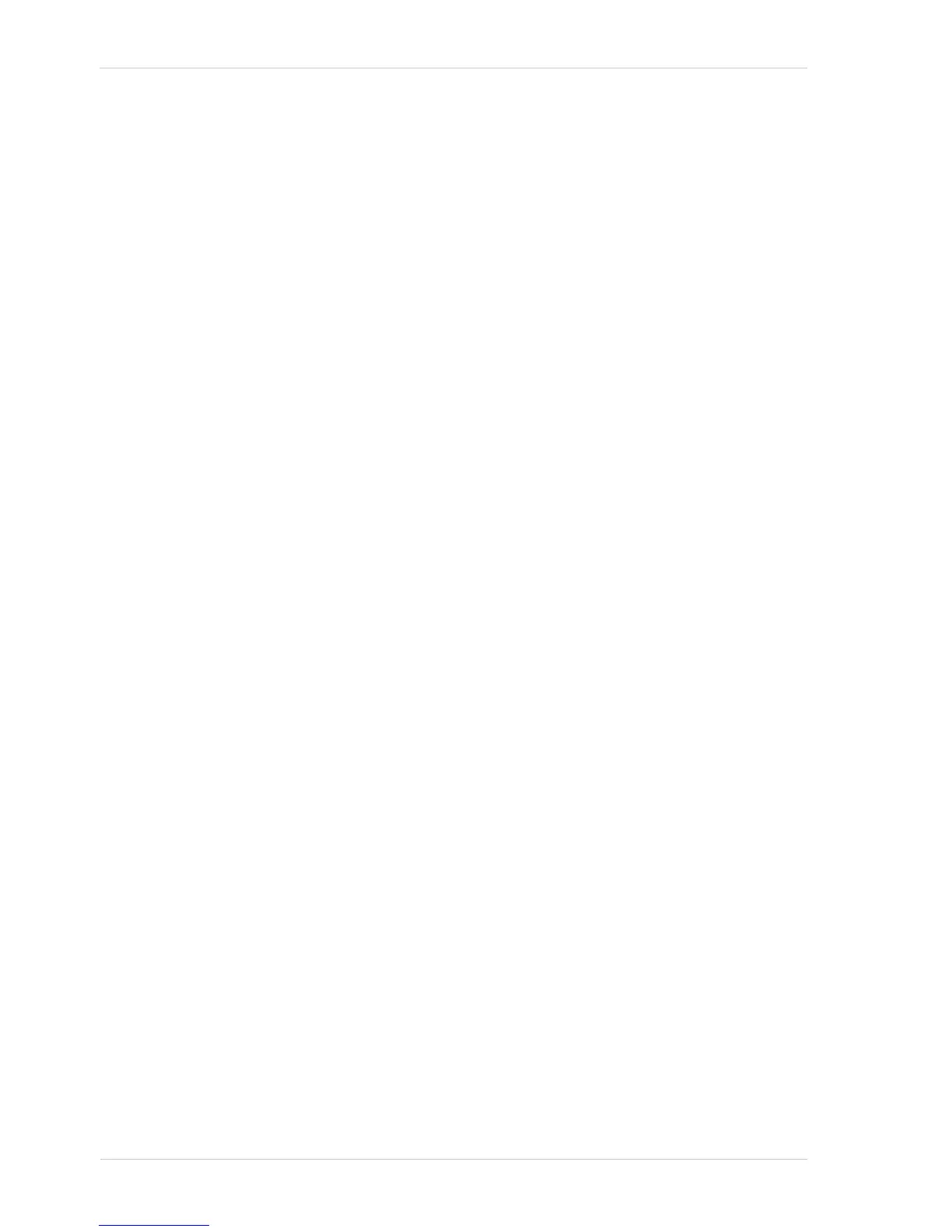Quick Installation Guide
2 Basler ace
2 Installation Procedures
2.1 Installing Basler pylon
If there are any cameras connected to your PC, disconnect them now.
Once you have downloaded the software package, you can install the software by doing the
following:
1. We most strongly recommend that you close all open applications now.
2. Navigate to the location where you downloaded the pylon software installation package and
double-click on the installation package file.
3. A Security Warning message may appear.
If so, click the Run button.
4. The program will prepare to install and then a Welcome window will open.
Click the Next button.
5. A License Agreement window will open.
Accept the agreement and click the Next button.
6. A Customer Information window will open.
Enter the appropriate information and click the Next button.
7. A Destination Folder window will open.
In the Destination window:
a. If you want the software to be installed in the default location, click the Next button.
b. If you want the software to be installed in a different location, click the Change button,
navigate to the location where you want the software installed, and click the OK button.
