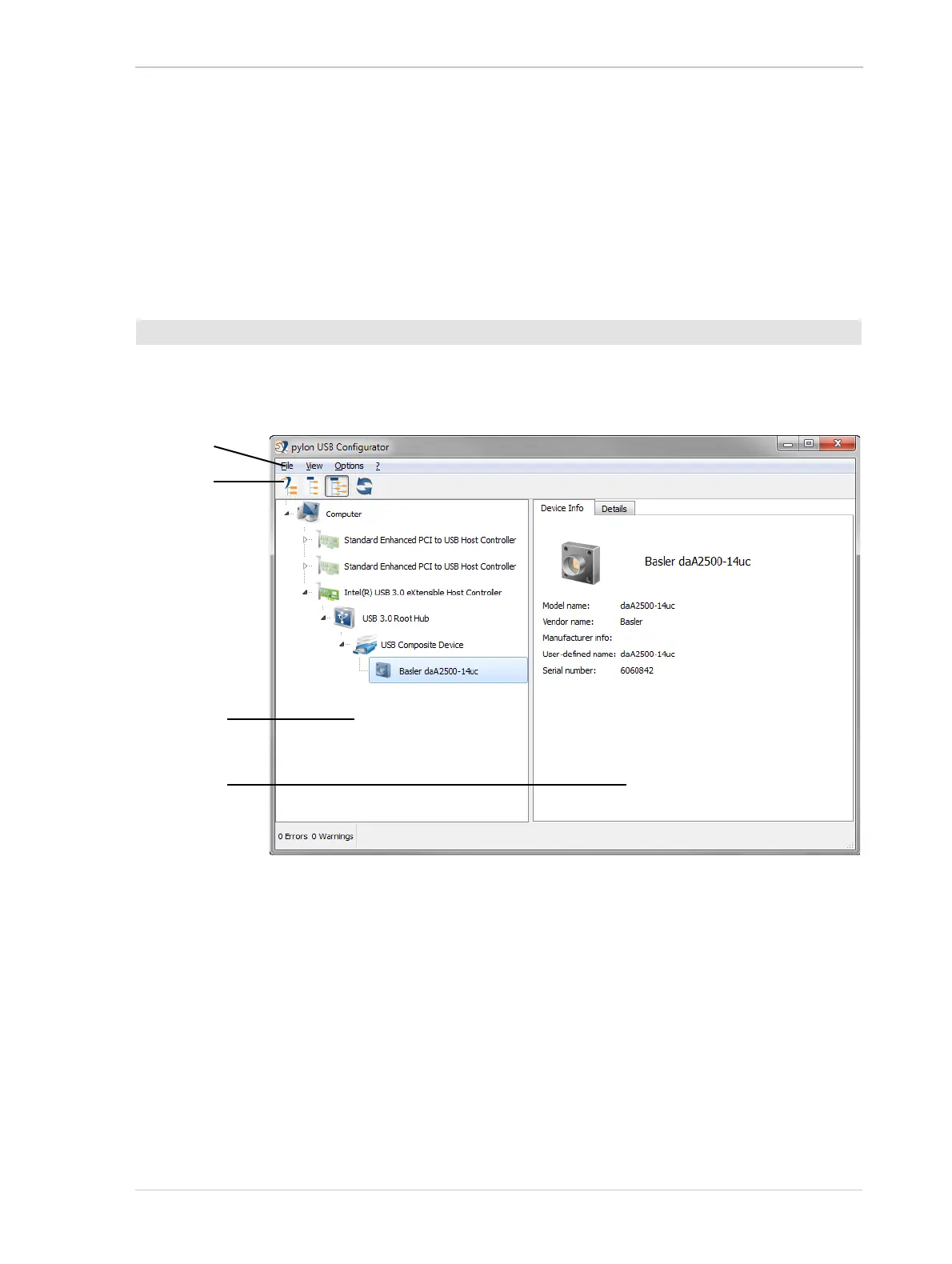AW00130404000 Quick Installation Guide for Basler dart Cameras
Basler dart 11
3 Using the USB Configurator
The USB Configurator allows you to obtain information about the architecture of the device tree to
which your camera is connected and about the devices, including your camera.
The information can be displayed at selectable levels of detail.
1. Click the pylon USB Configurator shortcut on your desktop to start the tool.
The pylon USB Configurator window opens:
Fig. 5: pylon USB Configurator Window
In the device pane, a USB device tree is displayed with your camera and all other connected
devices. The symbols for USB 2.0 devices appear in pale colors, the symbols for USB 3.0
devices in more intense colors.
Using the buttons in the tool bar you can select the level of detail for the device tree (the medium
level is selected in Figure 5).
The device info pane displays information about the device that is currently highlighted in the
device pane. On the Device Info tab, less information is shown than on the Details tab.
To display USB device tree and device information:
Menu bar
Tool bar
Device pane
Device info
pane
