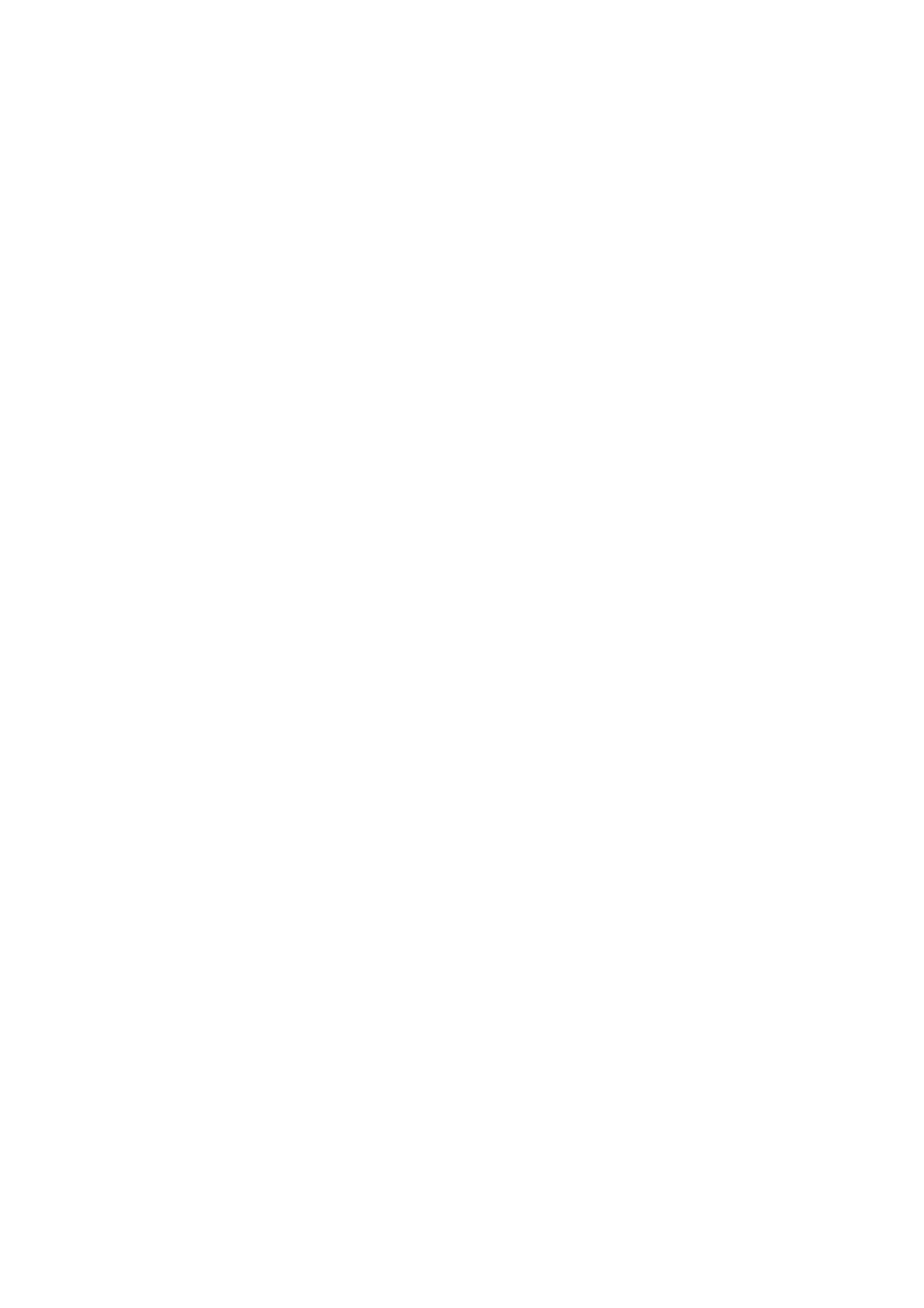POLY CHORD – allows you to play multiple chords from multiple keys. The chords are mapped to individual keys.
TAP/HOLD – tap this button in time with your performance to set the rate/BPM, or press and hold to engage the HOLD function.
EDIT – this allows additional arpeggiator/ control sequencer parameters to be edited from the main display.
6. LFO 1 and 2- low frequency oscillators used to modulate or control other parameters.
RATE- this sets the rate, or speed of the LFO.
DELAY TIME – the duration of time which will elapse before the LFO starts.
EDIT – this allows additional LFO parameters to be edited from the main display.
LFO WAVEFORMs – these LEDs indicate the type and status of the waveforms produced by each LFO.
7. OSC 1 & 2 – These analog full range oscillators create waveforms which are the sound source of the synthesizer.
OSC 1 & 2 PITCH MOD – amount of pitch modulation applied to respective OSC.
OSC 1 SQUAREWAVE– this switch turns the square wave output for OSC 1 on/off.
OSC 1 PWM – amount of pulse width modulation applied to the OSC 1 square wave.
OSC 1 SAWTOOTH- this switch turns the sawtooth output for OSC 1 on/off.
OSC 2 TONE MOD- amount of tone modulation applied to OSC 2.
OSC 2 PITCH- controls the base pitch of OSC 2.
OSC 2 LEVEL- controls the level of OSC 2.
NOISE LEVEL- controls the amount of white noise added to the oscillators.
EDIT- this allows additional OSC parameters to be edited from the main display.
8. POLY – this area is used to control the polyphony of the synthesizer.
UNISON DETUNE – when voices are playing in unison, this adjusts the amount of detuning between the voices.
EDIT- this allows additional POLY parameters to be edited from the main display.
9. VCF – the voltage controlled low pass filter used to filter high frequencies from the sound of the synthesizer.
FREQ – adjusts the cut-off frequency of the filter.
2-POLE – changes the roll off slope of the filter from the default 4-POLE mode to a 2-POLE mode.
RES – adjusts the resonance of the filter cut-off point.
EDIT – allows additional VCF parameters to be edited from the main display.
ENV – adjusts the level of the VCF ENVELOPE which controls the filter cut-off frequency.
INVERT – used to invert the polarity of the VCF envelope applied to the filter cut-off frequency.
LFO – adjusts the depth of the selected
LFO waveform applied to the filter cut-off frequency.
KYBD – adjusts the amount of keyboard tracking to be applied to the filter cut-off frequency.
10. VCA – the voltage controlled amplifier used to control the output level.
LEVEL – controls the output level of the VCA.
EDIT – this allows additional VCA parameters to be edited from the main display.
11. HPF – the voltage controlled high pass filter used to filter low frequencies from the sound of the synthesizer.
FREQ – used to adjust the frequency of the high pass filter.
BOOST – this switch applies a +12 dB bass boost to the signal path.
12. ENVELOPE – these are the three envelopes used to modulate other parameters.
A [ATTACK]- controls the attack time of the envelope.
D [DECAY] – controls the decay time of the envelope.
S [SUSTAIN] – controls the sustain level of the envelope.
R [RELEASE] – controls the release time of the envelope.
VCA – selects the envelope used to control the voltage controlled amplifier.
VCF – selects the envelope used to control the voltage controlled filter.
MOD – selects the envelope used for user specific modulation.
CURVES – changes the ADSR controls to affect the associated curves for each stage of the envelope.
13. VOICES – these LEDs show which voices are active as keys are played.
14. OCTAVE – these LEDs show the octave shift applied to the keyboard.
15. PORTAMENTO – changes the slide time between played notes.
16. VOLUME – controls the output level of the synthesizer.
17. OCTAVE UP/DOWN – raise or lower the keyboard’s pitch range in steps of an octave.
18. PITCH BEND WHEEL – this spring loaded wheel allows you to lower / raise the pitch expressively.
19. MOD WHEEL – used for expressive modulation of parameters.
20. KEYS – 37 semi-weighted full-size keys featuring expressive velocity and after-touch.
Rear Panel
21. POWER INPUT – connect using the supplied
power cable only.
22. POWER SWITCH – use this to turn the synthesizer on and off. Only turn it on after all connections have been made.
23. OUTPUT L / R – this is the main output of the synthesizer. It should be connected to your audio interface or sound system. Remember to turn your monitors /
loudspeakers on last when turning on your system and turn your monitors / loudspeakers off first when turning your system off.
24. PHONES – the headphones output of the synthesizer follows the main output. Connect your headphones here. Ensure the volume control is at minimum when putting on
headphones or when turning the synthesizer on or off.
25. SUSTAIN – this ¼” TS jack allows you to connect a sustain pedal, such as a normally open switch.
The operation of this pedal can be customized using the GLOBAL / PEDAL SETTINGS menu.
26. PEDAL/CV – this ¼” TRS jack allows you to connect an expression pedal. The operation of this pedal can be customized using the GLOBAL / PEDAL SETTINGS menu.
27. MIDI IN – this 5-pin DIN jack receives MIDI data from an external source. This will commonly be an external hardware sequencer, a computer equipped with a MIDI
interface, etc.
28. MIDI OUT – this 5-pin DIN jack sends MIDI data to an external source. This will commonly be an external hardware sequencer, a computer equipped with a MIDI
interface, etc.
29. MIDI THRU – this 5-pin DIN jack is used to pass through MIDI data received at the MIDI INPUT. This will commonly be sent to another synthesizer or drum machine
assigned to a different DEVICE ID, or MIDI Channel.
30. USB PORT – this USB type B jack allows connection to a computer. The DeepMind 6 will show up as a class-compliant USB MIDI device, capable of supporting MIDI in
and out. The DeepMind 6 does not require any additional drivers to work with Windows, Android, MacOS and iOS devices.
USB MIDI IN – accepts incoming MIDI data from an application.
USB MIDI OUT – sends MIDI data to an application.
Getting started
OVERVIEW
This ‘Getting Started Guide’ will help you set up the DeepMind 6 analog polyphonic synthesizer and briefly introduce its capabilities.
CONNECTION
To connect the DeepMind 6 to your system please consult the connection guide earlier in this document.
BROWSING PROGRAMS
