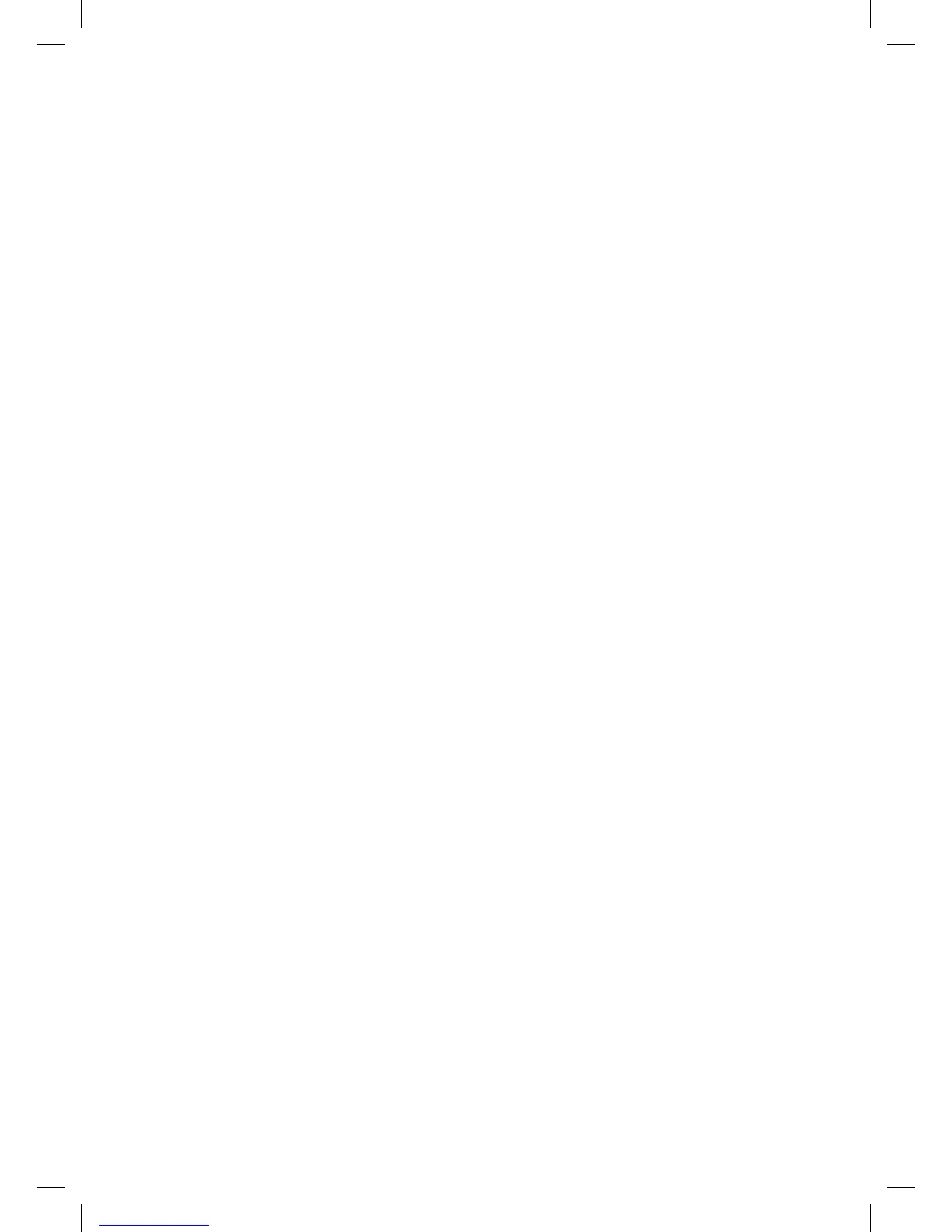11
Connecting a USB device to the
Connection Hub
Storage Devices
Share files within your home network by connecting a USB storage device
(i.e. flash drive, external hard drive, etc.) to the Connection Hub. All users
connected to the home network will be able to see, add, modify and delete
any files on the attached device (except when connected via Guest
wireless).
OnceaUSBstoragedeviceisconnected,toaccessthelesfollowthese
steps:
For Windows Users:
1. Connect the USB Storage device to the Connection Hub.
2. OpenWindowsExplorer.ClickonStart, then All Programs, then
Accessories and select Windows Explorer.
3. Type \\mynetwork into the address bar of Windows Explorer.
4. You can now view your connected USB storage device.
For Mac Users:
1. Connect a USB storage device to the Connection Hub.
2. OnyourMac,clickGo and then Connect to Server.
3. Type smb://mynetwork under Server Address.
4. Click on Connect.
5. You will be asked for your Mac Password. Enter it and then click on
Connect.
6. A window will appear with the contents of your USB drive.
7. Until the USB storage device is ejected from the Connection Hub, you
will be able to locate the device under Computer.
NOTE: To safely disconnect a USB storage device, you must first click the
Eject button in the Connection Hub Graphical user Interface to protect the
data.
FibeInternet_ConnectionHub_ReferenceGuide_Eng_V7 11 11-06-24 4:09 PM
