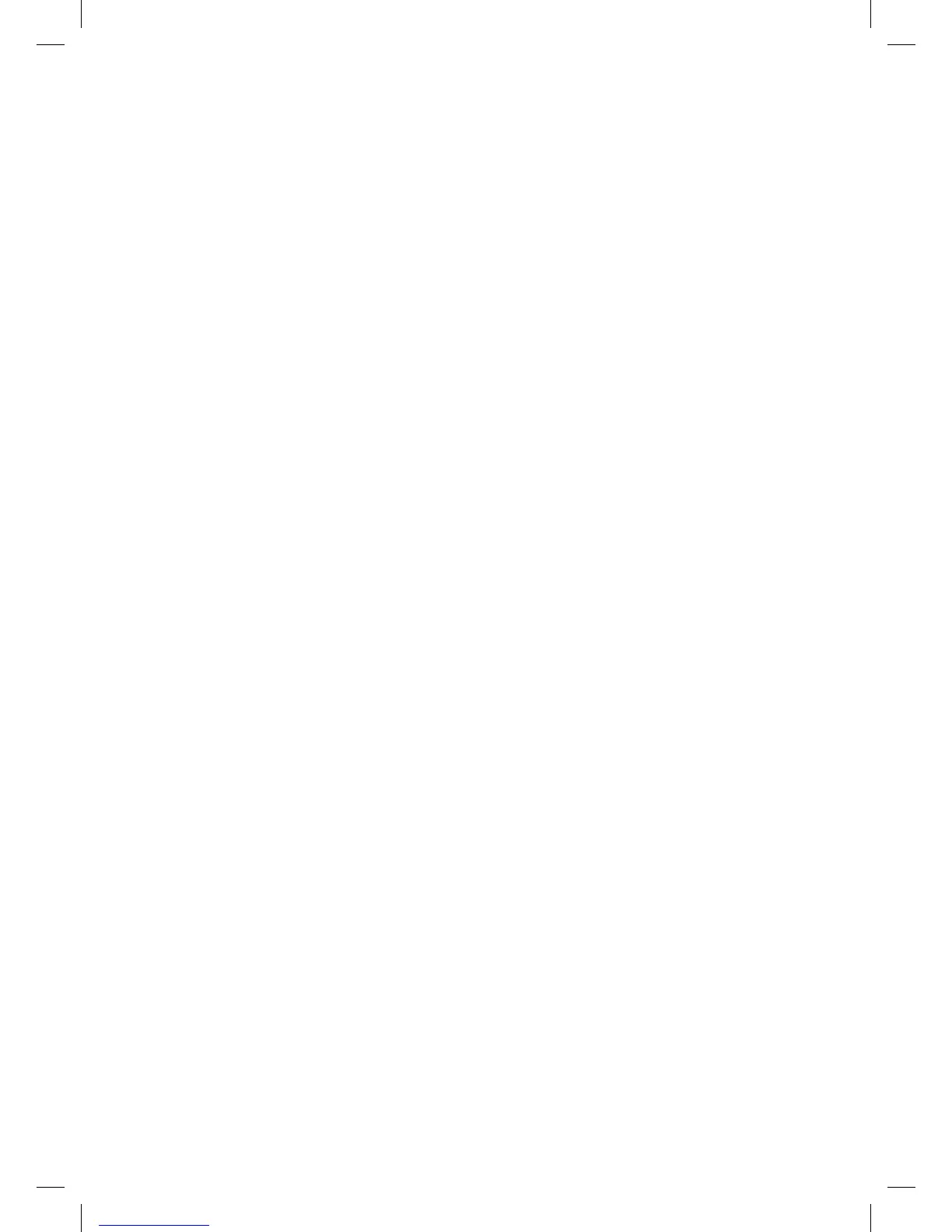20
15. Leave the Channel at the default value of Auto. If you experience any
interference with your wireless connection, change the wireless
channeldrop-downtoanumberbetween1&11.Thiscanhelp
improve the range and speed of your wireless performance if you are
in an urban environment or an environment with heavy wireless
traffic.
16. Click Save.
Important: If you changed the network name or key, you will need to
reconfigure your wireless network on your wireless devices (laptops,
tablets, computers, etc.).
Updating Internet user ID and access
password
Important: This should only be changed when directed by a Bell Internet
customer service representative or if you have reset your password
through Bell.ca.
1. Openyourwebbrowser.
2. Type 192.168.2.1 in the address bar, press Enter. If you are prompted to
enter in a username and password, these are set to the following
defaults:
Username: admin
Password: admin
If you have changed the default password, you must enter in that
password.
3. Click Internet from the left menu.
4. Click on Internet at the top of the page.
5. Type your Bell Internet user ID (b1#) in the User ID box.
6. Type your Bell Internet access password in the Password box.
7. Click Save.
FibeInternet_ConnectionHub_ReferenceGuide_Eng_V7 20 11-06-24 4:09 PM
