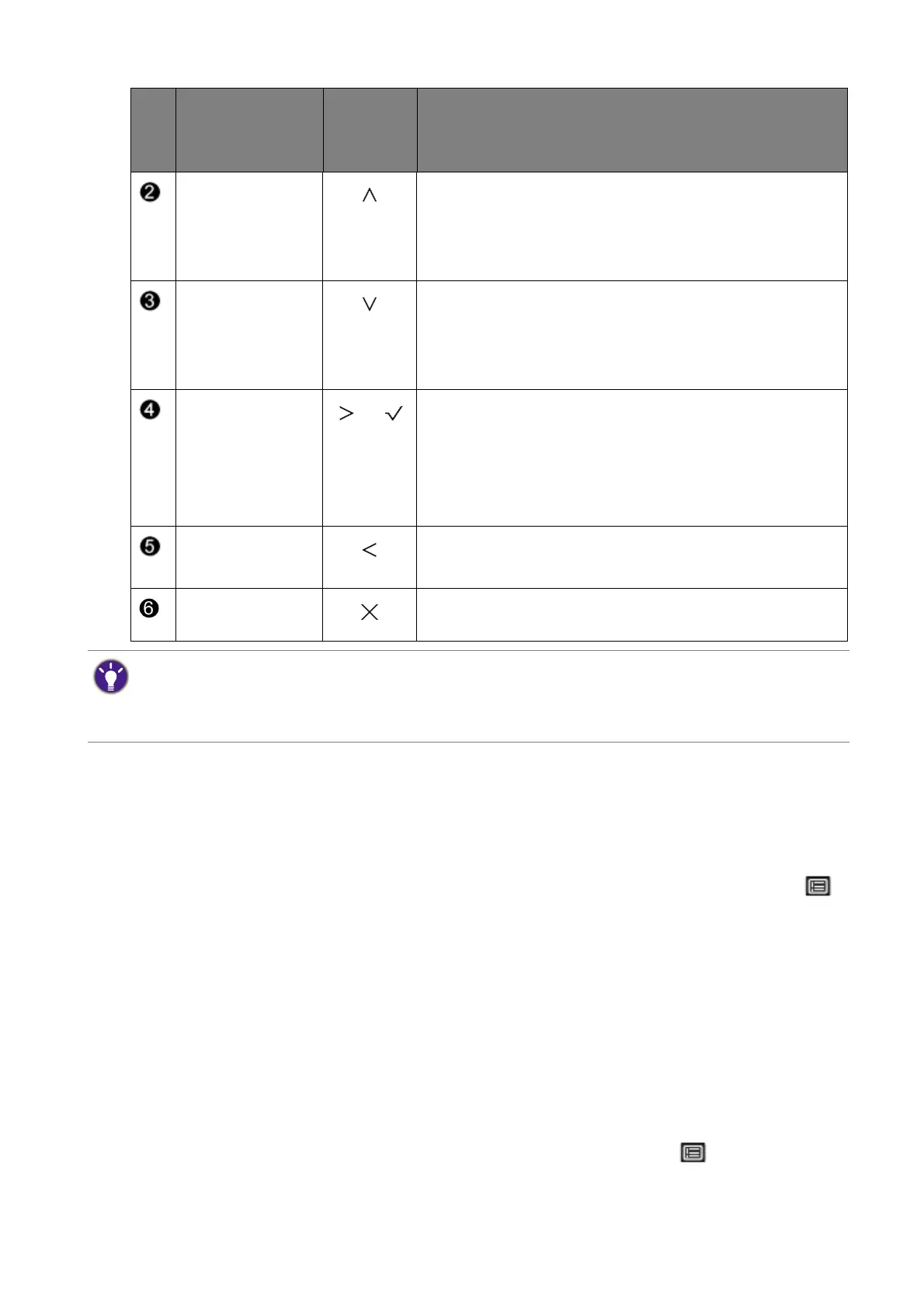29 How to adjust your monitor
Customizing the hot keys
The rotation keys or custom keys perform as hot keys to provide direct access to pre-defined
functions. You can change the default setting and designate different functions for these keys.
1. Press any of the rotation keys / control keys to bring up the hot key menu, and press
(Menu) to access the main menu.
2. Go to Custom.
3. Select the key you want to change.
4. In the sub menu, select a function that can be accessed by this key. A pop-up message will
appear, showing that the setup is complete.
Adjusting display mode
To display images of aspect ratios other than your monitor aspect ratio and sizes other than
your display size, you can adjust the display mode on the monitor
1. Press any of the control keys to bring up the hot key menu, and press (Menu) to access
the main menu.
2. Go to System and Display Mode.
Rotation Key 1 • By default, the key is the hot key for Input. To change
the default settings, see Customizing the hot keys on
page 29.
• For Up/Increase adjustment.
Rotation Key 2 • By default, the key is the hot key for Learning. To
change the default settings, see Customizing the hot
keys on page 29.
• For Down/Decrease adjustment.
Custom Key
/
• By default, the key is the hot key for Brightness. To
change the default settings, see Customizing the hot
keys on page 29.
• Enters sub menus.
• Selects menu items.
Menu • Activates the main menu.
• Returns to the previous menu.
Exit Exits OSD menu.
No.
OSD in hot key
menu
OSD icon
in main
menu
Function
• OSD = On Screen Display.
The hot keys only operate while the main menu is not currently displaying. Hot key displays will disappear after
a few seconds of no key activity.
• To unlock the OSD controls, press and hold any key for 10 seconds.
