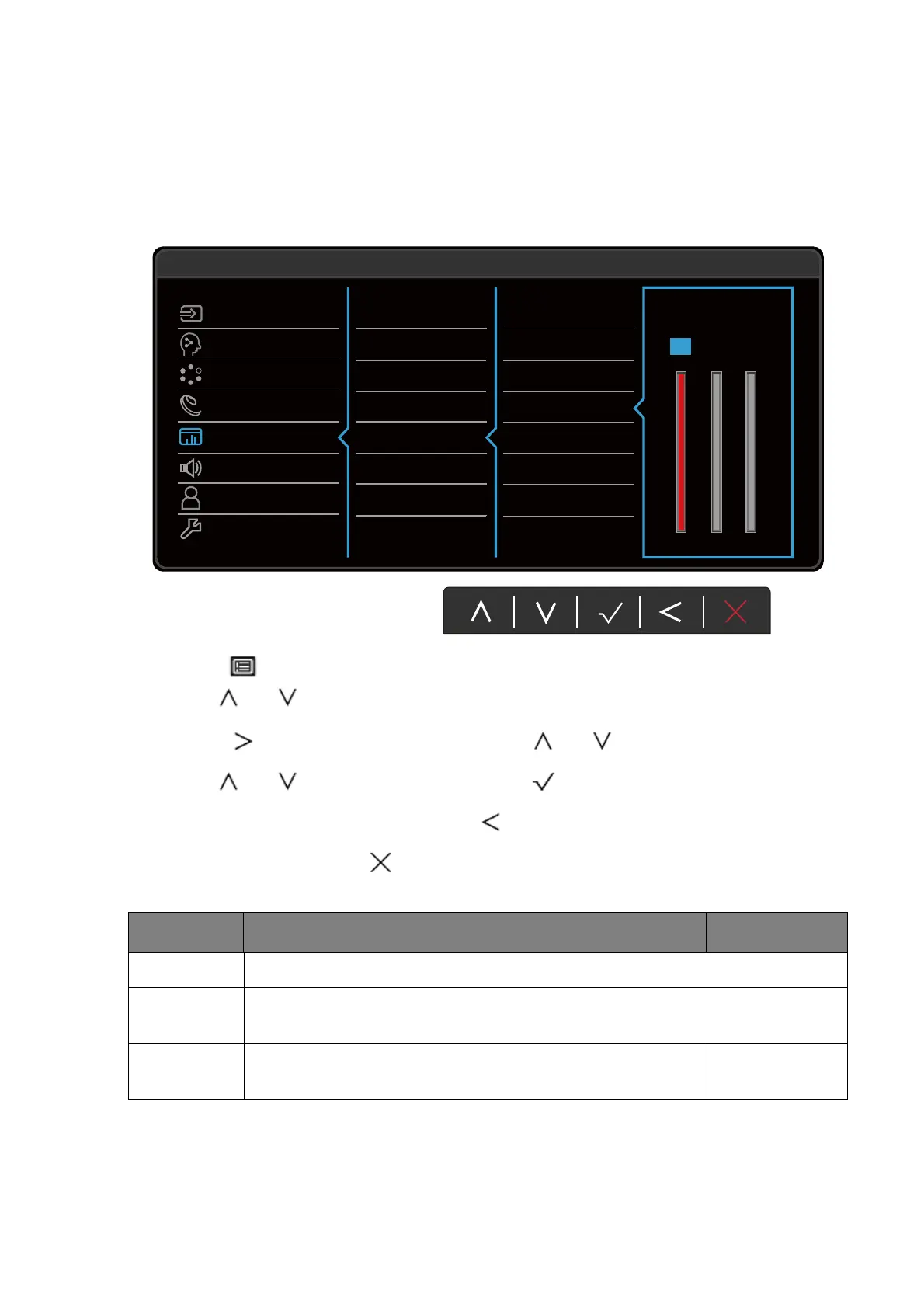41 Navigating the main menu
Color menu
Available menu options may vary depending on the input sources, functions and settings. Menu
options that are not available will become grayed out. And keys that are not available will be
disabled and the corresponding OSD icons will disappear. For models without certain
functions, their settings and related items will not appear on the menu.
1. Select (Menu) from the hot key menu.
2. Use or to select Color.
3. Select to go to a sub menu, and then use or to select a menu item.
4. Use or to make adjustments, or use to make selection.
5. To return to the previous menu, select .
6. To exit the menu, select .
50
100 100
RG
B
100
Mode: Standard
Normal
Bluish
Reddish
User Define
Brightness
Contrast
Sharpness
Color Temperature
Gamma
Reset Color
Input
Learning
Mode
Eye Care
Color
Audio
Custom
System
Item Function Range
Brightness Adjusts the balance between light and dark shades. 0 to 100
Contrast Adjusts the degree of difference between darkness and
lightness.
0 to 100
Sharpness Adjusts the clarity and visibility of the edges of the subjects
in the image.
1 to 10