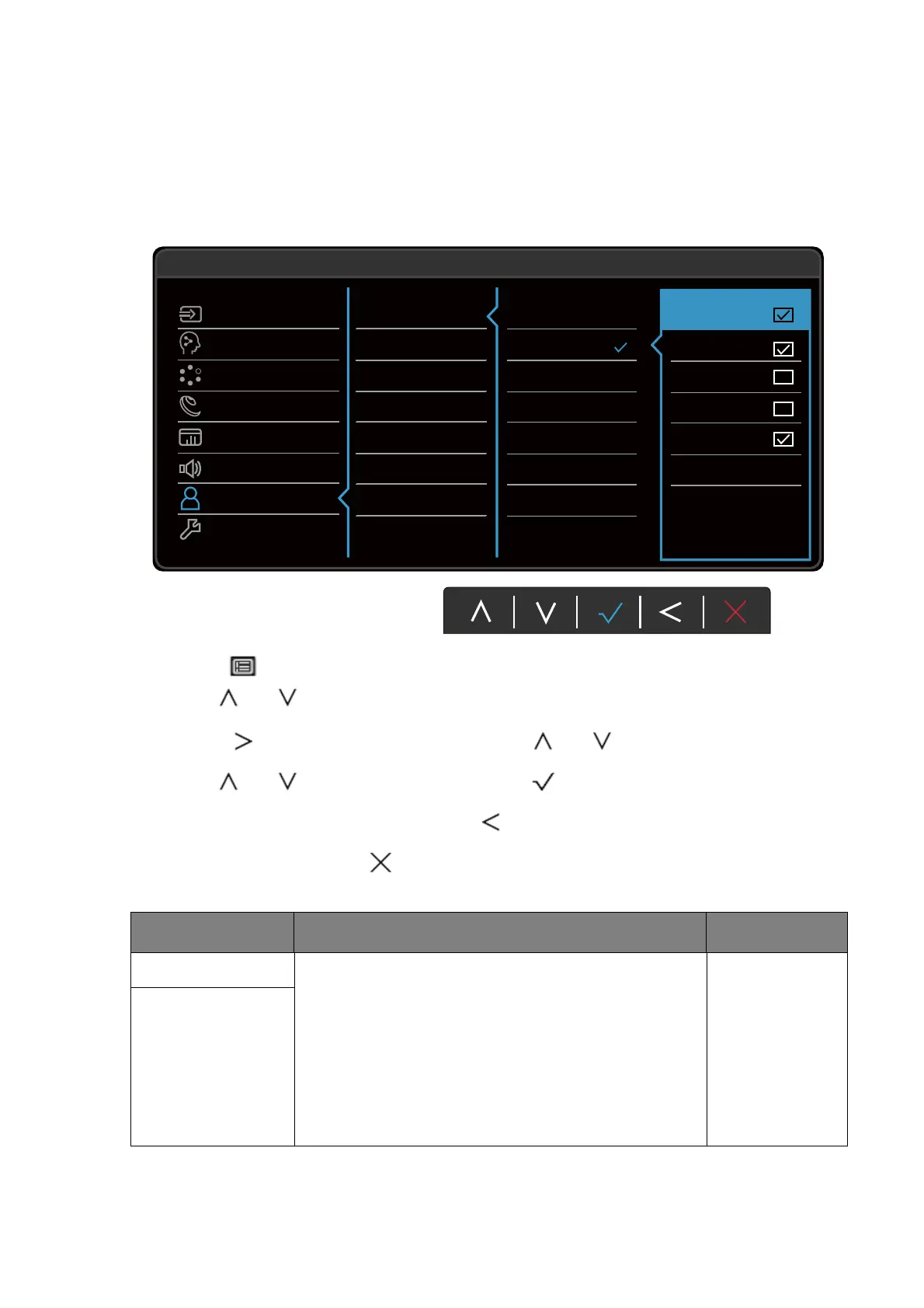45 Navigating the main menu
Custom menu
Available menu options may vary depending on the input sources, functions and settings. Menu
options that are not available will become grayed out. And keys that are not available will be
disabled and the corresponding OSD icons will disappear. For models without certain
functions, their settings and related items will not appear on the menu.
1. Select (Menu) from the hot key menu.
2. Use or to select Custom.
3. Select to go to a sub menu, and then use or to select a menu item.
4. Use or to make adjustments, or use to make selection.
5. To return to the previous menu, select .
6. To exit the menu, select .
50
Mode: Standard
Rotation Key 1
Rotation Key 2
Custom Key
Input
Learning
Mode
Eye Care
Color
Audio
Custom
System
Input
Learning
Mode
Speaker Mute
Noise Cancellation
Care Mode
Coding
Reading
ePaper
OFF
Please choose 2-3
options
Item Function Range
Rotation Key 1
Sets the function to be accessed by the Rotation Key
1 / 2. See Basic menu operation on page 28 for the
location of the key.
Select a category first, and choose up to 3 options to
be accessed by this key.
• Input
• Learning
• Mode
• Speaker
Mute
• Noise
Cancellation
Rotation Key 2
