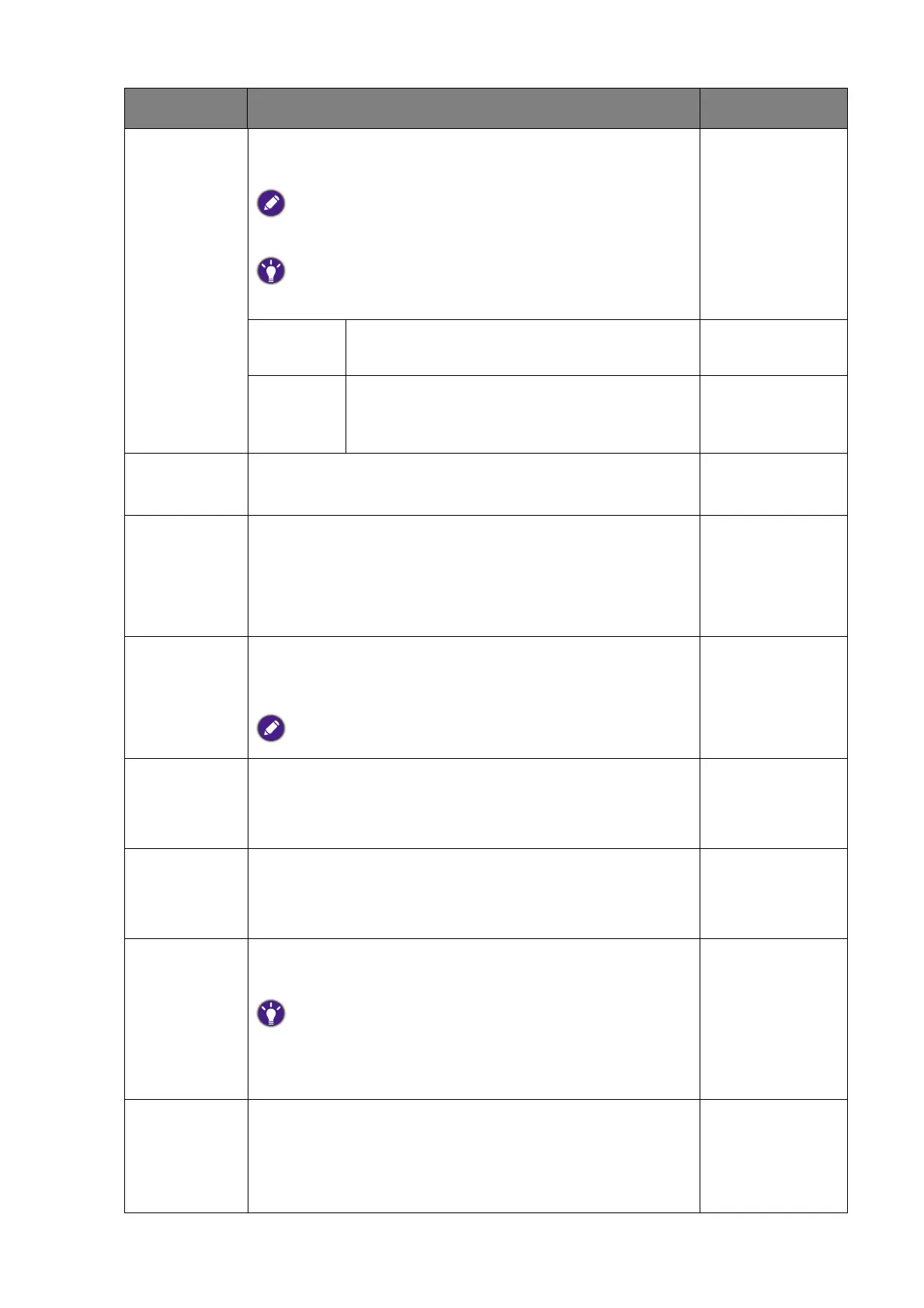49 Navigating the main menu
Display
Mode
This feature is provided to allow aspect ratios other than
16:9 to be displayed without geometric distortion.
The options under Display Mode will be different depending
on the input signal sources.
Depending on your selection of Mode, different Display Mode
option is pre-set. Change the setting if needed
Full Scales the input image to fill the screen. Ideal
for 16:9 aspect images.
Aspect The input image is displayed without
geometric distortion filling as much of the
display as possible.
Input Auto
Switch
Sets to automatically detect the available input source. • ON
• OFF
USB-C
Charging
60W
If this function is disabled, the USB-C™ port is not
supplied with power while the monitor is in standby
mode.
To keep supplying power to the USB-C™ port in
monitor’s standby mode, change the setting to ON.
• ON
• OFF
MST Allows data transmission while multiple monitors are
daisy-chained.
Available only when the input source is DP or USB-C™.
• ON
• OFF
AMA Improves the gray level response time of the LCD panel. • OFF
• High
• Premium
RGB PC
Range
Determines the range of color scales. Select an option
that matches the RGB range setting on the connected
HDMI device.
• Auto Detect
• RGB (0~255)
• RGB (16~235)
DDC/CI Allows the monitor settings to be set through the
software on the PC.
DDC/CI, short for Display Data Channel/Command Interface,
which was developed by Video Electronics Standards
Association (VESA). DDC/CI capability allows monitor controls
to be sent via the software for remote diagnostics.
• ON
• OFF
Auto Power
Off
Sets the time to power off the monitor automatically in
power saving mode.
• OFF
• 10 min
• 20 min
• 30 min
Item Function Range
