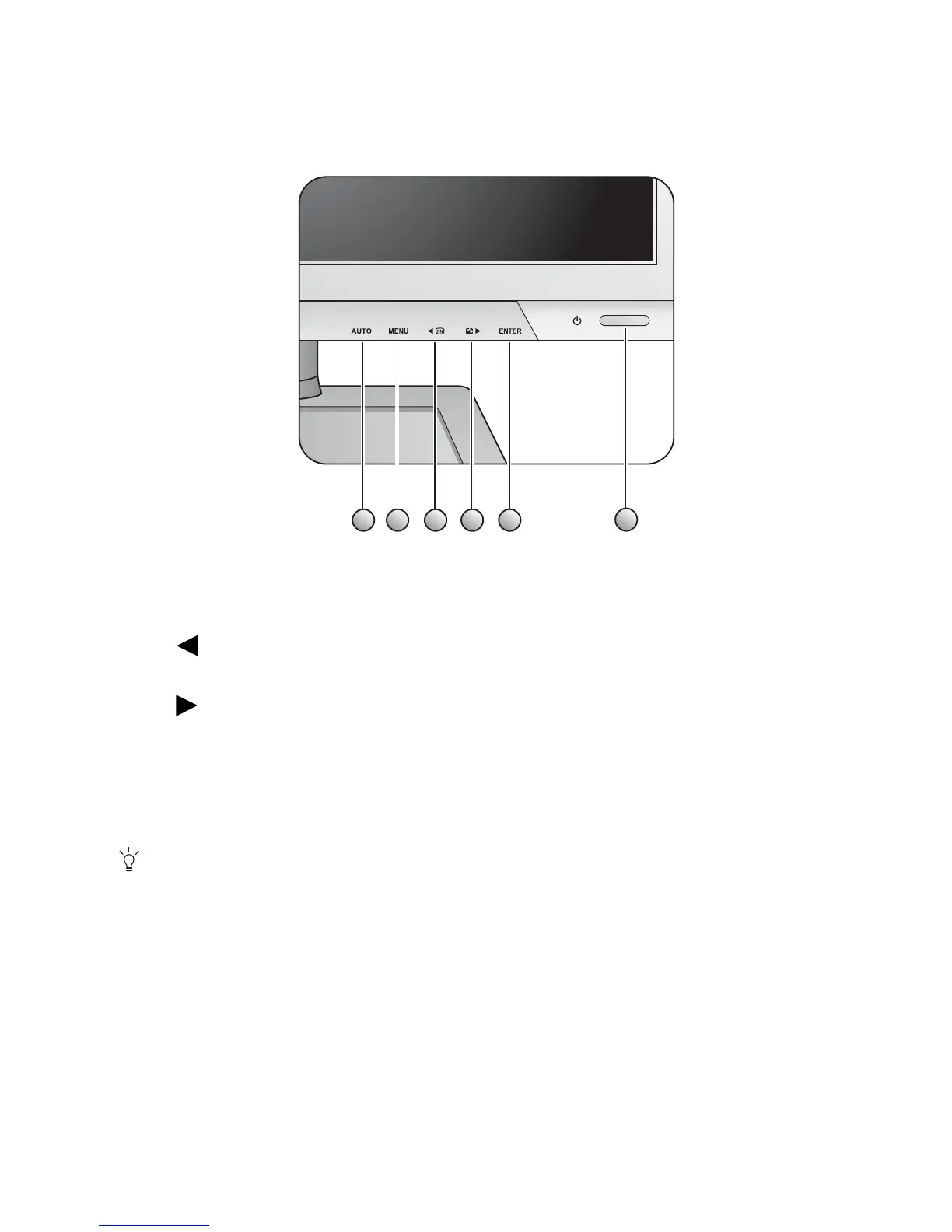22 How to adjust your monitor
6. How to adjust your monitor
The control panel
1. AUTO: Adjusts vertical position, phase, horizontal position and pixel clock automatically.
2. MENU key: Activates OSD main menu and return to the previous menu or exit OSD.
3. /Custom key: For Left/Decrease adjustment. The key is the hot key for designated
functions. See Custom Key on page 35 for more information.
4. /Display Mode key: For Right/Increase adjustment. The key is the hot key for Display
Mode.
5. ENTER key: Enters sub menus and select items. For models with DVI inputs, this key is also
the hot key for Input.
6. Power: Turns the power on or off.
OSD = On Screen Display.
The hot keys will display a graduated scale for adjusting the value of that setting, and will only operate
while the OSD menu is not currently displaying. Hot key displays will disappear after a few seconds of no
key activity. See Hot key mode on page 23.
1 2 3 4 5
6
