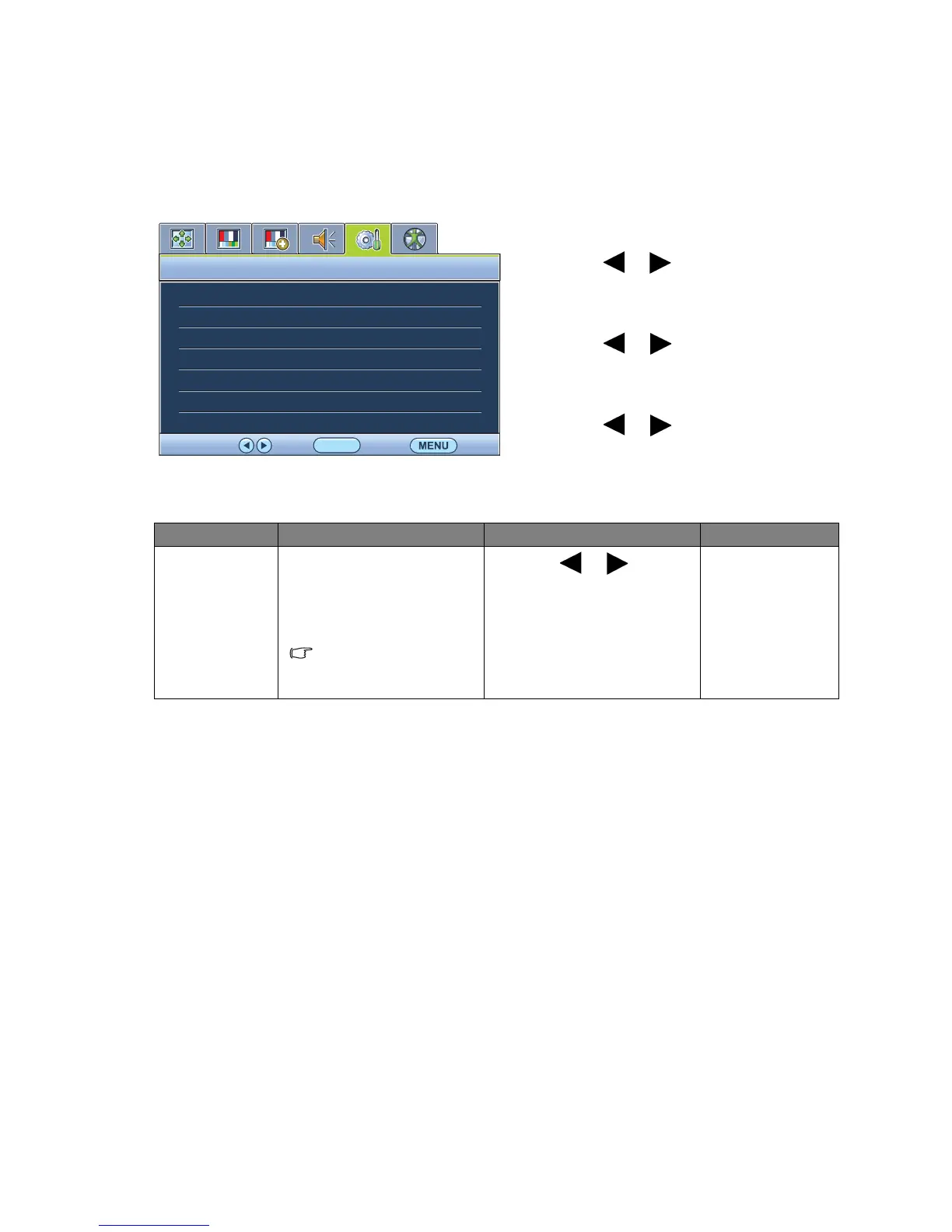33 How to adjust your monitor
System menu
Available menu options may vary depending on the input sources, functions and settings. Menu
options that are not available will become grayed out.
1. Press the MENU key to display the main
menu.
2. Press the or keys to select SYSTEM
and then press the ENTER key to enter the
menu.
3. Press the or keys to move the
highlight to a menu item and then press
the
ENTER key to select that item.
4. Press the or keys to make
adjustments or selections.
5. To return to the previous menu, press the
MENU button.
Item Function Operation Range
Input Use this to change the
input to that appropriate
to your video cable
connection type.
Analog-only models do
not have the Input
function.
Press the or keys to
change the settings.
• DVI
• D-sub (VGA)
