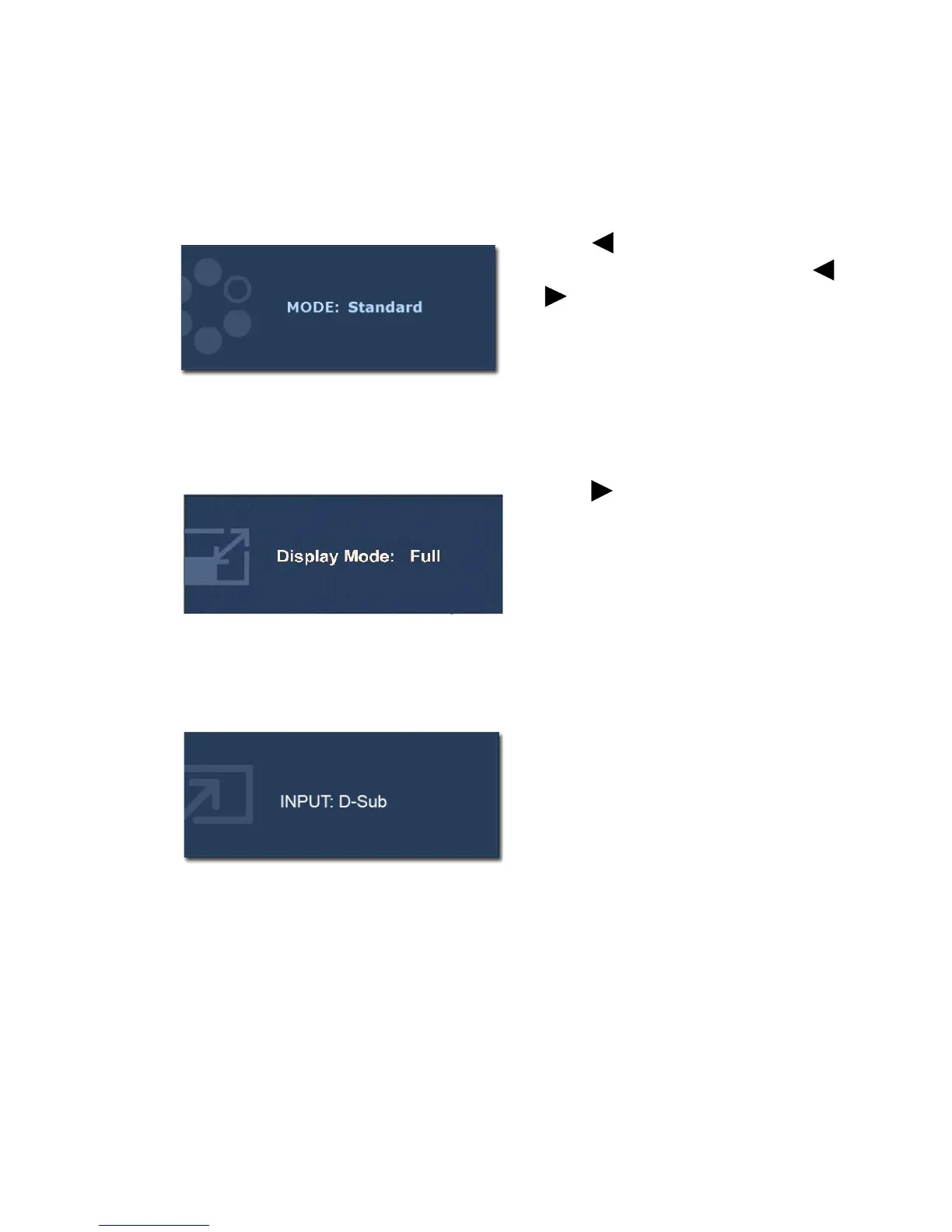23 How to adjust your monitor
Hot key mode
The monitor keys perform as hot keys to provide direct access to particular functions whenever
the menu isn't currently displaying on-screen.
Custom key
Display Mode hot key
Input hot key (not available for analog-only models)
Press the key to display the functions
that can be accessed by this key. Press the
or keys to change the settings if needed.
To change the default settings, see Custom
Key on page 35
for more information.
Press the key continually to switch
among Full and Aspect. The setting will
take effect immediately.
See also Display Mode on page 30.
Press the
ENTER key to toggle between
different PC video signal inputs that may be
connected to your monitor.
The setting will take effect immediately.
See also Input on page 33.
