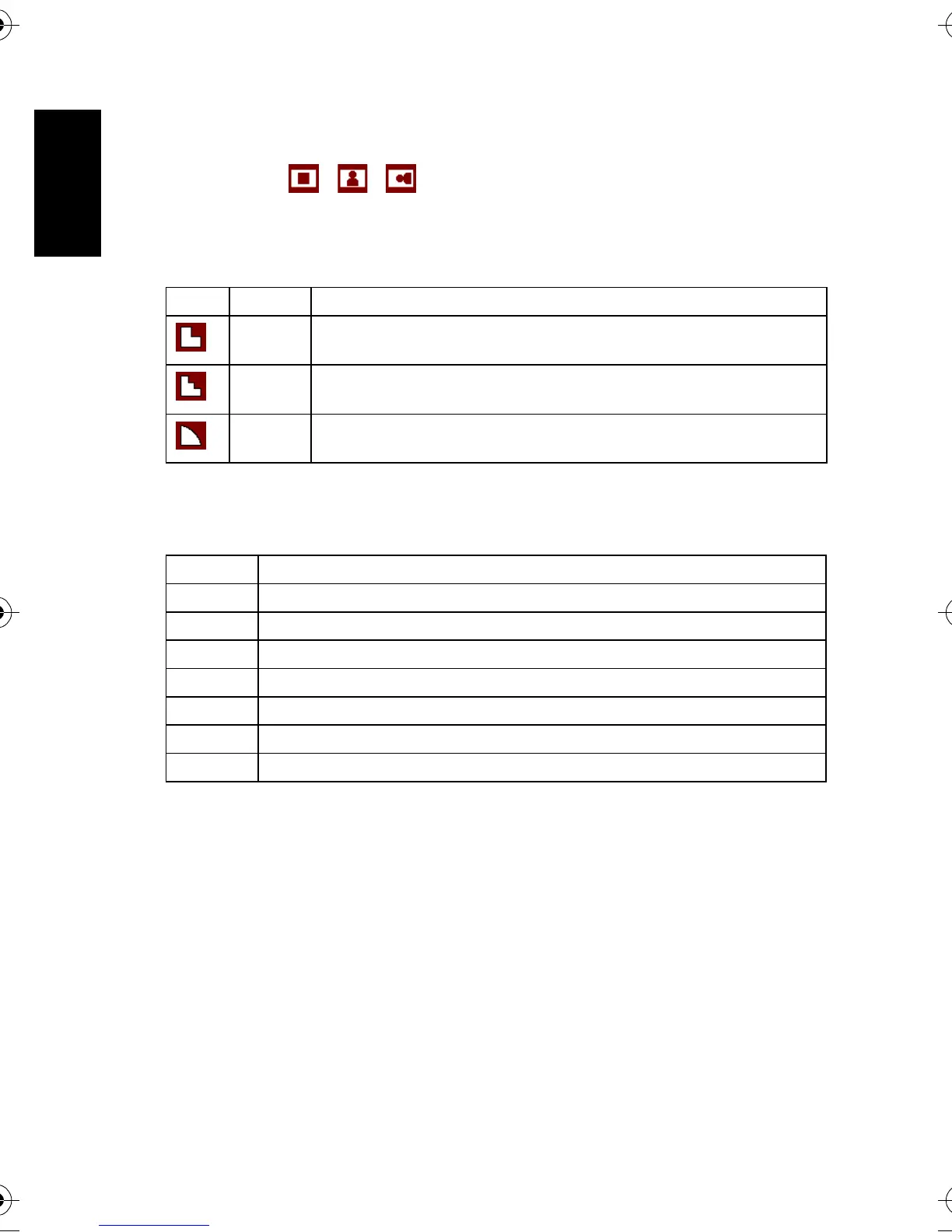English
Using the Camera14
3.7.7 Setting the highlight
Make the subject stand out from its surroundings. The subject will be in focus in three
different ranges: / / .
3.7.8 Setting the sharpness
You can select whether you want the image to have sharp or soft outlines.
3.7.9 Setting the photo effect
You can add special effects to your images in REC or PLAY mode.
3.7.10 Setting the date stamp
The Date Stamp function can be used to add a date to your pictures as you take them.
Icon Mode Description
Hard The edges of the image are emphasized. The edges will become sharp,
but noise may occur in the recording image.
Normal The edges of the image are sharp. This is suitable for printing.
Soft The edges of the image are softened. This is suitable for editing images
on PC.
Icon Description
Off No effect is added to the image.
B&W Convert image to black & white.
Sepia Recorded image will be stored in a sepia tone.
Negative Opposite what they were in the original image.
Red The image becomes reddish.
Green The image becomes greenish.
Blue The image becomes bluish.
DC_C540_740_UM.book Page 14 Wednesday, July 26, 2006 1:48 PM
