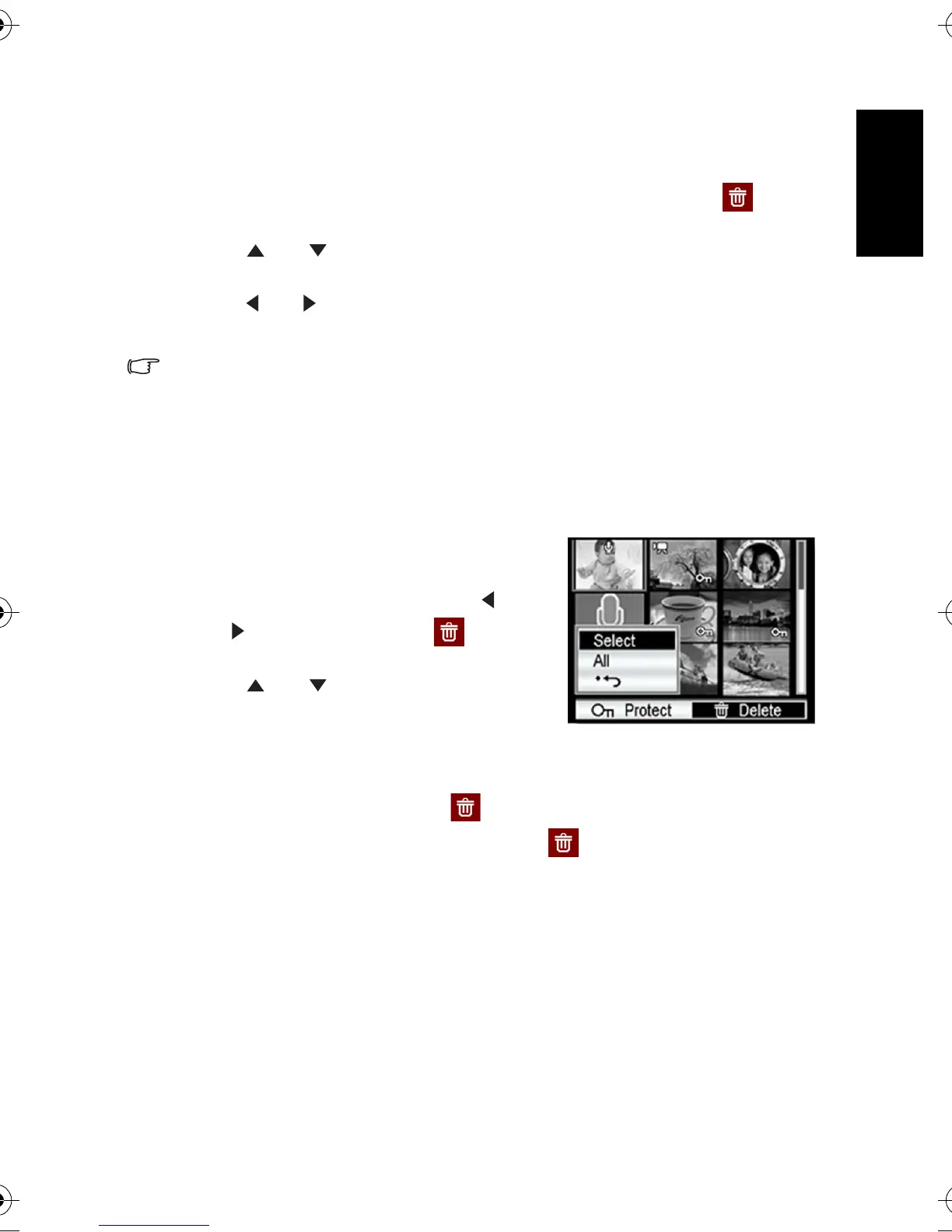English
Using the Camera 17
3.8.6 Deleting a single file or all files
1. Turn the power on, and set the camera to the PLAY mode.
2. Open the menu.
• Press the
MENU button, then use the four-way control to select Delete and press
the
OK button.
3. Press [ ] or [ ] to select
[Single], and then press the OK button.
• To delete all images, select
[All] and press the OK button twice.
4.Press [] or [] to select the image you want to delete.
5. Press the
OK button to delete the image.
• Repeat step 4~5 to delete images.
• To quickly delete the current display image:
1. Select the image you want to delete.
2. Press the Delete button to show a confirmation.
3. Press the OK button to delete the current display image.
• Protected images cannot be deleted with this function.
3.8.7 Deleting multiple files
1. Turn the power on, and set the camera to the
thumbnail screen.
2. Open the menu.
• Press the
MENU button, then press [ ] or
[ ] to select to select
Delete and press
the
OK button.
3. Press [ ] or [ ] to select
[Select], and then
press the
OK button.
• The frame of the selected image turns green.
4. Select multiple images.
• Use the four-way control to select the image.
• Press the
OK button toggles the on and off. Repeat this step until all images that
you want to delete are displayed with an icon .
5. Delete images.
• Press the
MENU button, then select [Yes] and press the OK button. All selected images
will be deleted.
• To cancel delete, press the
MENU button in this step.
DC_C540_740_UM.book Page 17 Wednesday, July 26, 2006 1:48 PM
