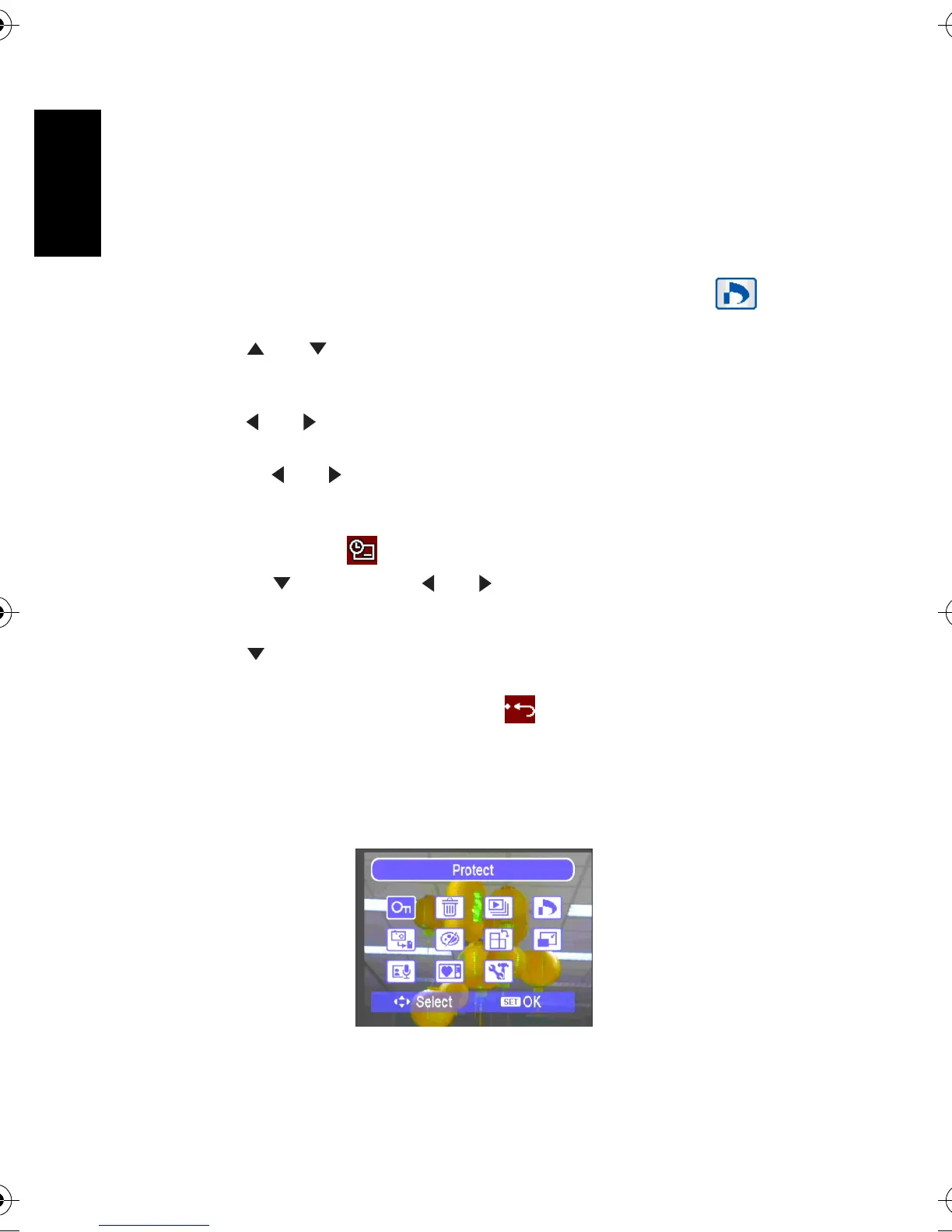English
Using the Camera18
3.8.8 Setting the DPOF for printing
The Digital Print Order Format (DPOF) setting allows you to select images on the memory
card for printing and specify the number of print copies in advance using the camera. This is
extremely convenient for sending the images to a photo developing service or for printing on
a direct print function compatible printer.
1. Turn the power on, and set the camera to the PLAY mode.
2. Open the menu.
• Press the
MENU button, then use the four-way control to select DPOF and press
the
OK button.
3. Press [ ] or [ ] to select
[Single], then press the OK button.
• To set the DPOF setting for all images in a time, select
[All] in this step.
• To reset all DPOF settings to initial default, select
[Reset] in this step.
4. Press [ ] or [ ] to select the image you want to print out, then press the
OK button.
5. Set the number of copies.
• Press [ ] or [ ] to specify the number of copies.
• The number of copies can be set from 0 to 30.
• To cancel this image DPOF setting, set the number of copies to 0.
6. Print the date stamp out.
• Press [ ] and then press [ ] or [ ] to set or cancel the date stamp of current
image.
• Repeat step 4~6 to other images for printing.
7. Press [ ] and then press the
OK button to apply the setting or press the MENU button to
cancel.
8. After you finished all image settings, select and press the
OK button to apply it.
3.8.9 Other playback functions
You can also protect (lock) images from being deleted, edit images, copy files, or enter setup
for more options. To do so, press the
MENU button in the PLAY mode, and select a function.
DC_C540_740_UM.book Page 18 Wednesday, July 26, 2006 1:48 PM
