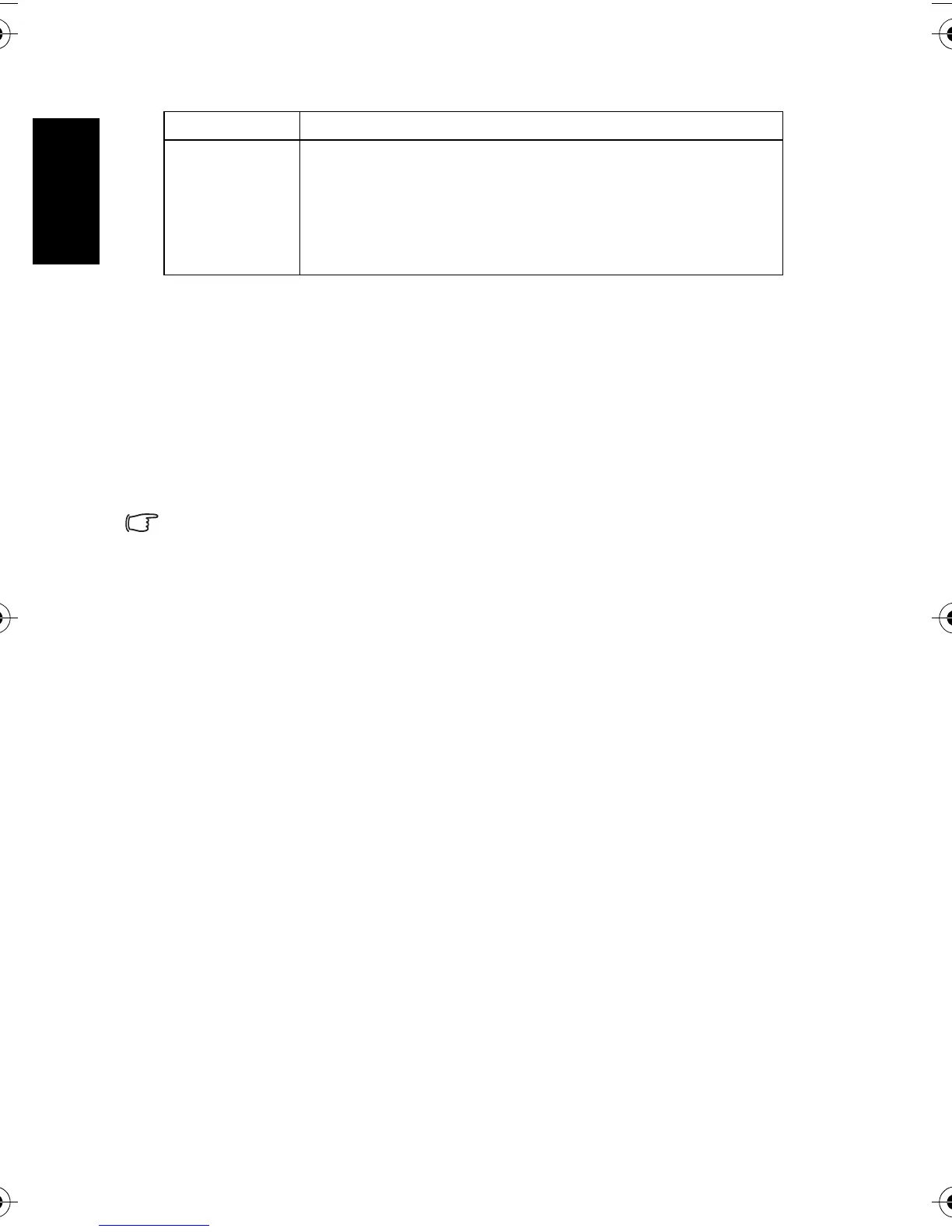English
Using the Camera12
3.5 Recording movie clips
1. Turn the power on, and set the camera to the Movie mode.
2. Compose the subject on the monitor.
• Aim the focus area to the subject that you want to take.
• The LCD monitor displays the available recording time
3. Start recording.
• Press the shutter button to start recording.
• Using the zoom button to adjust the image size.
• The White Balance is set and locked to the settings of the first frame.
• Sound cannot be recorded while pressing the zoom button.
• You can use optical zoom in movie recording.
4. Finish recording.
• Press the shutter again to end recording.
• The camera will stop recording automatically when the memory capacity has been
reached.
3.6 Recording audio clips
1. Turn the power on, and set the camera to the Voice REC mode.
2. Press the shutter button to start recording.
• The voices are recorded from the microphone of the camera. Be careful to avoid
touching the microphone while recording.
3. Press the shutter button again to end recording.
• The camera will stop recording automatically when the memory capacity has been
reached.
Reset All Resets the entire menu and button operation settings to initial
default.
The following settings do not change after Reset All:
Date & Time setting
Language setting
TV out setting
Battery Type
Menu item Functions
DC_C750_C850_UM.book Page 12 Friday, March 28, 2008 5:13 PM
