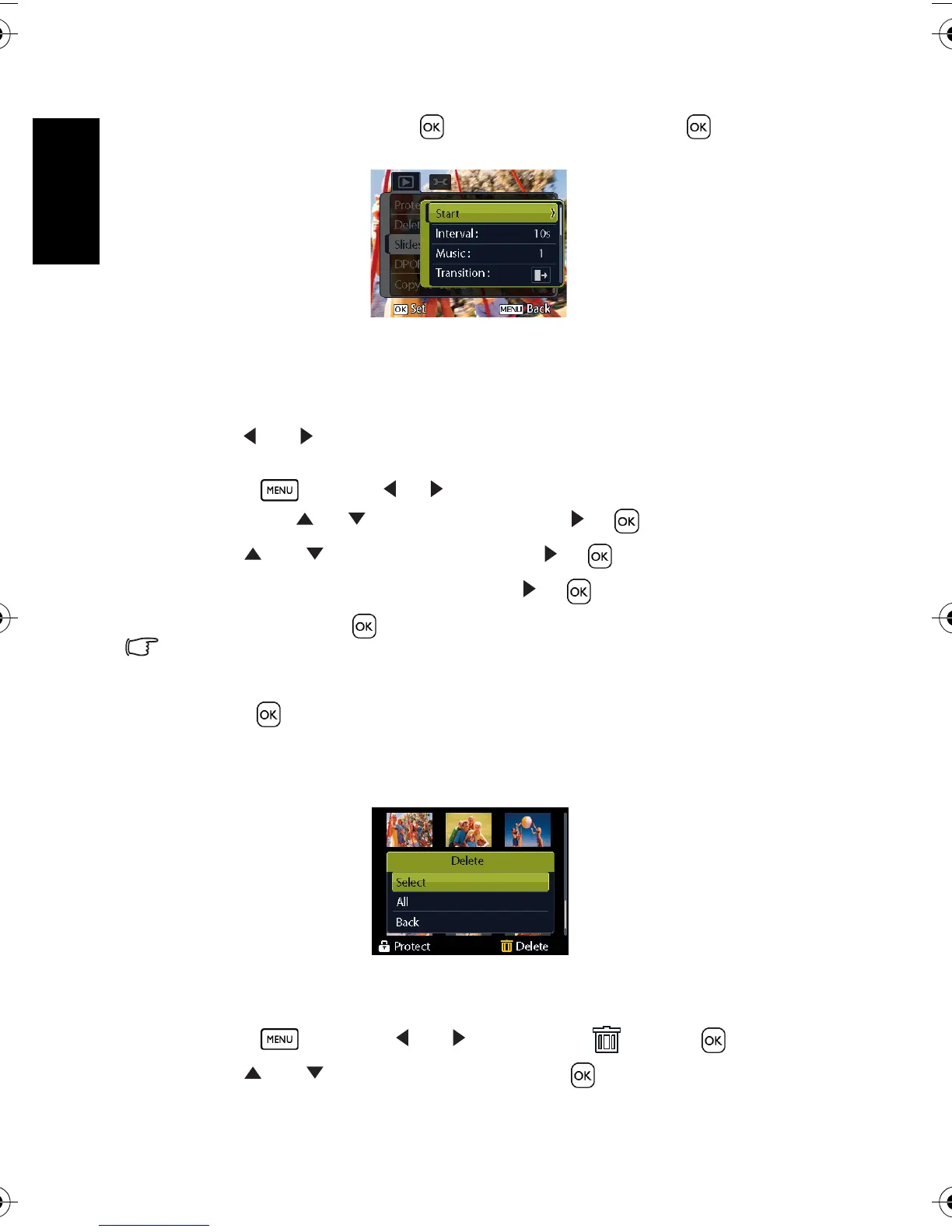English
Using the Camera18
• During the slideshow, press to pause the slideshow and press again to
resume.
3.8.6 Deleting a single file or all files
1. Turn the power on, and set the camera to the PLAY mode.
2. Press [ ] or [ ] to select the image you want to delete.
3. Open the menu.
• Press , then use [ ] / [ ] to select PLAY mode.
• Press the [ ] / [ ] to select Delete and press [ ]or .
4. Press [ ] or [ ] to select
[Single], and press [ ]or .
• To delete all images, select
[All] and press [ ]or .
5. Select
[Yes] and press to delete the image.
• To quickly delete the current display image:
1. Select the image you want to delete.
2. Press the Delete button to show a confirmation.
3. Press to delete the current display image.
• Protected images cannot be deleted with this function.
3.8.7 Deleting multiple files
1. Turn the power on, and set the camera to the thumbnail screen.
2. Open the menu.
• Press , then press [ ] or [ ] to select
Delete and press .
3. Press [ ] or [ ] to select
[Select], and then press .
• The frame of the selected image turns green.
DC_C750_C850_UM.book Page 18 Friday, March 28, 2008 5:13 PM
